A look at the operation panel, Letter keys – Sharp FO-IS115N User Manual
Page 16
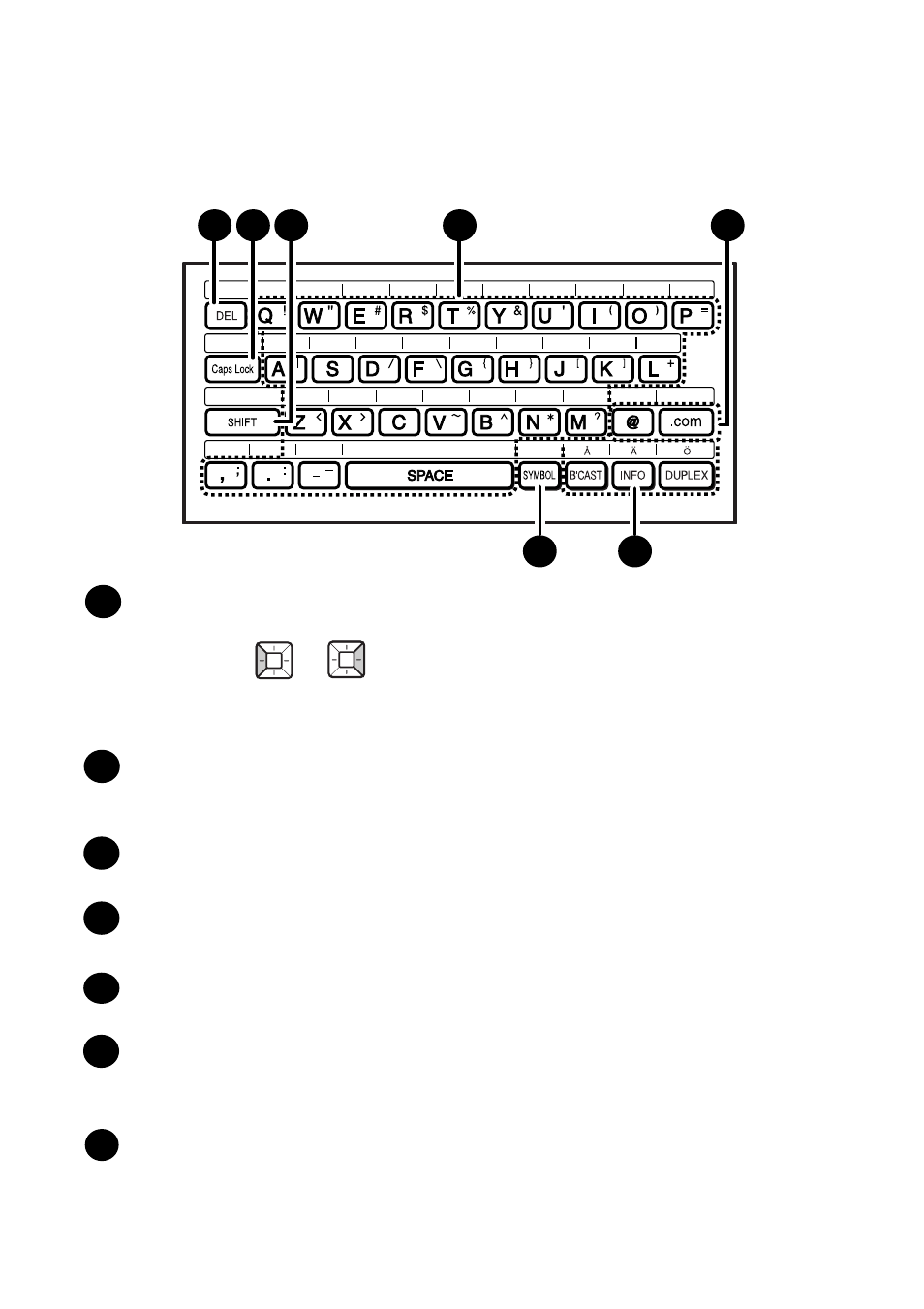
A Look at the Operation Panel
11
Letter keys
DEL key
Press to delete the character marked by the cursor (the cursor can be moved
by pressing
or
). When the cursor is to the right of a line of text,
press to backspace and clear characters. To delete all entered characters,
hold down until all characters are cleared.
Caps Lock key
Press to enter upper case letters. Press again to return to lower case letter
entry.
SHIFT key
Hold down while pressing a letter key to temporarily change case.
Letter keys
Use to enter letters.
@key, .com key
Press to conveniently enter “@” and “.com” when entering an e-mail address.
SYMBOL key
Hold down while pressing a letter key to enter the symbol that appears on the
right side of the key.
Swedish national characters: These can be entered when the display
language is set to Swedish (pp. 103 and 105).
Note: Attach the Swedish national character label as shown above.
1
2
3
4
5
6
8
7
6
16
18
17
7
1
6
2
3
5
4
7
