Setting up network scanning, E-mail settings on the machine’s operation panel – Sharp FO-IS115N User Manual
Page 40
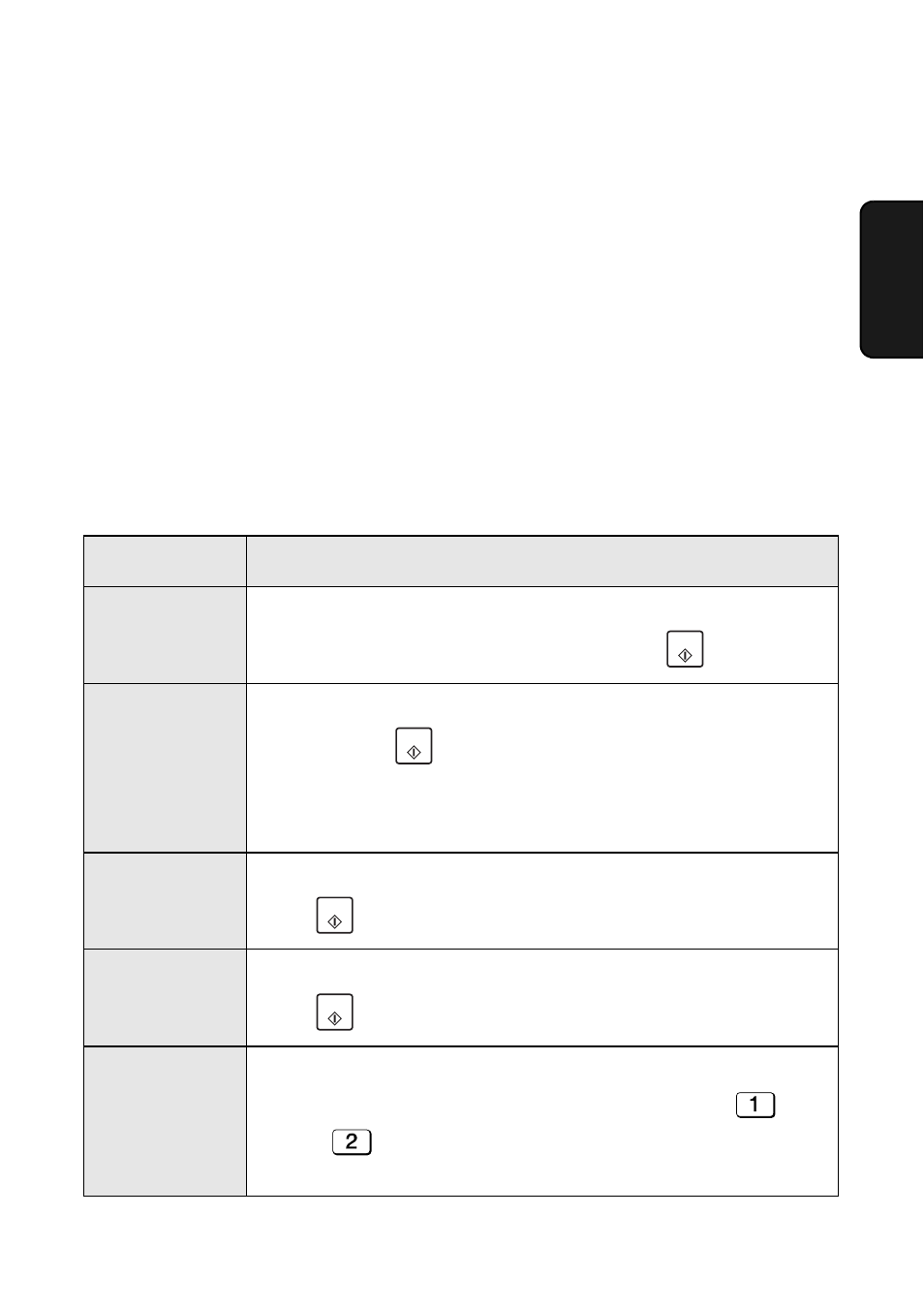
Setting up Network Scanning
35
2. Netw
or
k
Scanning
E-mail settings on the machine’s operation panel
The e-mail settings that can be configured on the machine’s operation panel
are shown below. Enter the required information for each setting as explained
in the table (this is done in step 4 of the procedure on the previous page).
♦
The sender address is required (if not entered in the Web page). The other
settings are optional.
♦
Use the letter keys to enter text. For information on using the letter keys,
see page 11.
♦
The e-mail subject, e-mail message, and file format that are entered below
are default settings. They will be used if you do not specify these items at
the time of transmission.
Setting
Description
SENDER
NAME
Enter the sender name that will appear in the e-mail message
(max. of 50 characters). When finished, press
.
SENDER
ADDRESS
Enter your sender e-mail address (max. of 128 characters). When
finished, press
. (Note: Be sure to enter a valid e-mail
address. Return e-mail and undelivered mail reports will be sent to
this address. In addition, some SMTP servers reject outgoing e-
mail if a valid sender e-mail address is not entered.)
E-MAIL
SUBJECT
Enter a default subject (max. of 128 characters). When finished,
press .
E-MAIL
MESSAGE
Enter a default message (max. of 256 characters). When finished,
press .
FILE FORMAT
This sets the default format for scanned files sent by directly
entering an e-mail address, or by broadcasting. Press
for
TIFF or
for PDF.
Initial setting: TIFF
START
START
START
START
