Scan to folder, Scan to folder transmission – Sharp FO-IS115N User Manual
Page 54
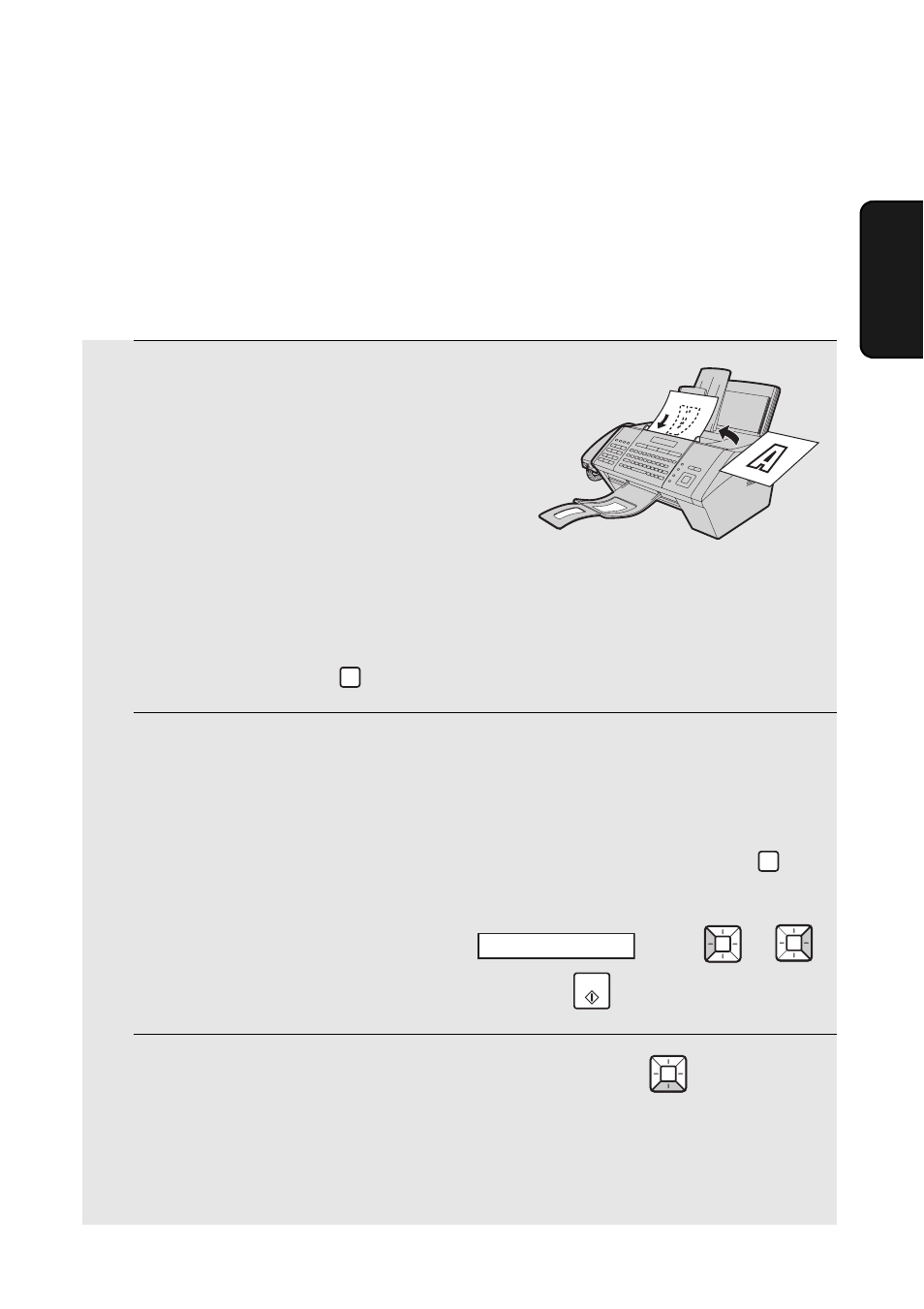
Scan to Folder
49
2. Netw
or
k
Scanning
Scan to Folder Transmission
Follow the steps below to send a scanned document to a network folder.
♦
The document will be sent as an image file. The file format can be selected
in Steps 4 and 5 below.
1
Insert the document face down in the
document feeder. The top edge of the
document should enter the feeder first.
•
SEND READY will appear in the
display.
•
Up to 30 A4-size sheets can be placed
in the feeder at once.
•
For more information on loading the document, see page 52.
•
If desired, press
to set the resolution and contrast (see p. 54).
2
Select the destination using one of the following methods:
•
If the destination has been stored in a Rapid Key, press the Rapid Key.
•
If the destination has been stored in a Speed Dial number, press
and enter the Speed Dial number.
•
To search for the destination, press
, press
or
until the name or address appears, and press
.
3
If you need to specify either of the file options, press
and go to
Step 4 below. (Note that settings selected here are temporary. To make
permanent changes, change the settings in the Web page as explained
on pages 47 and 48.)
If you do not wish to change the file options, go directly to Step 6.
RESOLUTION
SPEED DIAL
SCAN TO FOLDER
START
