Motorola Timeport 260 User Manual
Page 74
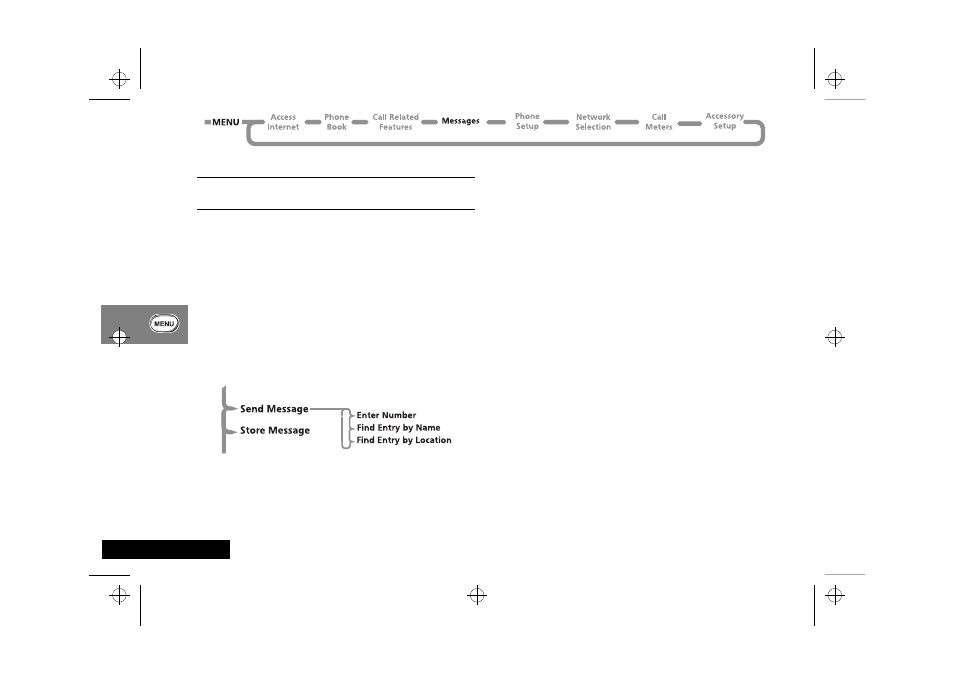
Using the Options Menu
72
English
Outgoing Messages
i Press E. Select the Quick Access feature or after the
tone, say the Voice Tag name.
This option is used to view and manage any outgoing messages.
These messages will be stored on your SIM card.
When you select this option, your phone displays the total
number of messages. If there are messages, you phone displays
the viewing a message animation and the first message in the list.
AYou cannot send an outgoing message until the Message
Service Centre number has been set. See ‘Message
Settings’.
Press the
O key, when viewing any message, to enter the
sub-menu. See ‘How to Read SMS Messages’ for more
information on navigating through the messages.
Send Message
This option allows you to add the destination phone number
using a sub-menu. Using the scroll keys you can select:
Enter Number - this allows you to manually enter the phone
number using the keypad and send the message.
Find Entry by Name - this allows you to recall a phone number
from the Phone Book by name and send the message (see ‘Find
Entry by Name’ in the ‘Phone Book’ section).
Find Entry by Location - this allows you to recall a phone
number from the Phone Book by location and send the message
(see ‘Find Entry by Location’ in the ‘Phone Book’ section).
When you have set up a destination phone number, select
O
to send the message. The phone displays the sending a message
animation until you press
O to confirm that you are Sending
Message.
Edit Message
This option allows you to use the Message Editor to edit the
selected message and then to either send the modified message
or store it in your Outgoing Messages list. See ‘How to Create
and Edit SMS Messages’ for more information on using the
Message Editor.
Delete Message
This option will delete the currently viewed message.
Go to Next Message
This option displays the viewing a message animation and the
next outgoing message.
l2gti_en.bk : opt_menu.fm5 Page 72 Tuesday, May 23, 2000 9:57 AM
