About your phone, battery and sim card – Motorola Timeport 260 User Manual
Page 17
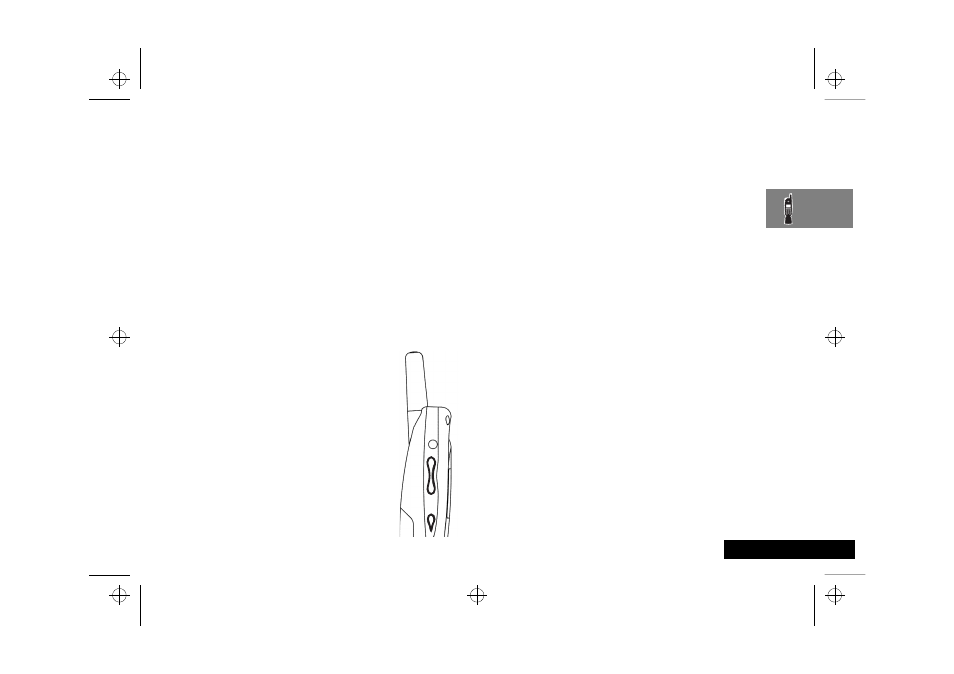
About Your Phone, Battery and SIM Card
15
English
About Your Phone, Battery and SIM Card
Special Keys
S
Turns the phone on and off.
O
Accept call, setting, option.
C
Reject call, setting, option.
E
Enter the Quick Access menu.
$
Press to access the Options and Phone Book menus.
<> Press both simultaneously to lock the keypad on
flipless models; also use to scroll left and right.
ª
Press the top to scroll up and press the bottom to
scroll down.
f
Press to call Voicemail.
AThe shape of the keys that appear in the manual may vary
slightly from those on the phone.
The Flip (if fitted)
Opening the flip answers the call. Closing the flip
ends the call.
The Smart Button
The Smart button (
=) is on the left-hand side of
your phone, below the volume button. Press it to
quickly access all your Phone Book entries, and
then either scroll through the entries using the
volume button or press one of the alphanumeric
keys to search for a specific name - for example,
press
7 to search for the name Pam, or press
7 four times to search for the name Sam.
AIf a Phone Book entry does not have a name, it will not be
displayed.
If you are using the optional headset, you can also use the Smart
button to make, answer and end calls as follows:
• To answer a call, press
= for 1.5 seconds.
• To end a call, press
= for 1.5 seconds and then quickly press
= again.
• To make a call, enter or recall a number and then press and
hold
= for 1.5 seconds.
Volume Button
The Volume button (
¬) is on the left-hand side of your phone,
above the Smart button. The button is used for adjusting the
keypad, earpiece and ringer volume. A volume meter will display
the current volume setting. The meter will disappear after a short
time, or if you press
O or C.
• To adjust the keypad and earpiece volume, press the button
with no other features selected.
• To adjust the ringer volume, first select the ‘Adjust Ring
Volume’ option in the Phone Setup Menu and then use the
button to set the required volume.
The volume button can also be used to scroll though the Phone
Book entries after pressing the Smart button.
AIf you receive a call and you do not want to answer it
immediately, you can press the volume button to stop the
phone from ringing or vibrating. This will not answer the
call.
l2gti_en.bk : abtphone.fm5 Page 15 Tuesday, May 23, 2000 9:57 AM
