Motorola Timeport 260 User Manual
Page 40
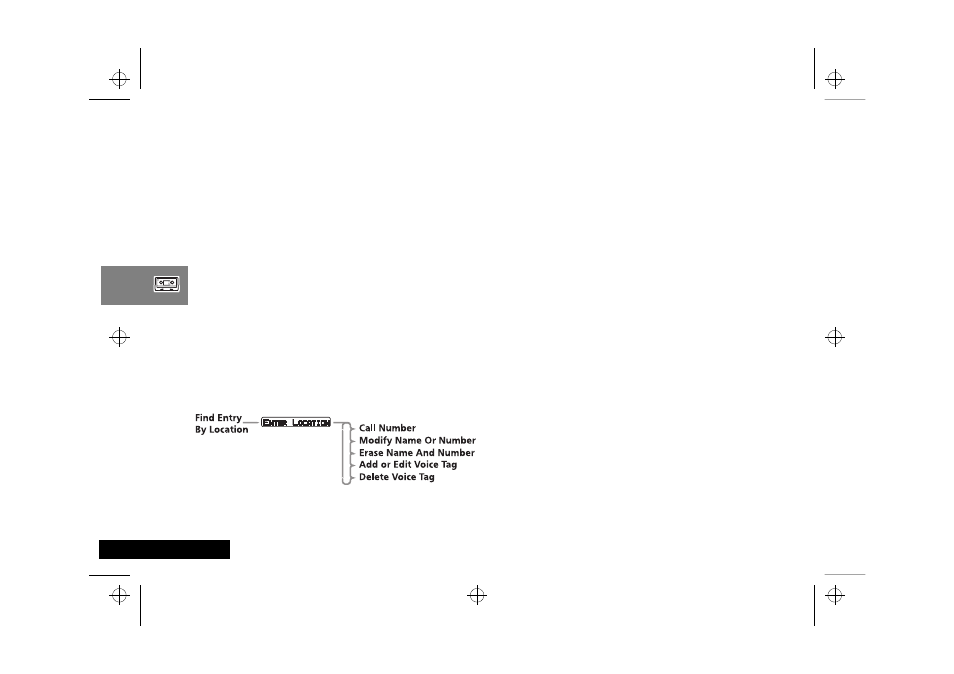
Using Voice Features
38
English
5 Say Name After Tone...
Wait for the tone to finish and then say the name as you did in
step 3 above. For best results, use in an area with minimal
wind or background noise.
6 If the recording is successful, Please Wait appears after
two seconds followed by
y Voice Tag Stored.
When a Voice Tag recording is successful, your phone returns
you to the Add To Phone Memory menu option.
If the recording is not successful, for example, the name you used
is too similar to another Voice Tag name, the phone displays the
reason for not accepting the name and returns you to the
u Press OK When Ready prompt.
Add or Edit Voice Tag and Delete Voice Tag
These options are available from the Phone Book menu. First,
select either Find Entry by Name or Find Entry by
Location.
After you enter the name or location details, you can select the
appropriate Voice Tag menu option.
’.
Add or Edit Voice Tag
AThis option does not appear if the phone number is not in
phone memory.
Select this option to add a Voice Tag to the Phone Book entry or
to overwrite an existing Voice Tag. If an entry already has a Voice
Tag, the symbol )) appears after the location number.
When you select this option, the phone prompts you with
u Press OK When Ready.
To complete the Voice Tag recording, follow the same process as
for ‘Add Voice Tag’.
Delete Voice Tag
AThis option does not appear if the phone number is not in
phone memory or if there is no Voice Tag to delete.
Select this option to delete the Voice Tag from the Phone Book
entry.
When you press
O, the phone deletes the Voice Tag and
returns the prompt
y Voice Tag Deleted.
Using Voice Activation with Phone Book Entries
You can use either the Smart button (
=) or you can use the
Phone Book menu followed by
=.
l2gti_en.bk : voice.fm5 Page 38 Tuesday, May 23, 2000 9:57 AM
