Motorola Timeport 260 User Manual
Page 58
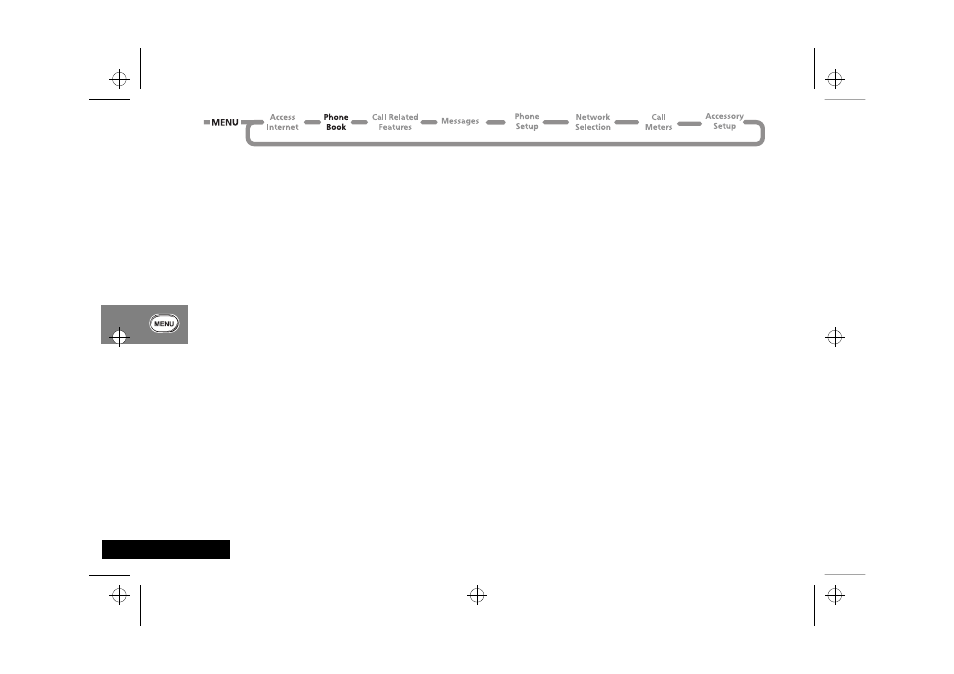
Using the Options Menu
56
English
iTAP - Locking a Word
You lock a word to give yourself a better selection of text options
or to stop the dynamic dictionary from changing the core text
you are using. The core text can change if you create a word that
is not in the dynamic dictionary.
You can lock a word in two ways:
• Use
< or > to highlight an alternative text option (even
if you then return to the original text option). The highlighted
text then forms the basis for all subsequent text options.
• Use
C to return to the core text you require. For example
you add p to Scri but iTAP changes the text option to
Paris. If you press C and highlight Pari, Pari is then
locked.
iTAP - Punctuation and Upper Case Characters
When you select a word to go into the main display area, iTAP
automatically inserts a space. However, iTAP does not necessarily
add a space if you insert a punctuation character, for example, a
period.
Press
1 to add a punctuation character or symbol.
iTAP automatically adds an upper case character: at the
beginning of a message; at the beginning of a sentence; and at
the beginning of each word in the phone book.
To insert upper case characters at any other time, press and hold
the appropriate key (
2 to 9).
iTAP - Adding Numeric Characters
When you press a key, the numeric character assigned to the key
appears as one of the alternative text options. Once you highlight
a numeric character, all subsequent characters are numeric until
you press
O.
iTAP - Correcting Text
In iTAP Mode, you can correct the text in the main display area.
You can delete one character at a time or one word at a time.
To move the cursor (Ú), press < or >.
To delete the character before the cursor, press
C. You can
then insert any new characters you require.
To delete the word before the cursor, press and hold
C. If you
continue to press
C, you delete the next word, and so on,
until you delete all the words.
iTAP - The Dynamic Dictionary
The dynamic dictionary learns the most recent and the most
frequent words that you use. This includes names and acronyms.
If there are words that you do not use frequently, then the
dynamic dictionary deletes these first to make room for new
words or words that are more frequently used.
The language you specify for the phone determines the dynamic
dictionary that it uses (if there is one is available). See Language
Selection in Phone Setup.
l2gti_en.bk : opt_menu.fm5 Page 56 Tuesday, May 23, 2000 9:57 AM
