Motorola Timeport 260 User Manual
Page 47
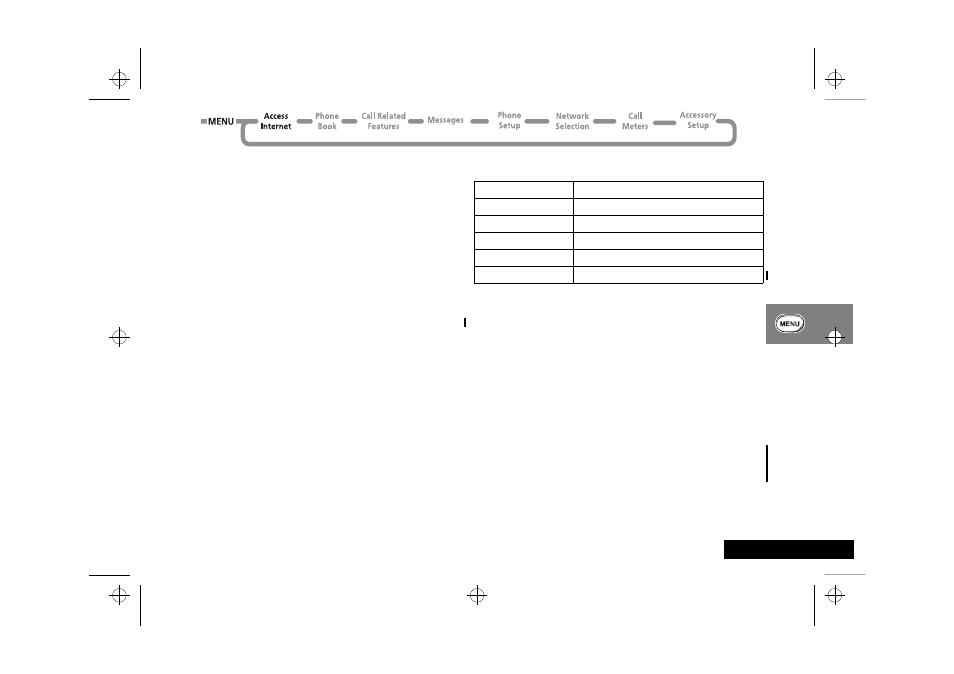
Using the Options Menu
45
English
To select a menu option:
1 Scroll up or down using the
ª key to highlight the
appropriate menu option
2 Press
O to select it.
Using the Soft Keys
To select a soft key from the display during a mobile internet
session, press
O or $. The soft keys change so that they are
appropriate for the current display, for example, Quit, OK, Back
or View. In the example display, $ selects the softkey1 and
O selects the softkey2.
1
Availability of this feature depends on your service provider
Mobile Internet Icons and Messages
AThe internet service you receive determines the icons and
messages that appear on the display.
Setting Up for Mobile Internet Access
AYour service provider may set up your mobile internet access
automatically, but in the event that you need to set up your
mobile internet access, follow the steps below:
AYour SIM card must be data enabled by your service
provider.
1 At the Access Internet prompt press O.
2 Press and hold the
$ key until the Browser Menu appears.
Configuring Profiles
1 Scroll up or down using the
ª key to highlight Setup and
press
O to select it.
My
Motorola
1
Takes you to the MyMotorola.com web site.
Home
Returns you to the home page provided by
your service provider.
Mark site
Allows you to add a site to your Bookmarks
folder.
Phone.com
Takes you to the Phone.com web site.
Advanced
Allows you access to advanced set up
options.
Setup
Contains the options to set up your mobile
internet access.
Icon or Message
Description
Sending ))))))
Sending data to the internet.
Receiving ((((((
Receiving data from the internet.
Connecting .....
Connecting to the internet.
Working .....
Performing an internet activity.
Æ
Non secure internet connection.
l2gti_en.bk : opt_menu.fm5 Page 45 Tuesday, May 23, 2000 9:57 AM
