Motorola Timeport 260 User Manual
Page 72
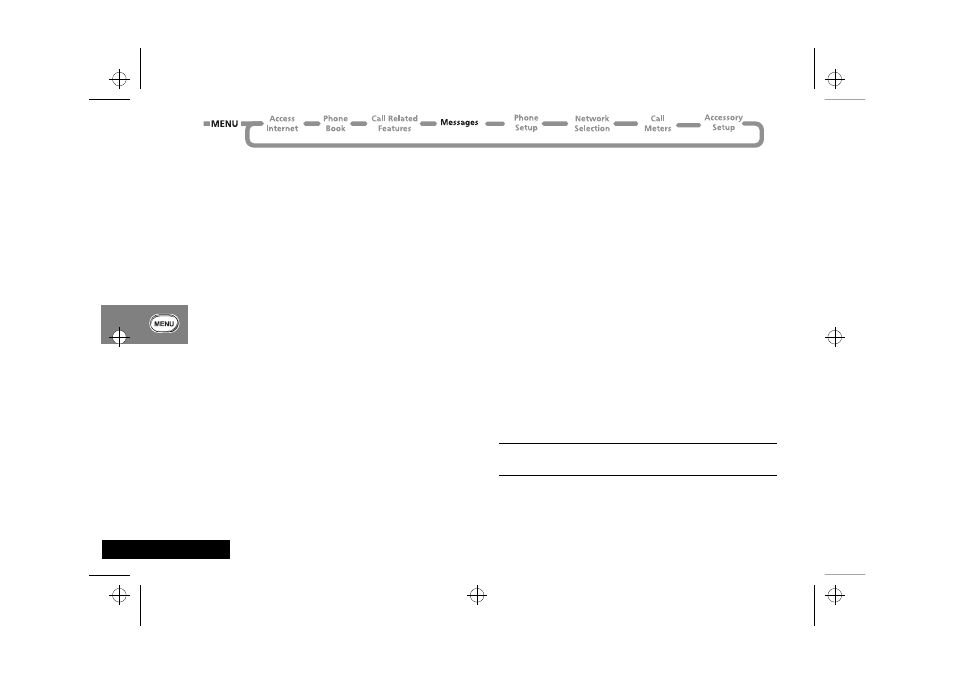
Using the Options Menu
70
English
Cell Broadcast Messages
These are general messages that your service provider broadcasts
to all phones in a geographic area. Your phone can only receive a
cell broadcast message when it is in idle mode.
The messages are broadcast in numbered 'channels'. For
example, channel 050 might be for local weather, traffic reports
or stock market prices. Please contact your service provider for a
list of available channels and the information they provide.
While a broadcast message is scrolling across the display, you can
stop and start it by pressing
<. Press > to restart the
message from the beginning. If you want to remove the message
from the display, press
C.
AIf you need to use the < and > keys for their normal
functions while you are receiving a cell broadcast message,
you must first remove the message.
When the message has scrolled across the display, the beginning
of the message remains until one of the following occurs: you
remove it; a new message arrives; or you leave the geographic
area. For set up details, see Cell Broadcast.
How to Read SMS Messages
You can use the scroll key (
ª) to scroll through messages in
either the Received Messages or Outgoing Messages lists. Your
phone displays the viewing a message animation for each
message.
To display a specific message, enter the message number, for
example press
5 to display the 5th message. If the message
does not exist, Invalid Msg Number will be displayed.
Alternatively, to display the next message, press
O and select
Go To Next Message.
How to Create and Edit SMS Messages
Use the Message Editor to create or modify text messages. When
you enter the editor, the last message that was edited will be
displayed. Press and hold
C to clear the message and start a
new one, or modify the message displayed. For an explanation of
how to enter text, see ‘Entering Text on Your Phone’.
Press
O once you have completed your message. You will then
be presented with the following options:
Send Message - If you select this option you will be
prompted for a phone number. Enter the number and then
press
O to send the message. Your phone displays the
sending a message animation.
Store Message - Select this option to store your edited
message in your Outgoing Messages list.
AIf you don’t store the message after it has been edited, you
will lose all your changes as soon as you select another
message to be edited.
j Call Voicemail
i Press E. Select the Quick Access feature or after the
tone, say the Voice Tag name.
This option will make a call to the current voicemail number. You
can also press
f to call the Voicemail number.
l2gti_en.bk : opt_menu.fm5 Page 70 Tuesday, May 23, 2000 9:57 AM
