Motorola Timeport 260 User Manual
Page 42
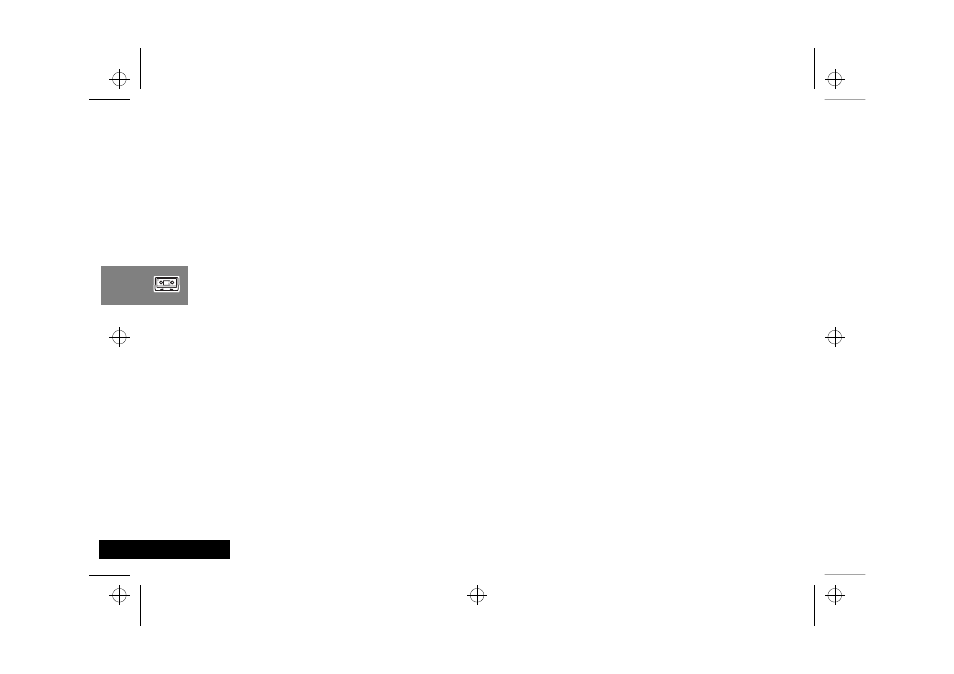
Using Voice Features
40
English
As an alternative, you can also assign a key using the Quick
Access key (
E). See Using the Quick Access Menu.
Add or Edit Voice Tag
Select this option to add a Voice Tag to the Quick Access feature
or to overwrite an existing Voice Tag.
If you attempt to add another Voice Tag when there are already
9 Quick Access Voice Tags in your phone, Voice Tag
Storage Full appears and your phone returns you to the
Quick Access feature list. You must delete a Voice Tag before you
can add another.
If there are Voice Tags available, your phone prompts you to:
1
u Press OK When Ready
Press
O to continue.
2 Say Name After Tone...
Wait for the tone to finish and then say the name. For best
results, use in an area with minimal wind or background
noise.
3
u Press OK When Ready
Press
O to continue.
4 Say Name After Tone...
Wait for the tone to finish and then say the name as you did in
step 2 above. For best results, use in an area with minimal
wind or background noise.
5 If the recording is successful, Please Wait appears after
two seconds followed by
y Voice Tag Stored.
When a Voice Tag recording is successful, your phone returns
you to the Quick Access feature list.
If the recording is not successful, for example, the name you used
is similar to another Voice Tag name, the phone displays the
reason for not accepting the name and returns you to the
u Press OK When Ready prompt.
Delete Voice Tag
AThis option does not appear if there is no Voice Tag to
delete.
Select this option to delete the Voice Tag from the Quick Access
feature.
When you press
O, the phone deletes the Voice Tag and
returns the prompt
y Voice Tag Deleted.
l2gti_en.bk : voice.fm5 Page 40 Tuesday, May 23, 2000 9:57 AM
