Getting system configuration information, Generating a system configuration report – Sonance C4630 SE User Manual
Page 49
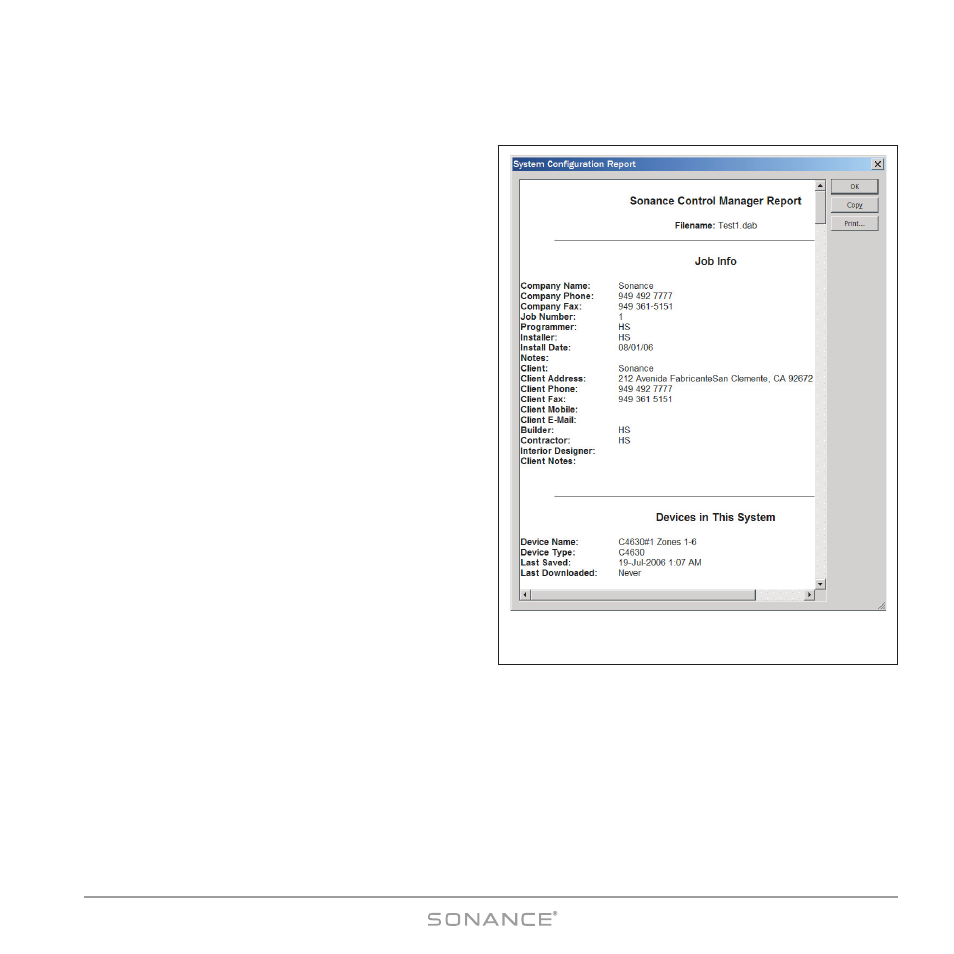
49
C4630 SE HOME AUDIO SYSTEM
Getting System Configuration Information
The Sonance Control Manager can generate a System
Configuration Report containing all of the system
information and all of the programming information for
each device in the system. This report can be a great help
when confirming that a system has been properly
programmed before turning it over to a client, or when
troubleshooting a system that may not be working as
expected.
Generating a System Configuration Report
1. Confirm that the Sonance Control Manager program has
been uploaded with the latest configuration information
from all system devices by uploading the configuration
information from each C4630 SE to the computer:
a) Connect the computer to the C4630 SE’s USB port.
b) Launch the Sonance Control Manager software.
c) Open the C
OMMUNICATIONS
menu and select R
ECEIVE
F
ROM
D
EVICE
. The programming from the connected
C4630 SE will be uploaded to the Sonance Control
Manager.
2. Once the Sonance Control Manager has been updated, open
the F
ILE
menu and select S
YSTEM
C
ONFIGURATION
R
EPORT
. The
S
YSTEM
C
ONFIGURATION
R
EPORT
window (
Figure 72) will open.
The System Configuration Report will contain the installer
and client Job Information for the system, a listing of all
devices in the system and the configuration of each device
in the system. The device configuration information
includes:
• The device’s General Settings
• Zone Settings for each zone
• Source Settings for each source
• All of the macros for the P
RESS
, D
OUBLE
-P
RESS
and P
RESS
-A
ND
-H
OLD
levels for each zone.
The macro descriptions include each command contained in the macro, in sequential order. This enables the programmer
to review each macro step-by-step when troubleshooting the system.
The System Configuration Report window’s C
OPY
and P
RINT
buttons let you generate a hard-copy printout of the entire
report. The file can be opened and read in Notepad or WordPad, and can be e-mailed for review at remote locations.
Figure 72:
S
YSTEM
C
ONFIGURATION
R
EPORT
Window
