Sonance C4630 SE User Manual
Page 33
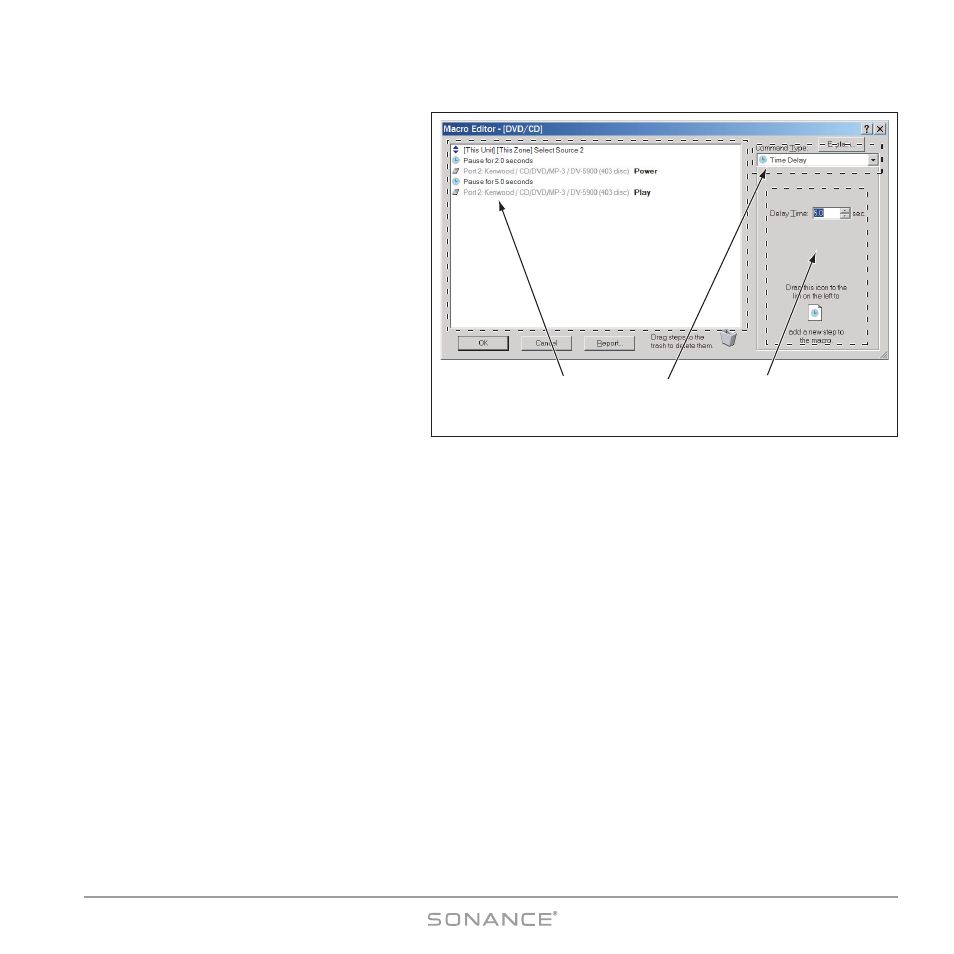
33
C4630 SE HOME AUDIO SYSTEM
The Macro Editor Screen
(Figure 43)
M
M aa cc rr oo W
W ii nn dd oo w
w :: Displays each step of the macro
programmed into the selected button. Each line
shows one action of the macro sequentially, with
the first action at the top. If a button has not been
programmed the M
ACRO
W
INDOW
for that button
will be empty.
You create macros by dragging commands into
the M
ACRO
W
INDOW
(see below). You can place a
new command anywhere in the macro sequence,
and you can change the order of existing com-
mands by dragging them into different positions
in the macro sequence.
C
C oo m
m m
m aa nn dd TT yy pp ee D
D rr oo pp -- D
D oo w
w nn BB oo xx :: Use this
drop-down box to access all the different macro
commands that the C4630 SE can generate.
Command types include: C
OMMAND
F
ROM
L
IBRARY
(IR), I
NTERNAL
C
OMMAND
, S
TATUS
T
EST
, RS-232 C
OMMAND
, T
IME
D
ELAY
, S
TOP
M
ACRO
, R
EPEAT
S
TEPS
and T
OGGLE
IR C
ODE
. See M
ACRO
C
OMMAND
T
YPES
, below, for details.
M
M aa cc rr oo C
C oo m
m m
m aa nn dd O
O pp tt ii oo nn ss A
A rr ee aa :: Different types of macro commands will have different options for you to select when
building a macro. Those options will appear in this area. (The S
ET
D
ELAY
T
IME
option for the T
IME
D
ELAY
command is shown.)
Macro Command Types
Command From Library (IR Commands)
The C4630 SE uses IR commands sent from its C
OMMON
and P
ROGRAMMED
IR outputs (see
IR Connections, on page 15) to
control other A/V components in the system. The Sonance Control Manager comes with an extensive Master IR code library
consisting of thousands of IR commands for most brands and A/V components that would likely be used in a whole-home
audio system.
Adding an IR Command to a Macro
For this example we’ll program the S
TOP
button for Z
ONE
1, S
OURCE
2 to control a Kenwood Sovereign DV-5900M DVD
changer, with the P
AUSE
command on the P
RESS
level and the S
TOP
command on the P
RESS
-A
ND
-H
OLD
level:
1. Open the system and select the C4630 SE. the Zone Programming Screen (
Figure 42, on page 32) will appear.
2. Select Z
ONE
1 and the P
RESS
button action level.
3. Right-click on the Source 2 S
TOP
button and select C
REATE
M
ACRO
. (If the button is already programmed with a macro
select E
DIT
M
ACRO
). The M
ACRO
E
DITOR
screen will appear.
• If C
OMMAND
F
ROM
L
IBRARY
does not appear in the C
OMMAND
T
YPE
window, use the drop-down box to select it.
4. Click on S
ELECT
N
EW
R
EMOTE
and scroll down the list to the device you want to control.
Macro Window
(with sample macro)
Command Type
Drop-Down Box
Macro Command
Options Area
Figure 43: M
ACRO
E
DITOR
Screen
