Front panel controls and indicators, Sonance control manager software, Switch – Sonance C4630 SE User Manual
Page 24: Ac on led, Leds, Installing the sonance control manager software
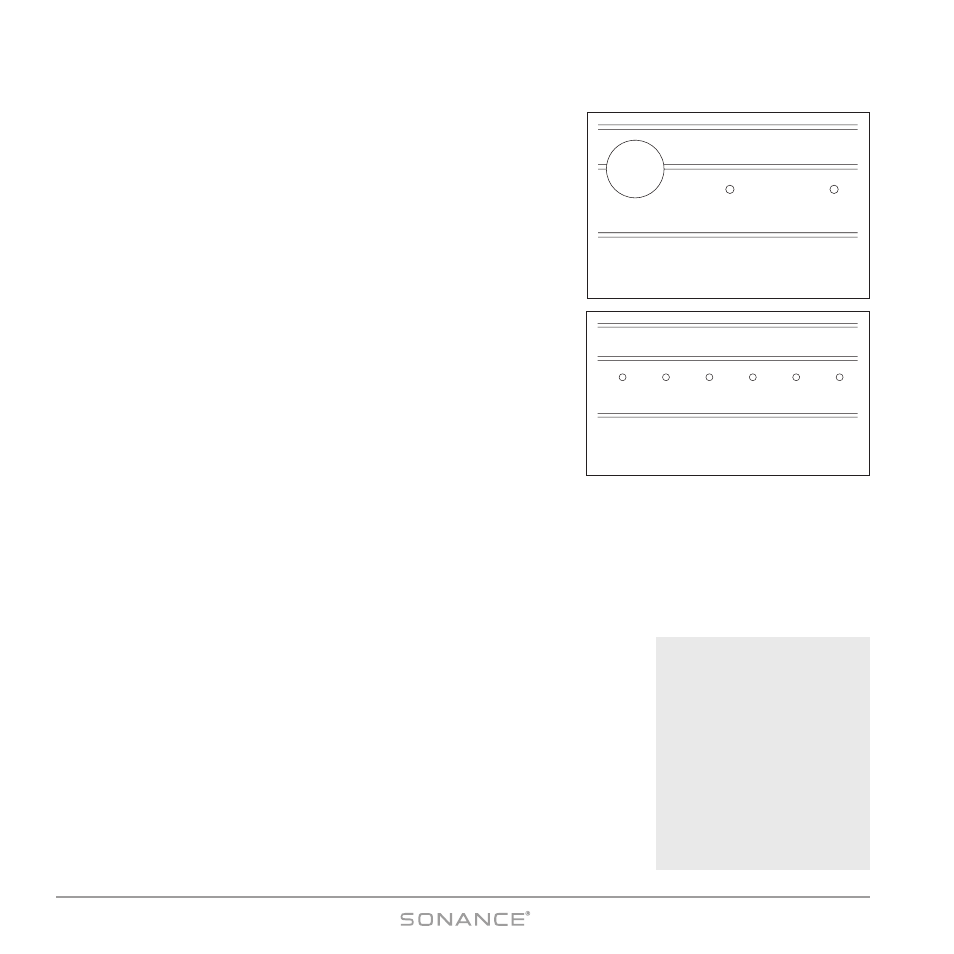
24
C4630 SE HOME AUDIO SYSTEM
Front Panel Controls and Indicators
(see
Figures 25 & 26)
A
LL
O
FF
Switch
Pressing the front-panel A
LL
O
FF
button will turn all zones OFF. If all zones
are already OFF, pressing the A
LL
O
FF
switch will have no effect.
• If the system has multiple C4630 SEs daisy-chained via their S
YNC
Connections (see page 16), pressing the A
LL
O
FF
switch on any unit will
turn OFF all zones being run by all connected units.
NOTE: After pressing the A
LL
O
FF
button wait at least 5 seconds
for the microprocessor to reset before turning the unit ON again.
AC ON LED
The AC ON LED illuminates blue as long as the C4630 SE’s power cord is
plugged-into a live outlet.
A
CTIVE
LED
The A
CTIVE
LED illuminates green whenever any zone run by that C4630 SE is ON.
Z
ONE
S
TATUS
LEDs
A zone’s Z
ONE
S
TATUS
LED will illuminate green whenever that zone is ON and will extinguish when the zone is OFF.
Sonance Control Manager Software
The C4630 SE comes with a CD-ROM containing the Sonance Control Manager programming software that lets you
program all of the C4630 SE’s operational and sonic parameters. In addition to adjusting each zone’s sonic performance
you can also program the buttons on keypad controllers to perform individual functions and to combine literally dozens of
different functions into macros that can be triggered by a single keypad button push.
NOTE: In addition to programming the C4630 SE, the Sonance
Control Manager sof tware can also be used to program the DAB1.
DAB1 programming is explained in another document.
Installing the Sonance Control Manager Software
1. Place the included S
ONANCE
C
ONTROL
M
ANAGER
CD-ROM in your computer’s CD drive.
2. The installer will automatically launch. Follow the instructions to install the program.
II ff tt hh ee ii nn ss tt aa ll ll ee rr dd oo ee ss nn oo tt aa uu tt oo m
m aa tt ii cc aa ll ll yy ll aa uu nn cc hh ::
1. Go to your computer’s S
TART
menu and select R
UN
.
2. Use the B
ROWSE
function to navigate to the S
ONANCE
C
ONTROL
M
ANAGER
CD.
3. Double-click on I
NSTALLER
.
EXE
and follow the instructions to install the program.
ALL OFF
A.C. ON
ACTIVE
Figure 25: Front-Panel A
LL
O
FF
Switch,
A
CTIVE
and AC ON LEDs
ZONE 1
ZONE 2
ZONE 3
ZONE 4
ZONE 5
ZONE 6
Figure 26:
Front-Panel Z
ONE
S
TATUS
LEDs
Sonance Control Manager
is compatible with these
Windows operating systems:
W
W ii nn dd oo w
w ss 2
2 0
0 0
0 0
0 ss ee rr ii ee ss
W
W ii nn dd oo w
w ss X
X PP H
H oo m
m ee
W
W ii nn dd oo w
w ss X
X PP PP rr oo ff ee ss ss ii oo nn aa ll
Sonance Control Manager is
NOT compatible with any
Apple/MacIntosh operating
system.
