4 importing a sample project, Importing a sample project, Scribed in – Sun Microsystems eWay SAP BAPI User Manual
Page 71: Building, And deploying the prjbapioutbound sample project
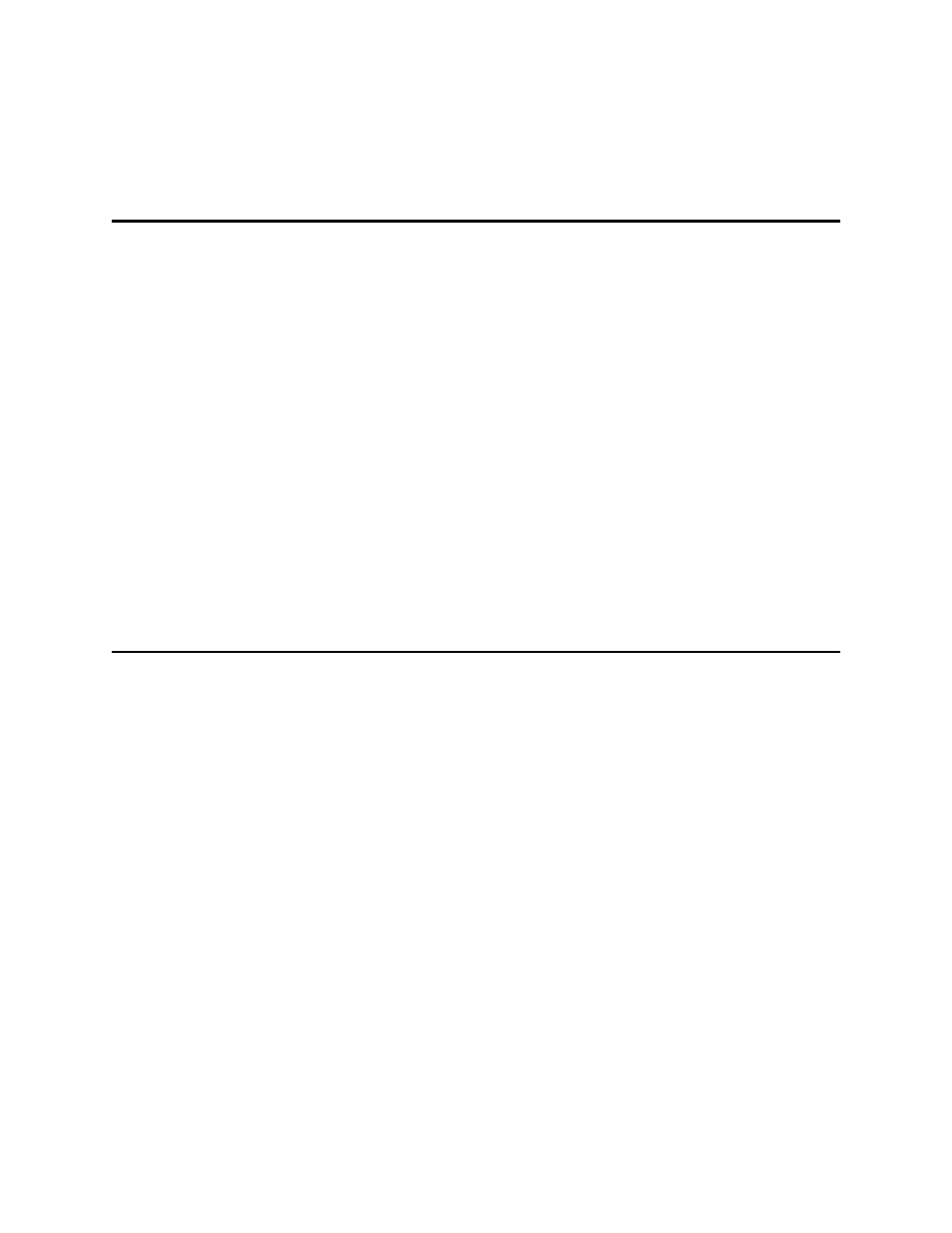
Chapter 6
Section 6.4
Reviewing the Sample Projects
Importing a Sample Project
eWay™ Adapter for SAP BAPI User’s Guide
71
Sun Microsystems, Inc.
Deploy the Project
3
Check the output.
6.4
Importing a Sample Project
Sample eWay Projects are included as part of the installation package. To import a
sample eWay Project to the Enterprise Designer do the following:
1
Extract the samples from the Enterprise Manager to a local file.
Sample files are uploaded with the eWay’s documentation SAR file, and then
downloaded from the Enterprise Manager’s Documentation tab. The
SAP_BAPI_eWay_Sample.zip
file contains the sample Project ZIP files.
Note:
Save all work before importing a sample Project.
2
From the Enterprise Designer’s Project Explorer pane, right-click the Repository
and select Import Project from the shortcut menu. The Import Manager appears.
3
Browse to the directory that contains the sample Project ZIP file. Select a sample
Project file and click Import.
4
Click Close after successfully importing the sample Project.
6.5
Building and Deploying the prjBAPIOutbound Sample
Project
The following sections provide instructions on how to manually create the sample
Project, which was based on SAP R/3 6.0 ECC.
This sample demonstrates how to use the GetList BAPI of the Flight business object. It
has a Java Collaboration Definition (JCD) which executes the BAPI to retrieve flight
information. Input data to this JCD is passed from a File eWay running in a Business
Process. Output data of the JCD is given to a File eWay to write out the results of the
executed BAPI. The Business Process has an exception handler to catch any exception
raised by the JCD, which it writes to an error queue.
Steps required to create the sample Project include:
Create the Java Collaboration Definitions
