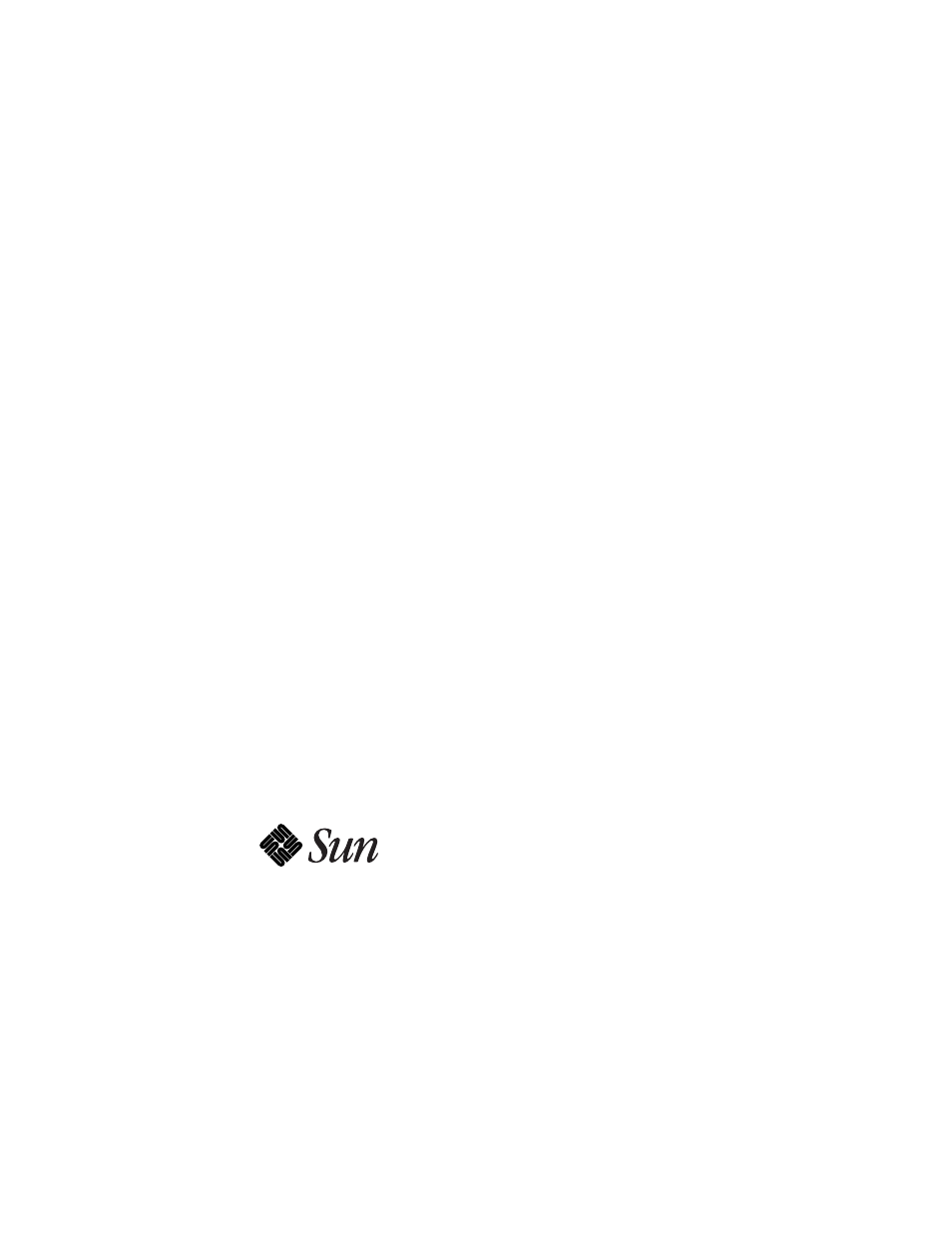Sun Microsystems 2.0 User Manual
Sunfastethernet, Adapter 2.0 installation and user’s guide
Table of contents
Document Outline
- SunFastEthernet™ Adapter 2.0 Installation and User’s Guide
- Contents
- UNIX Commands
- Typographic Conventions
- Shell Prompts
- Related Documents
- Ordering Sun Documents
- Sun Welcomes Your Comments
- 1.1 Features
- 1.2 Requirements for Using the Adapter
- 2.1 Performing the Installation
- 1. Power off your system, using the standard shutdown procedures described in Solaris 2.x Handboo...
- 2. If you are replacing an SBus card with the SunFastEthernet Adapter, remove the old card now.
- 3. Install the SunFastEthernet Adapter in the selected SBus slot.
- 4. Connect the Ethernet cable to the SunFastEthernet Adapter and to the hub.
- 5. Connect the MII device to the SunFastEthernet Adapter.
- 6. Connect the external transceiver to its appropriate hub.
- 2.2 Verifying the Installation
- 2.3 Watching Network Activity
- 3.1 Preparing for Software Installation
- 3.2 Net-Install of Solaris 2.4 Over the hme Interface
- Updating the Solaris 2.4 Archive to Use the hme Interface
- 1. Determine the directory where the CD image is located on the boot server.
- 2. Edit the name_to_major file by adding an entry for the SunFastEthernet Adapter device (hme).
- 3. Copy the hme driver from the SunFastEthernet Adapter 2.1 CD-ROM to the client’s root partition...
- 4. On the client system, perform the tasks in Section3.5.3, “Booting From the Network Using Sola...
- 5. Complete the client installation. Refer to your Solaris documentation for detailed instructions.
- 6. Reboot the system.
- 7. Install the software drivers from the CD-ROM that came with the SunFastEthernet Adapter. Refer...
- Updating the Solaris 2.4 Archive to Use the hme Interface
- 3.3 Host File Configuration
- 3.4 Caution: Package Dependency
- 3.5 Booting
- 3.5.1 Booting From the Network Using Solaris 2.5
- 3.5.2 Diskless Client Booting for Solaris 2.4
- 1. Go to your client’s root partition by typing the following:
- 2. Edit the name_to_major file by adding an entry for the SunFastEthernet Adapter device (hme).
- 3. Copy the hme driver from the CD-ROM to the client’s root partition as follows:
- 4. Create a hostname.hme
file for the client in the /etc directory in the client’s root part...
- 3.5.3 Booting From the Network Using Solaris 2.4
- 1. At the ok prompt type:
- 2. Type:
- 3. Type the following exactly as shown, spaces and quotation marks included, pressing the Return ...
- 4. Press the Control-C keys after typing device-end.
- 5. At the ok prompt, type:
- 6. Press the Stop-A keys to get to the ok prompt.
- 7. At the ok prompt, type show-devs to list your system devices and verify that the name property...
- 8. At the ok prompt, type:
- 3.6 Post-Installation Procedures (Optional)
- 4.1 Preparing for Software Installation
- 4.2 Installing from the CD-ROM
- 4.2.1 Access to Remote CD-ROM
- 4.2.2 Using cdm
- 4.2.3 Mounting the CD-ROM
- 4.2.4 Installing Script Using cdm
- 3. Enter ./cdm in a shell tool. You will see the following display:
- 4. Enter 1 to select an application.
- 5. Enter 1 to select SunFastEthernet Driver 2.1.
- 6. Enter 3 to initiate the installation.
- 7. Enter y to begin installation.
- 8. The script will then query: Do you want to continue [y|n]?
- 9. The script will then query: Do you want to see a description of this installation script [y|n]?
- 10. The script will then query: Do you want to continue [y|n]?
- 11. The default is n. If you want to change the official host name, respond by entering y.
- 12. The script will then query: Do you wish to continue with this script (y/n) [y]:
- 4.2.5 Host File Configuration
- 4.2.6 SunFastEthernet Directories
- 4.2.7 Installation Verification
- 4.3 Setting Up Diskless Clients
- 4.4 Getting the Diskless Client(s) Ready
- 1. At the ok prompt type:
- 2. Type:
- 3. Type the following exactly as shown, spaces and quotation marks included, pressing the Return ...
- 4. Press the Control-C keys after typing device-end.
- 5. At the ok prompt, type:
- 6. Press the Stop-A keys to get to the ok prompt.
- 7. At the ok prompt, type show-devs to list your system devices and verify that the name property...
- 8. At the ok prompt, type:
- Running Diagnostics for Solaris 2.3 and 2.4
- A
- A.1 Sundiag
- B.1 SunFastEthernet Adapter Connectors
- B.2 RJ-45 Connector Signals
- B.3 MII Connector Signals