Changing the display language, Setting the display, Setting the screen picture – Siemens Gigaset S450 User Manual
Page 39: Changing the screen picture, Handset settings
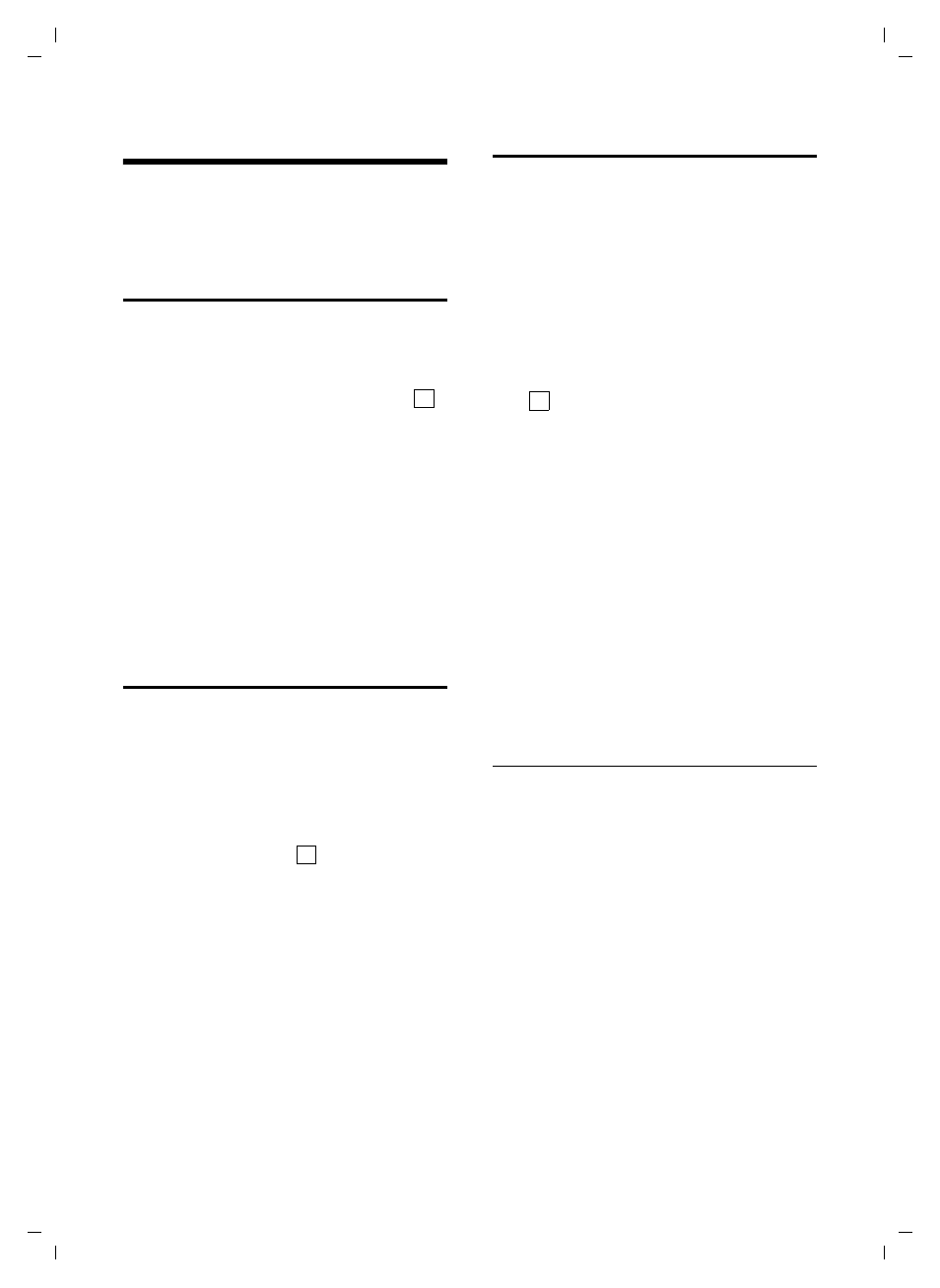
38
Handset settings
Gigaset S450 / English for Greece / A31008-M1716-T101-1-8U19 / registr_sett.fm / 07.09.2005
Handset settings
Your handset is preconfigured, but you
can change these settings to suit your
individual requirements.
Changing the display language
You can view the display texts in different
languages.
v
¢
Ð
¢
Handset
¢
Language
The current language is indicated by
.
s
Select a language and
press
§OK§
.
a
Press and hold (idle status).
If you accidentally choose a language you
do not understand:
v 5 41
Press keys one after the other.
s
Select the correct language
and press
§OK§
.
Setting the display
You have a choice of four colour schemes
and several different contrasts.
v
¢
Ð
¢
Display
Colour Scheme
Select and press
§OK§
.
s
Select a colour scheme and
press
§OK§
(
= current
colour).
a
Press briefly.
Contrast
Select and press
§OK§
.
r
Select contrast.
§Save§
Press the display key.
a
Press and hold (idle status).
Setting the screen picture
You can display a screen picture (picture
or digital clock) when the handset is in idle
status. This will replace the idle status
display. It may conceal the date, time and
name.
The screen picture is not displayed in
certain situations, e.g. during a call or
when the handset has been deregistered.
If a screen picture has been activated,
the menu item
Screen Picture
is marked
with .
v
¢
Ð
¢
Display
¢
Screen Picture
The current setting is displayed.
¤
Change multiple line input:
Activation:
Select
On
(screen picture is displayed)
or
Off
(no screen picture).
Selection:
Change screen picture if necessary
(see below).
¤
Save changes.
If the screen picture conceals the display,
press the end call key briefly to show the
idle display with time and date.
Changing the screen picture
v
¢
Ð
¢
Display
¢
Screen Picture
s Scroll
to
the
Selection
line.
§View§
Press the display key.
The active screen picture
is displayed
s Select
picture/Clock.
§Save§
Press the display key.
¤
Save changes.
‰
‰
‰
