Making a call from call history, Saving a phone number from call history – Sanyo SCP-7300 User Manual
Page 63
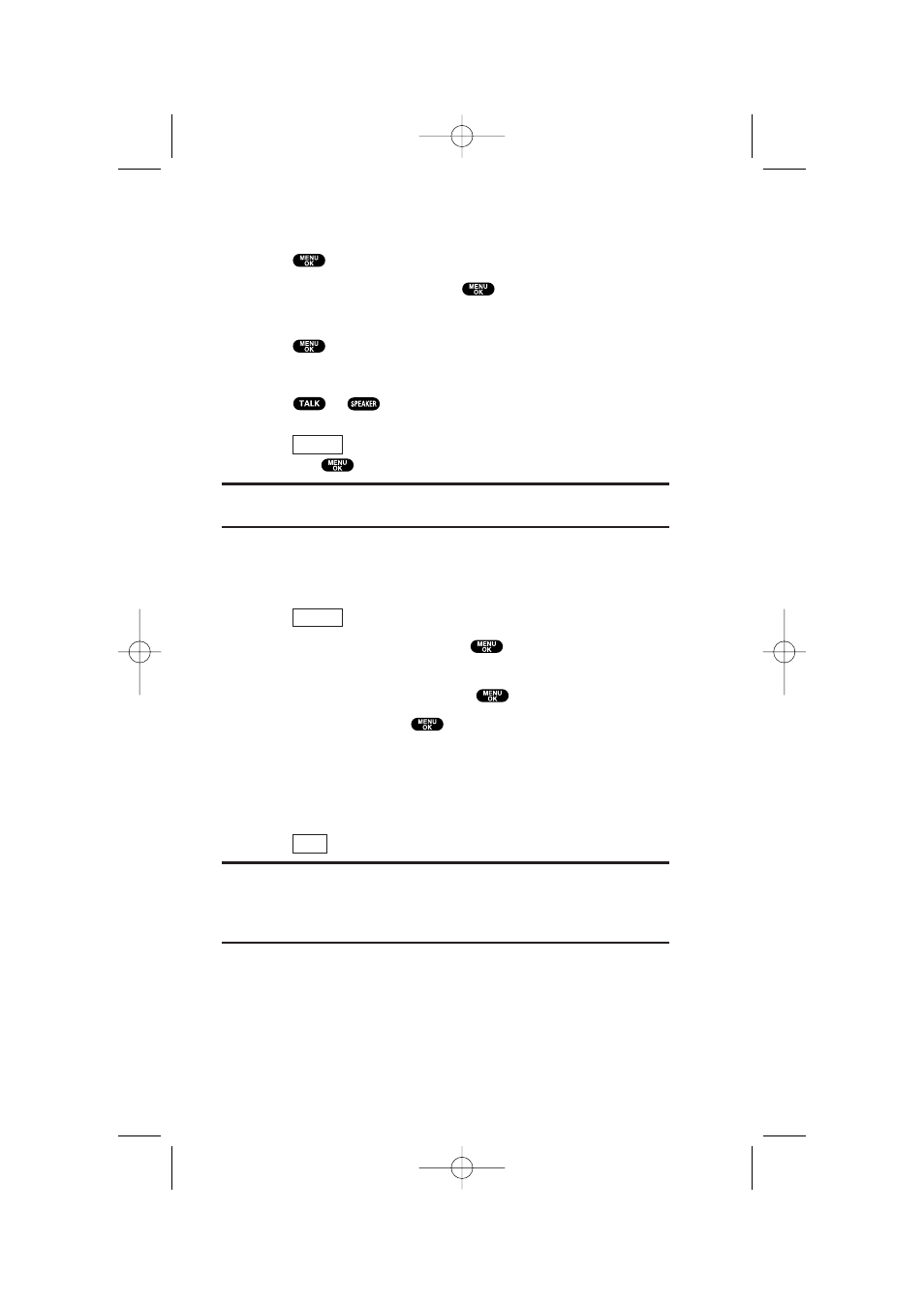
55
Making a Call From Call History
1. Press
to access the main menu.
2. Highlight Call History and press
.
3. Highlight Outgoing Calls, Incoming Calls, or Missed Calls.
4. Press .
5. Highlight the entry you want to call by scrolling through the list.
6. Press or .
– or –
Press (right
softkey), highlight
Call or Call:Speaker On,
and press
.
Note:
You cannot make calls from Call History to entries identified as
No ID or Restricted.
Saving a Phone Number From Call History
1. Highlight the call history entry you want to save.
2. Press
(right softkey) to display the options.
3. Highlight Save Phone# and press
.
4. Highlight appropriate label (Home, Work, Mobile, Pager,
Data, Fax, or No Label) and press
.
5. Enter a name and press
. If you have already stored
entries in the Contacts list, you are prompted to select from
the following entry modes:
ᮣ
New Name to enter a name directly.
ᮣ
From Ph. Book to select a name from Contacts entry list.
6. Press (left
softkey).
Note:
You cannot save phone numbers already in your Contacts list or
from calls identified as No ID or Restricted. If the selected entry has
already been stored in the Contacts list,
Go to Phone Book
appears
during step 3 above.
Save
Options
Options
7300 Bell_EN_3b.qxd 05.1.14 13:37 Page 55
