Sanyo SCP-7300 User Manual
Page 148
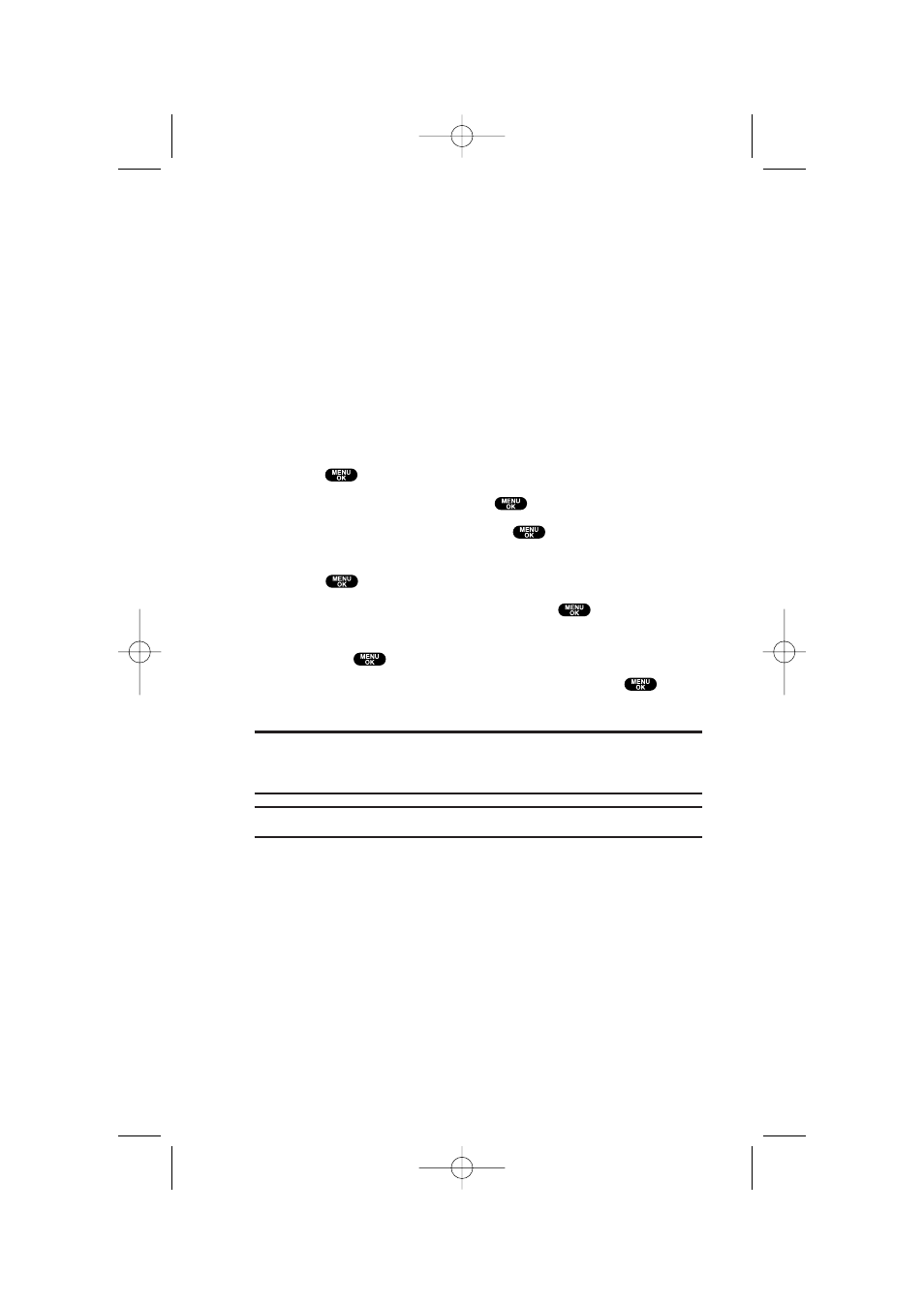
Assigning Downloaded Screen Savers (Images)
Downloaded Screen Savers may be assigned directly from
the Downloads menu and are also available through the
Settings menu.
To assign a downloaded Screen Saver through the Settings
menu, see “Changing the Display Screen” on page 31,
“Changing the Display for Incoming Calls” on page 31,
“Changing the Screen Saver” on page 33 or “Selecting a
Ringer/Image Type for an Entry” on page 64.
To assign a downloaded Screen Saver from the
Downloads menu:
1. Press
to access the main menu.
2. Highlight Downloads and press
.
3. Highlight Screen Savers and press
.
4. Highlight the downloaded data you want to confirm and
press .
5. Select Assign from the options and press
.
6. Highlight one of Incoming Calls, Screen Saver or Phone Book,
and press
. The following item needs an extra step:
ᮣ
Phone Book: highlight your desired entry and press
.
7. A message appears confirming the data has been assigned.
Note:
Depending on the data, you can select where to assign the data:
Image data:
Incoming Calls
,
Screen Saver
, or
Phone Book
.
Animation data:
Standby
,
Outgoing Calls
, or
Service Search
.
Note:
You may assign a Screen Saver to more than one task.
140
7300 Bell_EN_3b.qxd 05.1.14 13:37 Page 140
