Changing the display screen, Changing the display for incoming calls – Sanyo SCP-7300 User Manual
Page 39
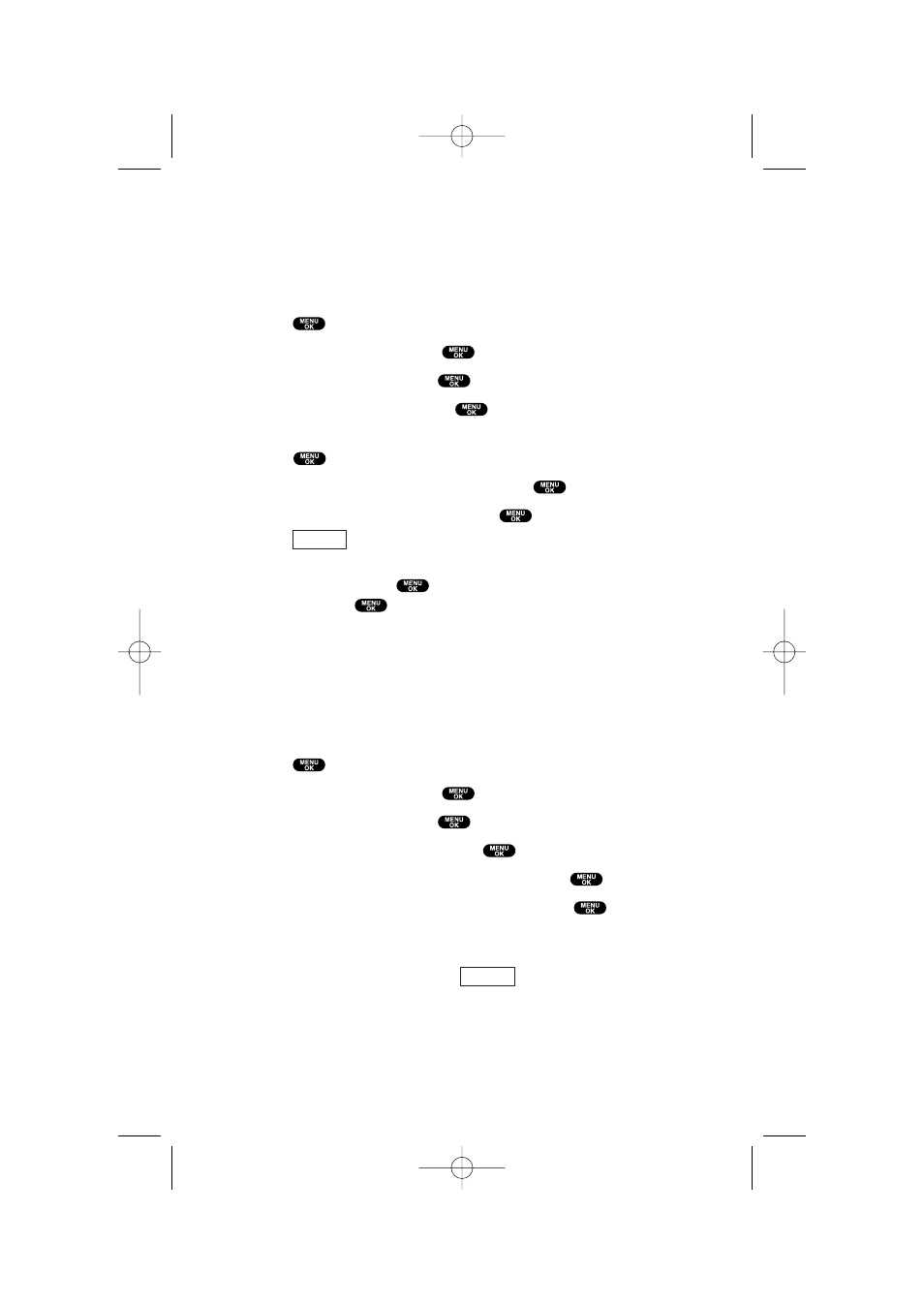
Changing the Display Screen
Your new phone offers animation for what you see on the
display screen when in Standby mode, Outgoing Calls or Service
Search.
1. Press
to access the main menu.
2. Highlight Settings and press
.
3. Highlight Display and press
.
4. Highlight Animation and press
.
5. Highlight Standby, Outgoing Calls, or Service Search and
press .
6. Select the menu under the item and press
.
7. Select your desired option and press
.
ᮣ
Press
(right softkey) to see an example display.
ᮣ
For Standby, also set animation starting time. Select the option
under after and press
, then highlight your desired setting
time and press
.
ᮣ
Preset to use the pre-programmed animation.
ᮣ
Get New: start up the Browser and you can select an item to
download. (See page 80.)
ᮣ
To deactivate this feature, select Off during step 6 above.
Changing the Display for Incoming Calls
1. Press
to access the main menu.
2. Highlight Settings and press
.
3. Highlight Display and press
.
4. Highlight Incoming Calls and press
.
5. Select the menu under Incoming Calls and press
.
6. Highlight your desired color or image and press
.
ᮣ
Get New: start up the Browser and you can select an item to
download. (See page 80.)
ᮣ
To see a display preview, press
(right softkey) during
step 6 above.
Preview
Preview
31
7300 Bell_EN_3b.qxd 05.1.14 13:37 Page 31
