Savin 1075 User Manual
Page 65
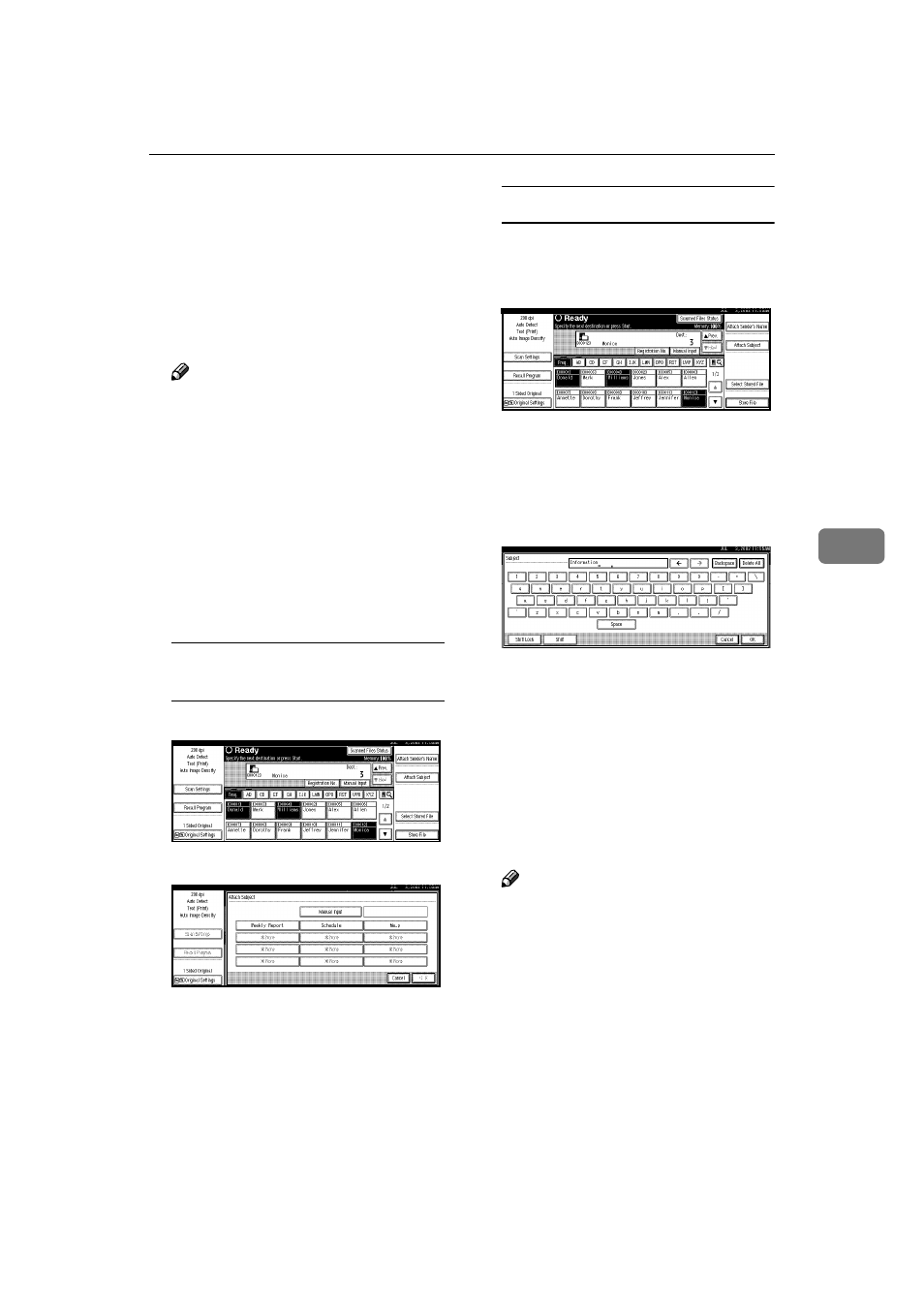
Delivery Procedure
61
5
H Press [OK].
The sender is displayed above
[Attach Sender’s Name]
.
IIII
If required, select a subject.
Select a subject from the registered
ones.
Note
❒ When a subject has been speci-
fied, this information is added
to the scan data file.
❒ When ScanRouter V2 Profes-
sional is used to send docu-
ments using e-mail, the subject
is automatically entered as a ti-
tle in the message subject.
Two methods are available for se-
lecting a subject, selecting it from
the list or entering it directly.
When selecting a subject from
the list
A Press [Attach Subject].
B Select a subject.
C Press [OK].
The name of the subject is dis-
played above [Attach Subject].
Manual input of the subject
A Press [Attach Subject].
A list of registered subjects is
displayed.
B Press [Manual Input].
The soft keyboard is displayed
to enter a subject.
C Enter the subject with the soft
keyboard.
D Press [OK].
The name of the subject is dis-
played above [Attach Subject].
JJJJ
Press the
{{{{Start}}}} key.
The original is scanned and deliv-
ered to the specified destination.
Set up the original and press the
{{{{Start}}}} key.
Note
❒ To interrupt the scanning, press
the
{{{{Clear/Stop}}}} key or [Stop] in
the displayed screen.
❒ To use the SADF function, set
up the next original.
“Placing the Divided Original
in the Automatic Document
Feeder (ADF)”
