Making e-mail settings, Setting procedure, 2making e-mail settings – Savin 1075 User Manual
Page 33
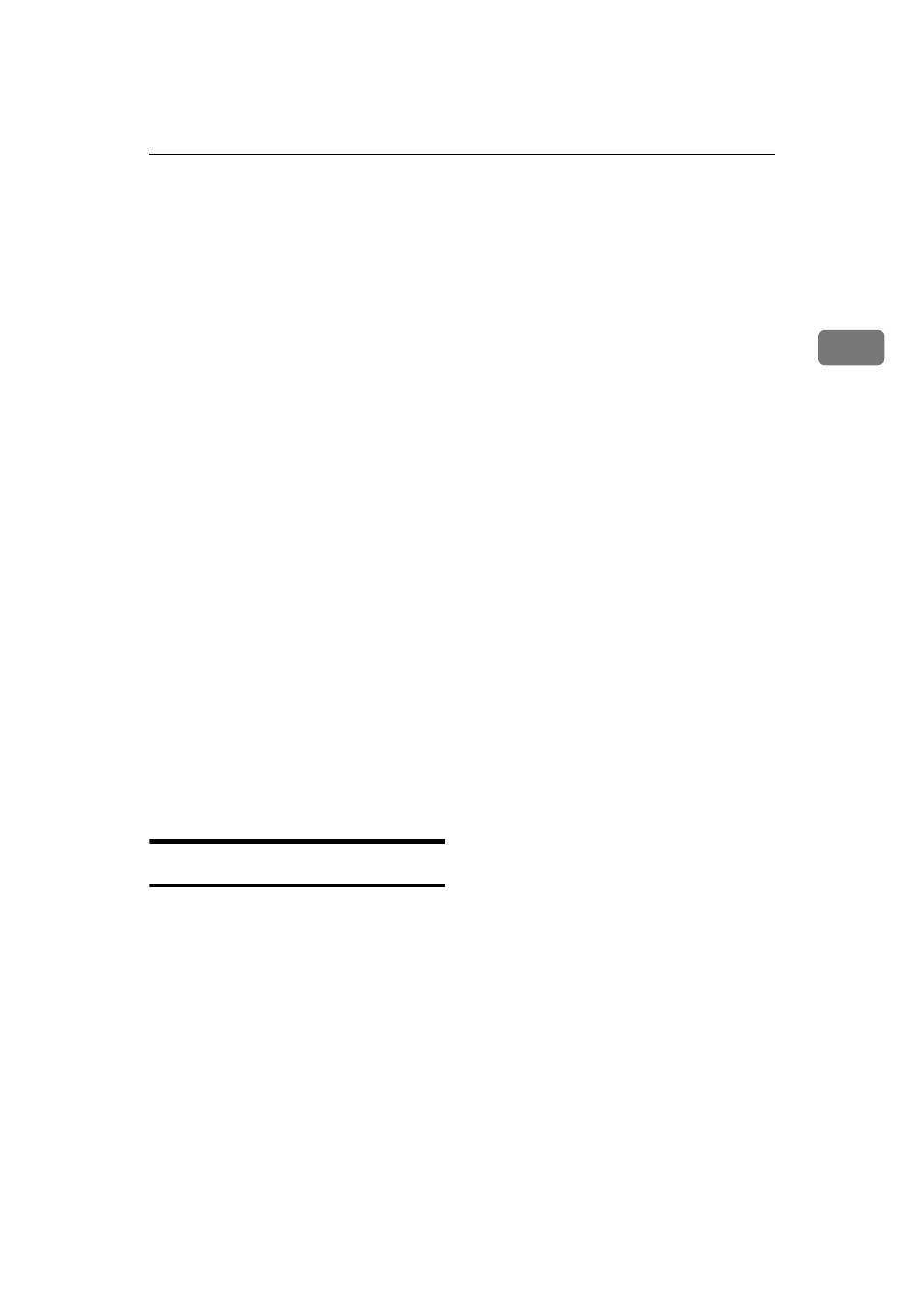
Making E-mail Settings
29
2
Making E-mail Settings
This section explains how to set all re-
quired items for sending e-mail from
a computer's browser.
Consult with your network manager
about make settings for necessary
items.
The password is set to “password”
before shipment from the factory.
It is recommended that the password
be changed for actual operation.
❖
❖
❖
❖ DNS Server 1, DNS Server 2, and DNS
Server 3
Enter the DNS Server's IP address
used in the network.
When more than one DNS Server
is installed, enter the IP address for
each DNS Server.
❖
❖
❖
❖ SMTP Server Name
Enter the SMTP Server Name or an
IP address to be used for sending
e-mail.
❖
❖
❖
❖ SMTP Port Number
Enter the Port Number to be used
when connected for SMTP send-
ing.
Setting Procedure
AAAA
Start up a Web browser.
BBBB
Enter “http://(IP Address of this
machine)” in the address bar of
the Web browser.
The status of connected equipment
is shown in the Web browser.
CCCC
Click [Setting].
A dialog box for entering a user
name and password is displayed.
DDDD
Enter the password, and then
press [OK].
The factory setting for the user
name is blank, and the factory set-
ting for the password is “pass-
word”.
The items to be set are shown.
EEEE
Register the IP address of the
DNS Server.
A Click [TCP/IP].
The screen for the TCP/IP set-
ting is displayed.
B Enter the IP address of the
DNS Server in [DNS Server 1].
Enter an IP address in DNS
Server 2 and Server 3, if neces-
sary.
C Scroll down the browser, and
click [Change].
The IP address is registered.
FFFF
Register the SMTP Server Name
and SMTP Port Number.
A Click [SMTP].
The screen for the SMTP setting
is displayed.
B Enter the host name of the
SMTP Server in [SMTP Server
Name]
.
C Enter the port number in [SMTP
Port Number]
.
D Scroll down the browser, and
click [Change].
The SMTP Server Name and
Port Number are registered.
