Display contents, Using as a network twain scanner – Savin 1075 User Manual
Page 14
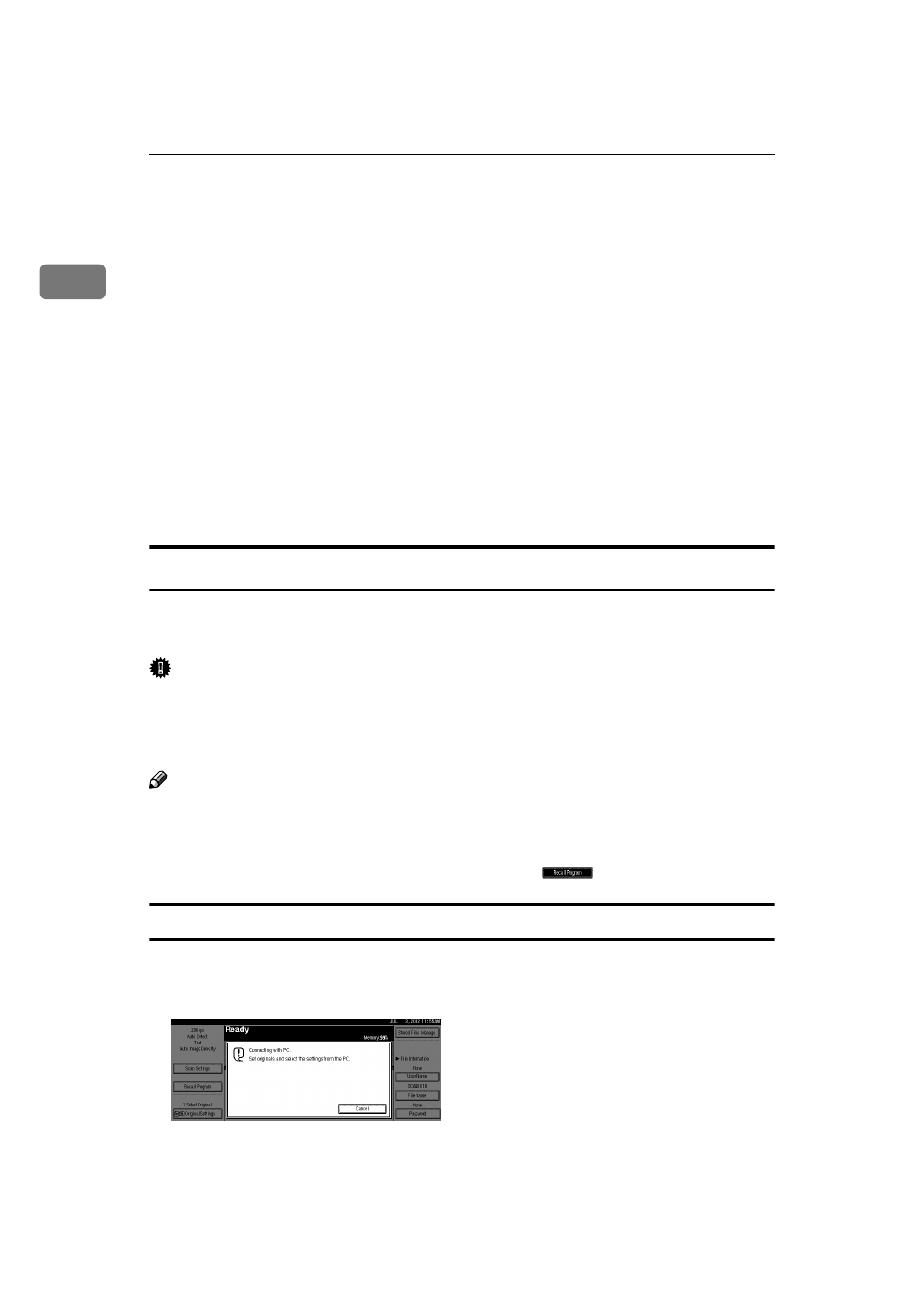
Network Scanner
10
1
8.
Status indicators
Show the status of the various functions.
• When lit yellow, the corresponding
function is selected.
• When lit green, the corresponding
function is active.
• When lit red, the corresponding func-
tion is interrupted.
Press the respective key and follow the
instructions that appear on the screen.
9.
Function keys
Pressing the Copy, Document Server, Printer,
or Scanner key activates the respective func-
tion. The display content changes accordingly.
The indicator for the selected function
lights up.
10.
Number keys
Use to enter numeric values.
11.
The
{{{{#}}}} key (Enter key)
Use to enter a numeric value.
12.
The
{{{{Clear/Stop}}}} key
• Clear: Clears an entered numeric val-
ue.
• Stop: Stops scanning.
13.
The
{{{{Start}}}} key
Use to begin scanning, file storing, or de-
livery.
Display Contents
The normal screen configuration is as follows:
The display's contents differ depending on the mode.
Important
❒ Protect the display from shocks and strong pressure to prevent the possibility
of damage. The maximum allowable is 30 N
*1
:N: Newton
*2
:kgf: kilogram-force (1kgf = approx. 9.8N)
Note
❒ The “Copy” screen is set as the default screen when the machine is turned on.
You can change this setting under the “Priority Function” of the [Basic Set-
tings]
tab in System Settings.
⇒General Settings Guide
❒ Selected or specified items are highlighted like
.
Using as a network TWAIN scanner
When using the machine as a network TWAIN scanner, it is not necessary to select
the
{{{{Scanner}}}} key on the control panel. When the TWAIN driver becomes active
on a client computer, the display automatically switches to the following screen.
Press [Cancel] to use functions other than network TWAIN scanner.
