Setting procedure – Savin 1075 User Manual
Page 29
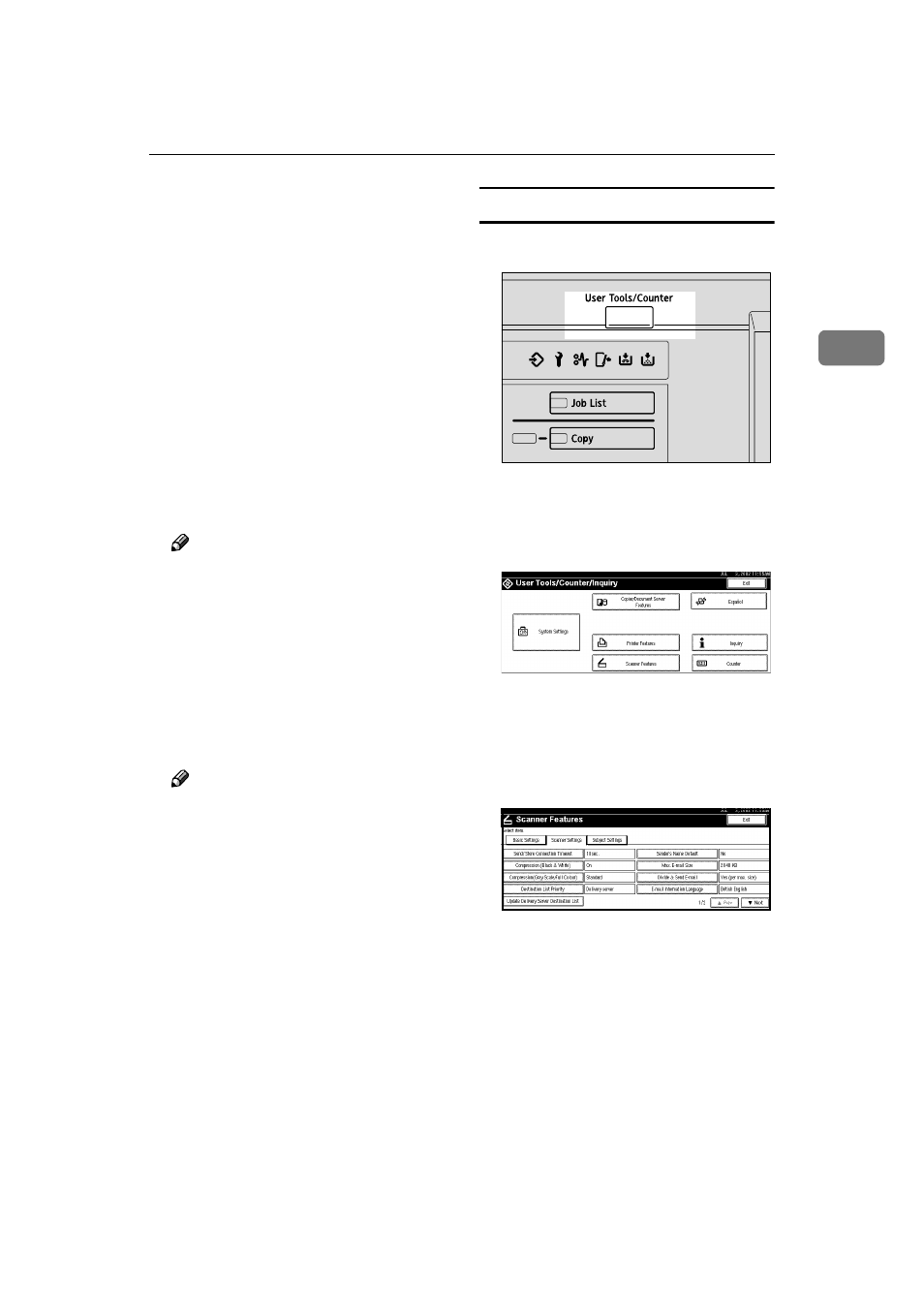
Initial Scanner Setup
25
2
❒ Even if [On] is selected for [Job
Reset Time in Adding Original]
, the
countdown to scan another
original stops when scanning
conditions are changed, the ex-
posure glass is used to scan, or
the function is switched to an-
other function such as copying.
Press the
{{{{Start}}}} key to restart
scanning.
❖
❖
❖
❖ File Type Priority
Select whether data of scanned
originals is delivered in a single
page or multiple pages.
When delivered in multiple pages,
select either TIFF or PDF.
Note
❒ When data stored in a JPEG for-
mat is designated as TIFF for
multiple pages, it is automati-
cally changed to a PDF format.
❖
❖
❖
❖ Print & Delete Scanner Journal
Select whether Scanner Journal is
automatically printed or not when
the number of delivered mails
reaches 50.
Note
❒ When printed, all records are
deleted after printing. When not
printed, records are automati-
cally deleted in succession from
the oldest record.
❒ While records are being printed,
e-mail sending is in a [Waiting]
state.
❖
❖
❖
❖ Select Title
Select a Title with destinations in-
cluding destinations of e-mail. The
selected Title is displayed on the
screen as an at-a-glance chart of
destinations, which allows easy re-
trieval. Select either [Title 1](for 10
classifications), [Title 2](for 10 clas-
sifications), or [Title 3](for 5 classifi-
cations).
Setting Procedure
AAAA
Press the
{{{{User Tools/Counter}}}} key.
The User Tools/Counter/Inquiry
screen is displayed.
BBBB
Press [Scanner Features].
The Scanner Features screen is dis-
played.
CCCC
Press the [Scanner Settings] tab.
DDDD
Press the item to be set.
The screen for changing the item
setting is displayed.
ZGZS320N
