Sun Microsystems Sun Fire X2100 M2 User Manual
Page 36
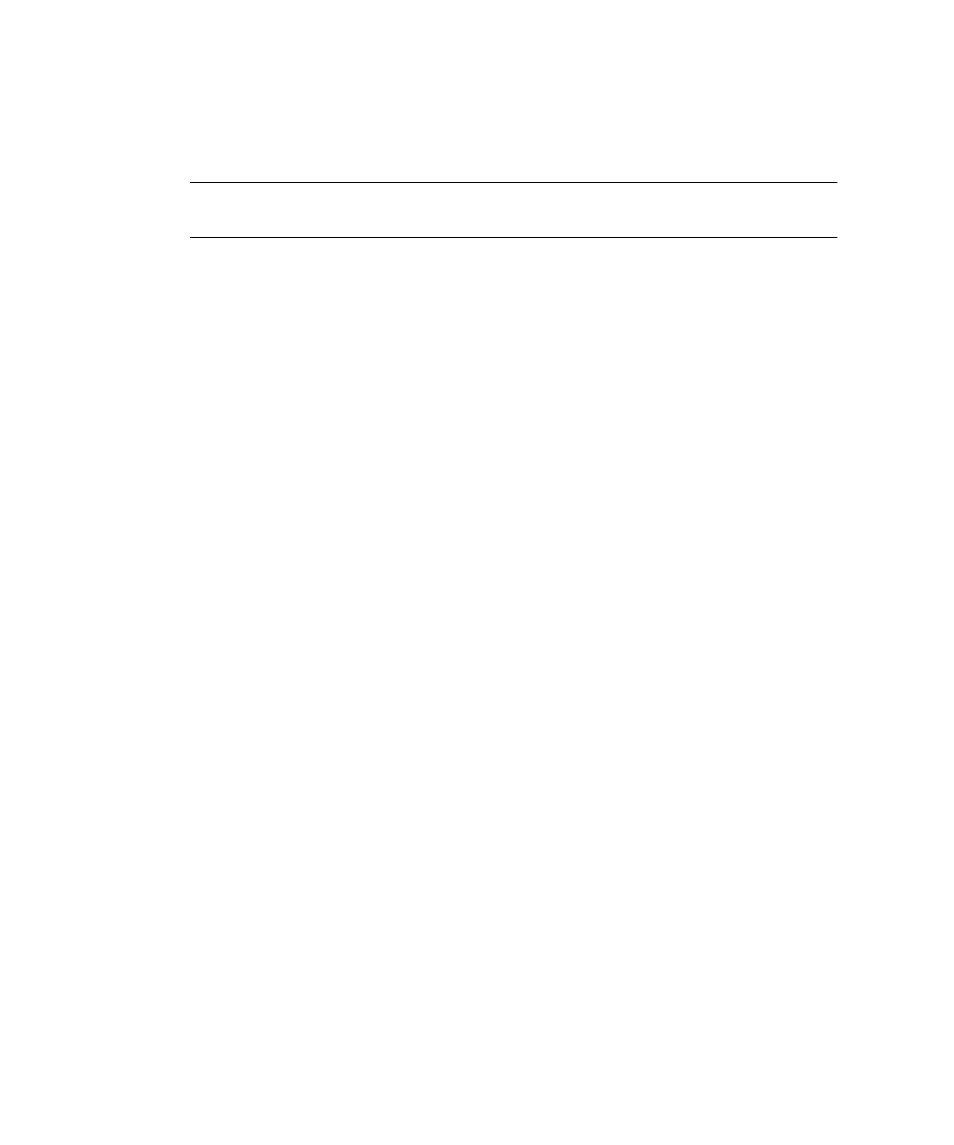
32
Sun Fire X2100 M2 Server Installation Guide • August 2006
▼
To Connect to the Server Using the Service
Processor’s IP Address
Note –
This procedure assumes that you have connected the server to your network
through an Ethernet cable.
1. If you have not already done so, determine the service processor’s IP address as
follows:
a. Power on main power to the platform by using a stylus to press the recessed
Power button on the front panel.
POST messages appear on your screen as the OS boots up.
b. Initialize the BIOS Setup utility by pressing the F2 key when the Sun logo
screen is displayed.
The BIOS Setup Utility is displayed.
See
“Changing Serial Output to Display the System Information” on page 23
if
you are using serial direction and a monitor is not attached.
c. Select Advanced.
The Advanced screen is displayed.
d. Select IPMI 2.0 Configuration.
The IPMI 2.0 Configuration screen is displayed.
a. Select the LAN Configuration menu item.
b. Select the IP Address menu item.
The service processor’s IP address is displayed using the following format:
Current IP address in BMC: xxx.xxx.xxx.xxx
2. Using a client system, establish a Secure Shell (SSH) connection to the service
processor’s IP address by typing:
ssh -l root
sp_ip_address
3. Log in to the service processor as an Administrator, for example:
login: root
password: changeme
4. Start the Embedded LOM console mode by typing the following command:
start /SP/AgentInfo/console
Only accounts with Administrator privileges are enabled to configure the SP serial
port.
