Sun Microsystems Sun Fire X2100 M2 User Manual
Page 14
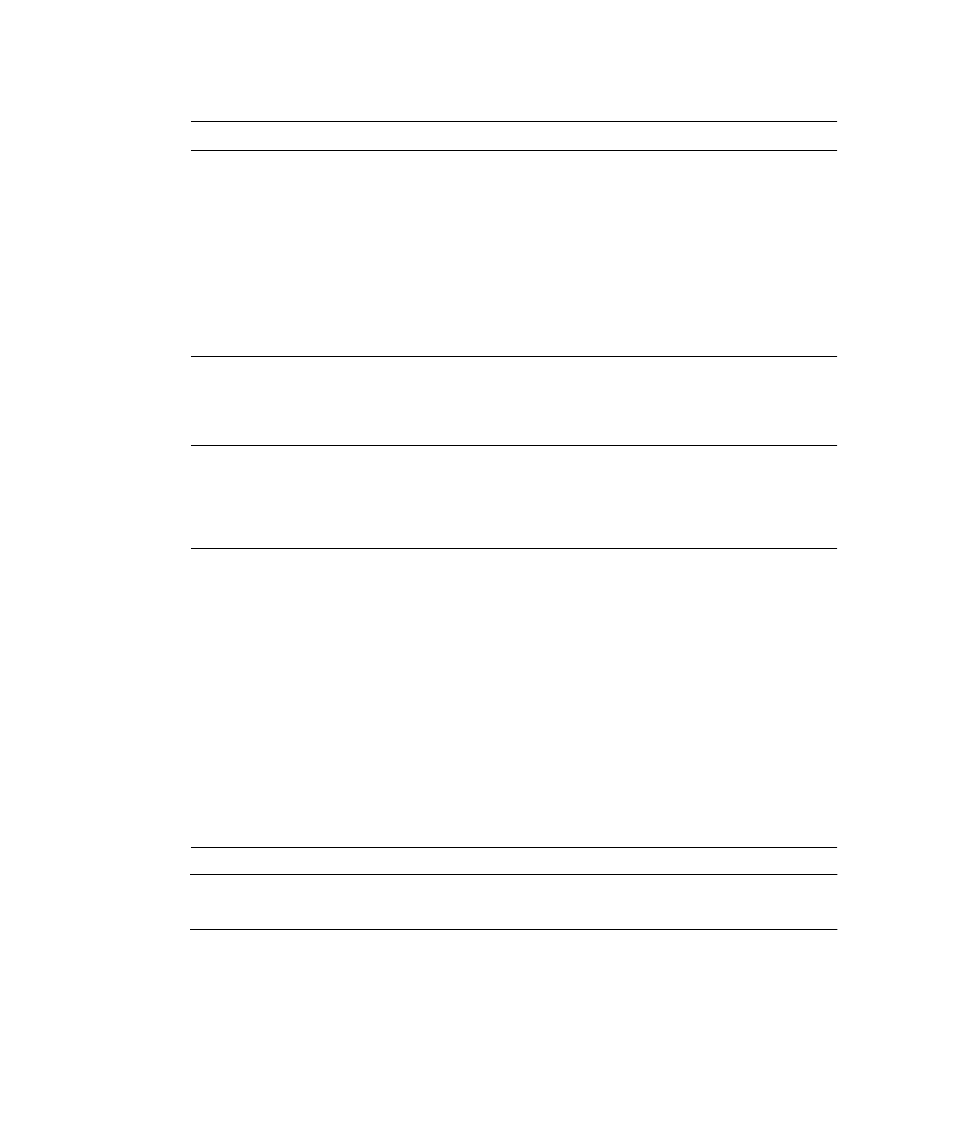
10
Sun Fire X2100 M2 Server Installation Guide • August 2006
Note –
For additional troubleshooting information, see Sun Fire X2100 M2 Server
Service Manual, 819-6591.
Server does not
power on when the
front panel Power
button is pressed.
Keep notes on the following situations in case you need to call
service:
• Is the Power button LED illuminated on the front of the system?
(Ensure that the power cord is connected to the system and to a
grounded power receptacle.)
• Does the wall outlet have power? Test by plugging in another
device.
• Does the monitor sync within five minutes after power on? (The
green LED on the monitor stops flashing and remains
illuminated.)
Keyboard or mouse
does not respond to
actions.
• Verify that the mouse and keyboard cables are connected to the
on-board USB 2.0 connectors on the server.
• Verify that the server is powered on and the front Power LED is
illuminated.
Server appears to be
in low power mode,
but the Power
button LED does not
blink.
The power indicator LED only blinks when all server components
are in low power mode. A tape drive might be connected to your
server. Because tape drives do not enter low power mode, the power
indicator LED does not blink.
Hung or frozen
server: No response
from mouse or
keyboard or any
application.
Try to access your system from a different server on the network:
1. On another system, type ping IP_address_of_X2100
2. If a response is returned, then try logging into the Sun Fire X2100
M2 server using either telnet, ssh or rlogin.
3. If you successfully log in, list the running processes using the ps
command.
4. Kill any processes that look unresponsive or should not be
running, by using the kill process_ID command.
5. Check the responsiveness of the Sun Fire X2100 M2 server after
each process is killed.
If the above procedure does not work, power cycle the server:
1. Press the power button to power off the server and wait 20-30
seconds.
2. Press the power button again to power system back on.
TABLE 1-3
Troubleshooting Procedures (Continued)
Problem
Possible solution
