Disable or remove an application – Samsung SCH-a610 User Manual
Page 89
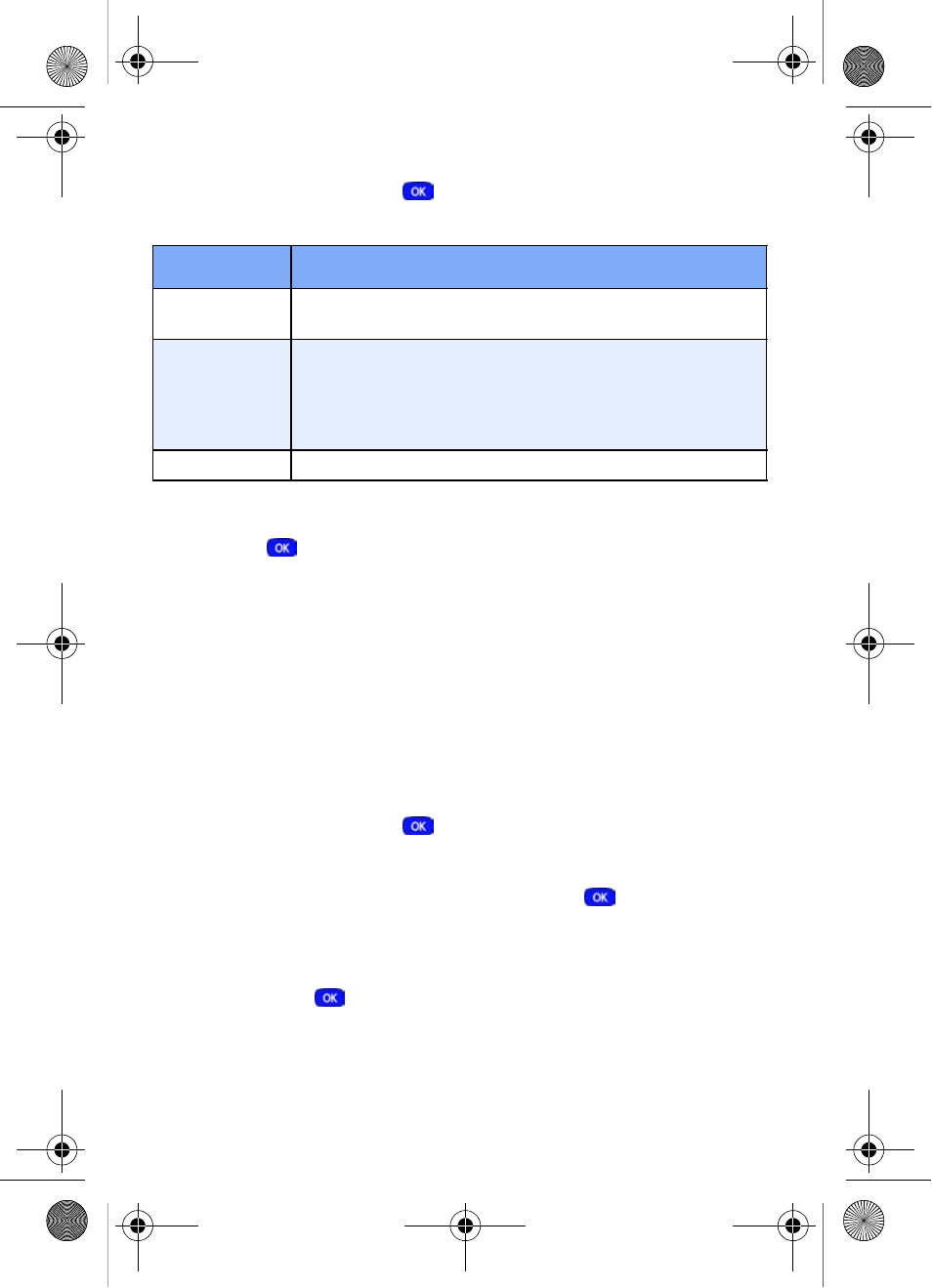
@metro
81
1.
At the
@metro
menu, use the navigation key to highlight
Options
, then press
. The options listed in the
following table appear in the display.
2.
Use the navigation key to highlight an option.
3.
Press
to enter the option’s sub menu and view or
change settings.
Disable or Remove an application
You can disable or remove applications to free up space for
other applications. If you only disable an application (as
opposed to removing), you can restore it from the server at
no additional purchase cost.
1.
At the
@metro
menu, use the navigation key to highlight
Options
, then press
.
2.
Use the navigation key to highlight the application you
want to disable or remove, then press
.
Disable
and
Remove
appear in the display, with
Disable
highlighted.
3.
Use the navigation key to highlight the desired option,
then press
.
4.
Follow the on-screen instructions to disable or remove
the selected application.
Option
Function
Information
View the amount of memory used and the amount
of memory available for downloaded applications.
Application
Depending upon the specific application down-
loaded, you may be able to view uses remaining,
application size, usage information, and more. You
can also choose to Disable or Remove the selected
application.
View Log
View the date an application was downloaded.
MetroA610.book Page 81 Tuesday, July 6, 2004 3:12 PM
