Jump to date, To do list – Samsung SCH-a610 User Manual
Page 117
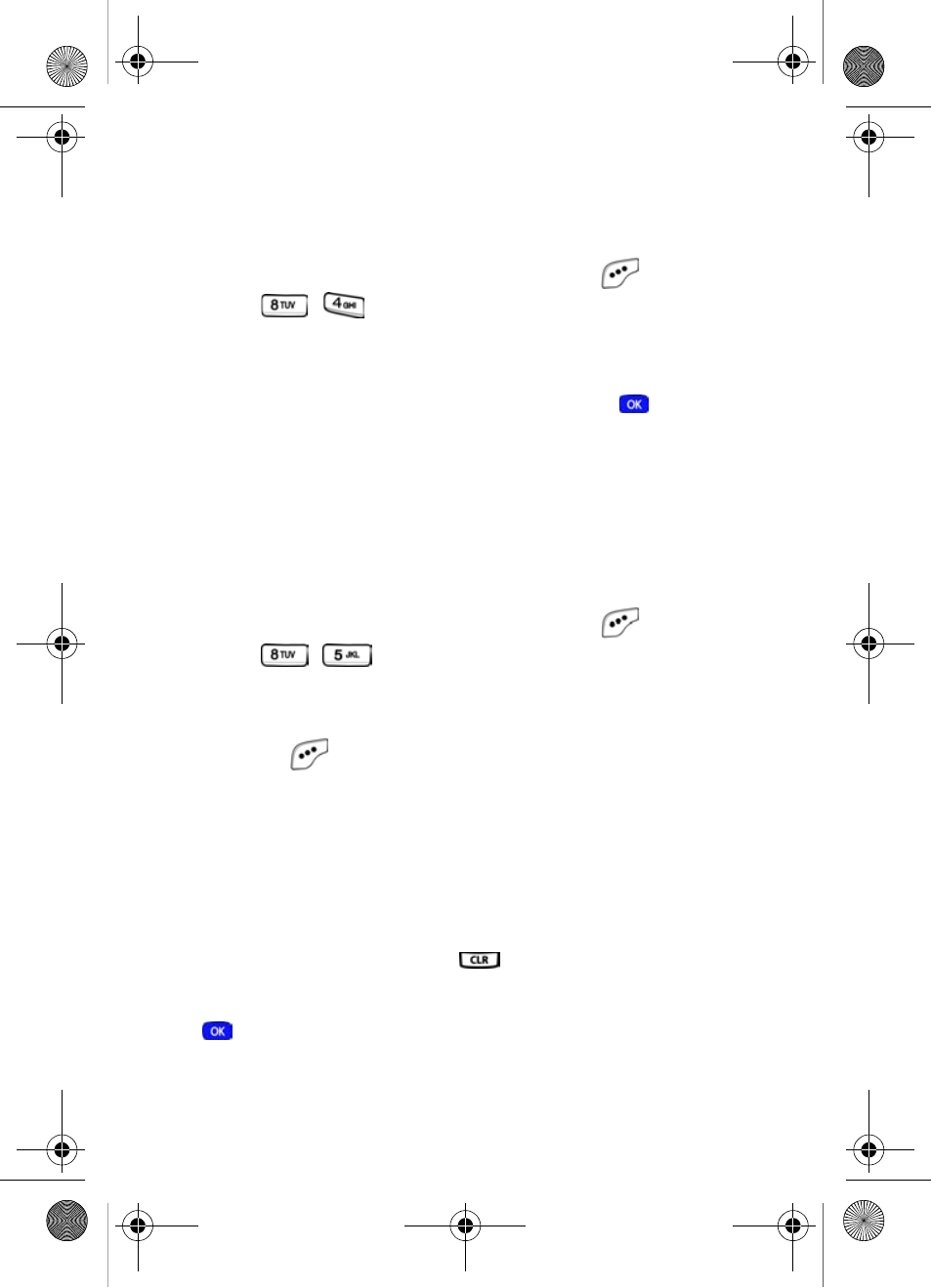
Tools
109
Jump to date
Go directly to any date that you specify in the
Jump to Date
entry screen.
1.
In standby mode, press the left soft key (
)
Menu
, then
press ,
for
Jump to Date
. The
Jump to Date
entry screen appears in the display. The current month is
highlighted.
2.
Enter the desired
Jump to date
and press
. The
calendar month for the date that you specified appears in
the display, with the current date highlighted.
To Do List
The
To Do List
allows you to create a task list. You can store,
prioritize and manage up to twenty
To Do List
tasks.
1.
In standby mode, press the left soft key (
)
Menu
, then
press ,
for
To Do List
. The
Add To Do
screen
appears in the display.
2.
Enter details of the task using the keypad. Press the left
soft key (
)
Option
to display a pop-up menu
containing the following text entry mode options.
1 T9 Word
2 ABC
3 Symbol
4 123
3.
Use the navigation key to highlight the entry mode that
you want to use, or press
to exit the pop-up menu.
4.
When you’re finished entering details for the task, press
. You’re prompted to enter the priority for the task.
5.
Use the navigation left/right keys to select
High
or
Low
.
MetroA610.book Page 109 Tuesday, July 6, 2004 3:12 PM
