Samsung SCH-a610 User Manual
Page 75
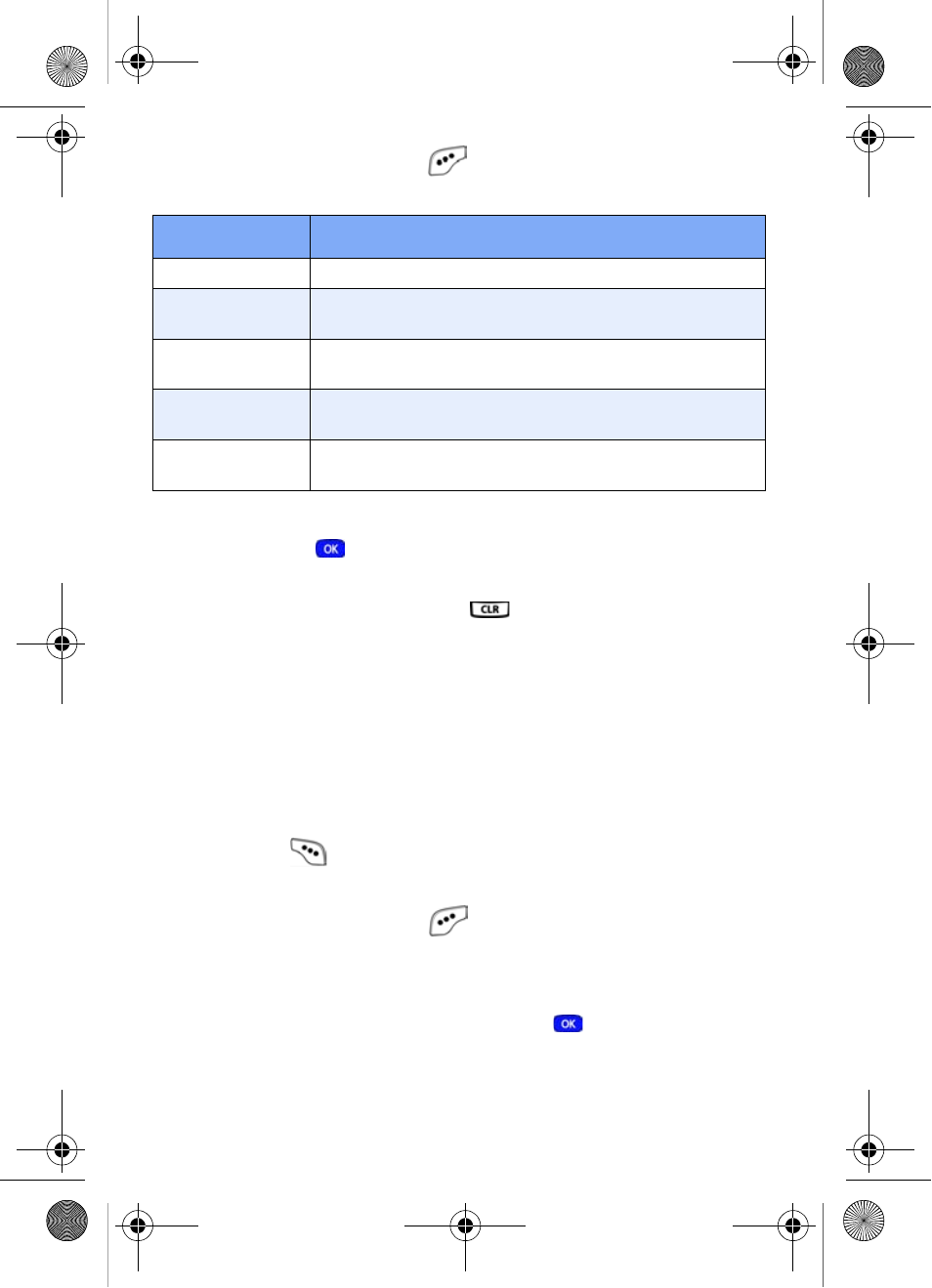
Messages
67
13.
Press the left soft key (
)
Option
to display the display
the options listed in the following table.
14.
Use the up/down navigation keys to highlight an option,
then press
to enter the option’s sub menu and insert
an image into the currently selected slide of your slide
show. Press the CLR key (
) to exit the pop-up menu.
15.
Continue to alternate between the slide and
No Photo
fields, inserting images into the slide show as desired.
16.
Press the down navigation key to move the cursor to the
Message
field, then enter a message for the recipient
using the keypad.
17.
To preview the slide show before sending, press the right
soft key (
)
Next
, then
select
1 Preview
from the
selection list that appears in the display.
18.
Press the left soft key (
)
Send
to send the message.
Pix Msg Sending
appears in the display and a progress
bar indicates the send status.
19.
To send the slide show now, press
.
Pix Msg Sending
appears in the display and a progress bar indicates the
send status.
Option
Function
1 Take a Pix
Snap a picture to insert into your Pix message.
2 Gallery
Select from a list of pictures that you have taken
to insert into your Pix message.
3 My Image
Select from a list of downloaded pictures to
insert into your Pix message.
4 Preloaded
Select from a list or preloaded images to insert
into your Pix message.
5 Delete
Delete any images that you have attached to
your Pix message.
MetroA610.book Page 67 Tuesday, July 6, 2004 3:12 PM
