Lcd panel modes – Juniper Networks EX4200 User Manual
Page 40
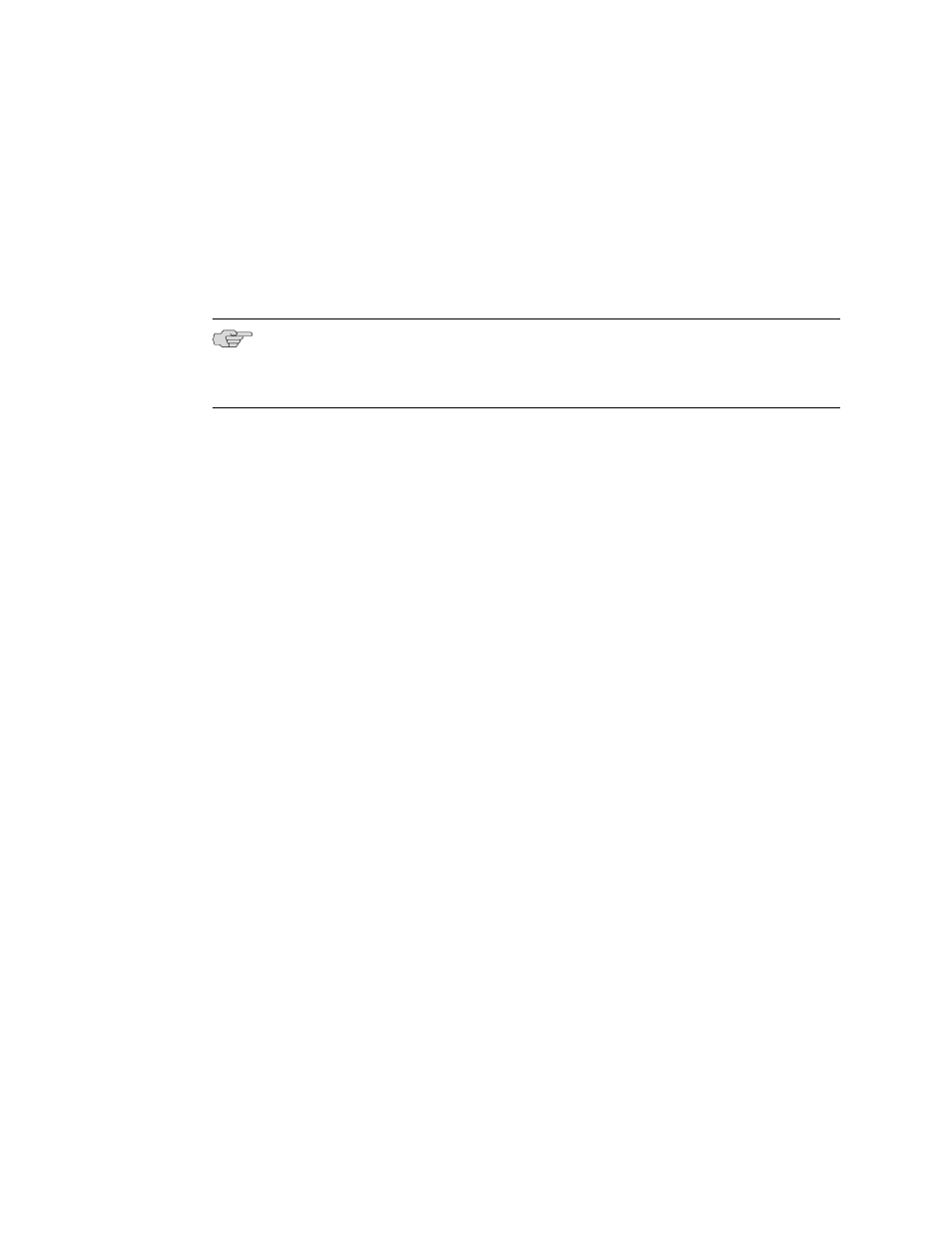
Enter
button are disabled. See “Configuring the LCD Panel Display on EX Series
Switches (CLI Procedure)” on page 166.
The LCD panel has a backlight. If the LCD panel is idle for 60 seconds, the backlight
turns off. You can turn on the backlight by pressing the
Menu
or
Enter
button once.
After turning on the backlight, you can toggle between the LCD panel menus by
pressing the
Menu
button and navigate through the menu options by pressing the
Enter
button.
NOTE: The chassis viewer in the J-Web interface also displays the LCD panel. From
the J-Web interface, you can view real-time status information in the LCD panel. See
Dashboard for EX Series Switches.
This topic describes:
■
■
LCD Panel Modes
The LCD panel operates in four modes: boot, idle, status, and maintenance.
The LCD panel operates in boot mode during switch reboot. The boot mode displays
the key milestones in the switch boot process. The boot mode does not have any
menu options. After the boot process is complete, the LCD panel automatically reverts
to the Idle menu.
In an EX3200 switch, the first line of the LCD panel displays the hostname.
In an EX4200 switch that is not a member of a Virtual Chassis, the first line of the
LCD panel displays the slot number, the role of the switch, and hostname. For a
standalone EX4200 switch, the slot number is always
00
and the role is always
RE
(for master).
In an EX4200 switch that is a member of a Virtual Chassis, the first line of the LCD
panel displays:
■
The slot number (the member ID for the Virtual Chassis member)
■
Role of the switch in a Virtual Chassis (
RE
for master,
BK
for backup, and
LC
for
linecard member)
■
Hostname
In the idle mode, the second line displays the mode of the network ports’ Status LED
and the number of chassis alarms. The number of alarms is updated every second.
In the status mode, the second line displays:
■
Virtual Chassis port (VCP) status (for an EX4200 switch that is a member of a
Virtual Chassis)
■
Status of the power supply
14
■
LCD Panel in EX3200 and EX4200 Switches
Complete Hardware Guide for EX3200 and EX4200 Ethernet Switches
