Disabling the maintenance menu, Enabling the maintenance menu, Procedure) – Juniper Networks EX4200 User Manual
Page 192: 166 disabling the maintenance menu, 166 enabling the maintenance menu, Configuring the lcd panel display on ex series
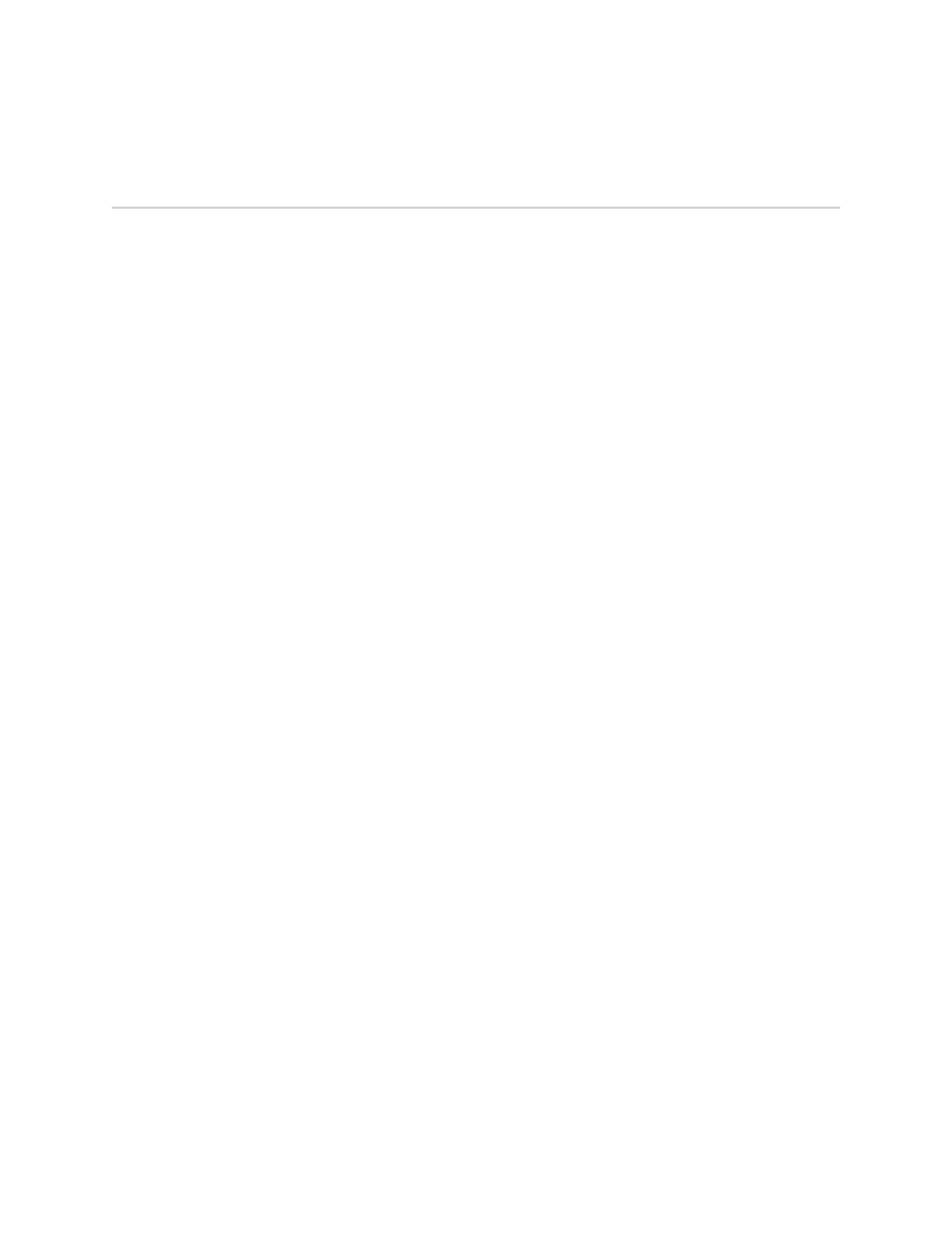
Configuring the LCD Panel Display on EX Series Switches (CLI Procedure)
The LCD panel on the front panel of EX Series switches shows two lines of text, each
a maximum of 16 characters in length. The LCD panel displays a variety of
information about the switch and also provides a menu to perform basic operations
such as initial setup and reboot.
This topic describes:
1.
Disabling the Maintenance Menu on page 166
2.
Enabling the Maintenance Menu on page 166
3.
Configuring a Custom Display Message on page 167
Disabling the Maintenance Menu
By default, the Maintenance menu in the LCD panel on an EX Series switch is enabled.
Users can configure and troubleshoot the switch using the options in the Maintenance
menu.
If you do not want users to be able to configure and troubleshoot the switch using
the options in the Maintenance menu, you can disable the menu.
To disable the Maintenance menu in the LCD panel on EX3200 or EX4200 switches:
[edit]
user@switch# set chassis lcd fpc slot-number maintenance-menu disable
where
slot-number
is
0
on an EX3200 switch or a standalone EX4200 switch or the
member ID of the member switch on a Virtual Chassis.
To disable the Maintenance menu in the LCD panel on EX8200 switches:
[edit]
user@switch# set chassis lcd maintenance-menu disable
If you disable the Maintenance menu while navigating through the menu options,
exit the menu to return the LCD to the idle mode.
Enabling the Maintenance Menu
By default, the Maintenance menu in the LCD panel on an EX Series switch is enabled.
If you have not changed the Maintenance menu from the default setting, you do not
need to enable the menu.
To re-enable the Maintenance menu in the LCD panel on EX3200 or EX4200 switches:
[edit]
user@switch# set chassis lcd fpc slot-number maintenance-menu enable
where
slot-number
is
0
on an EX3200 switch or a standalone EX4200 switch or the
member ID of the member switch on a Virtual Chassis.
166
■
Configuring the LCD Panel Display on EX Series Switches (CLI Procedure)
Complete Hardware Guide for EX3200 and EX4200 Ethernet Switches
