Menu display and detailed settings, Basic operations in menu screen, Display and description of the menu screen – JVC GY-HM700CHE User Manual
Page 70: Ation, see [basic operations in, Operation buttons
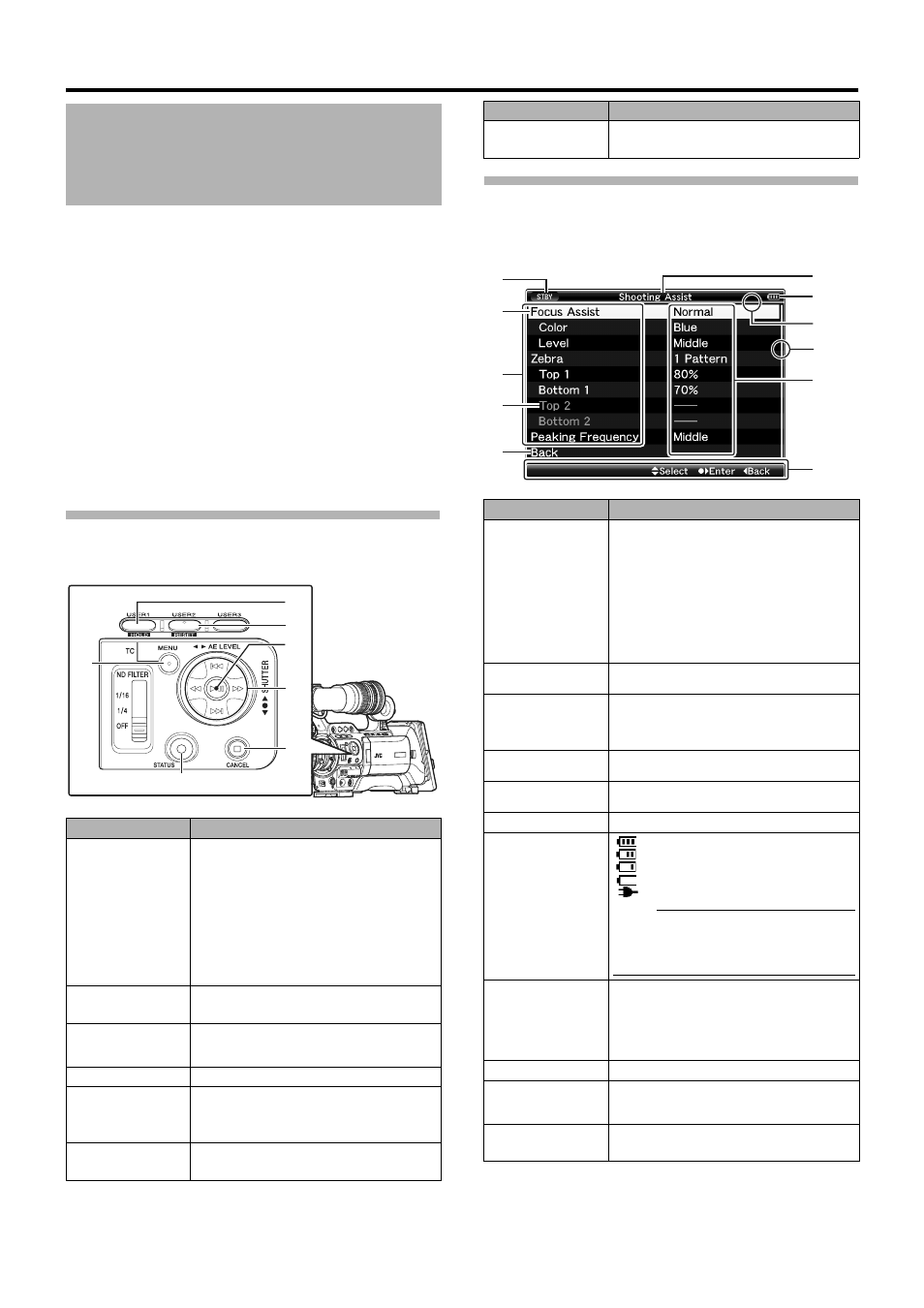
66
Menu Display and Detailed Settings
Press the [MENU] button on the side control panel of the
camera recorder to display the menu screen on the LCD
monitor and viewfinder.
Various settings for shooting and playback can be configured
on the menu screen.
There are two types of menu screens - [Main Menu] and
[Favorites Menu].
[Main Menu] contains all the setting items of the camera
recorder, classified according to functions and uses, while
[Favorites Menu] allows users to customize the menu items
freely. (A Page 90)
The operating procedures and main screen displays are the
same for both menus.
The menu screen can also be displayed on external monitors
connected to the video signal output terminal.
(A Page 86 [Analog Out Char.])
(A Page 86 [SDI Out Char.])
Operation Buttons
Use the operation buttons on the side control panel of the
camera recorder to operate the menu.
Display and Description of the Menu
Screen
Ⅵ Selecting Menu Items
Basic Operations in Menu
Screen
Name
Description
A
[MENU] Button
Displays the menu screen.
● [Main Menu] is displayed by default when
pressed.
● During normal usage, [Main Menu] is
displayed if the previous menu operation
ended at [Main Menu], and [Favorites
Menu] if the previous menu operation
ended at [Favorites Menu].
Press this button to close the menu screen
during menu display and return to the
normal screen.
B
[USER1]
Button
Adds the selected menu or submenu item to
the [Favorites Menu]. (A Page 90)
C
[USER2]
Button
Resets settings in the [TC Preset] or [UB
Preset] setting screen. This button is
disabled in other screens.
D
Set button (
R
)
Sets the values and items.
E
Cross-Shaped
Button (
JKH
I
)
J: Moves the cursor upward.
K: Moves the cursor downward.
H: Moves back to the previous item.
I: Moves forward to the next item.
F
[CANCEL]
Button
Cancels settings and returns to the previous
screen.
A
D
E
F
G
C
B
G
[STATUS]
Button
Switches between the [Main Menu] and
[Favorites Menu] screens.
Name
Description
A
Status Display
Displays the current states, such as
recording and playback.
Same display as the status screen.
Ⅵ During Camera mode:
[STBY], [REC], etc. (A Page 94)
Ⅵ During Media mode (SD Card
mode):
[PLAY], [STILL], etc. (A Page 101)
B
Cursor
Indicates the selected item. Use the cross-
shaped button (
JK) to move the cursor.
C
Menu Item
Displays the names of the menu item and
sub-menu.
Menu items with [...] after them indicates
that there is a sub-menu to access.
D
Fixed Item
Items that cannot be changed are displayed
in gray and cannot be selected.
E
[Back] Back
Select [Back] and press the Set button (
R)
to return to the previous level.
F
Menu Title
Title of the currently displayed menu.
G
Remaining
Battery Power
: Ample battery power.
: Slightly reduced battery power.
: Low battery power.
: Empty battery power. (Blinks in red)
: External power supply connected.
Memo:
● If the battery in use is not a
recommended one, the battery mark
which indicates the battery level may not
appear.
H
Header
Indicates the current menu type with the line
color.
Blue
: [Main Menu] Screen
Green
: [Favorites Menu] (Operation
screen)
Magenta: [Favorites Menu] (Editing screen)
I
Scroll Bar
Indicates the scroll position.
J
Setting Values
Setting values for the menu items.
For menus with sub-menus, values are not
displayed.
K
Operation
Guide
Guide for the current operation buttons.
Name
Description
A
G
F
I
J
K
B
D
C
E
H
