Adjusting audio input settings and recording level, Setting audio input, Adjusting audio recording level – JVC GY-HM700CHE User Manual
Page 48: Shooting, Setting of [ch-2 input] selection switch, Manual adjustment mode (manual adjustment)
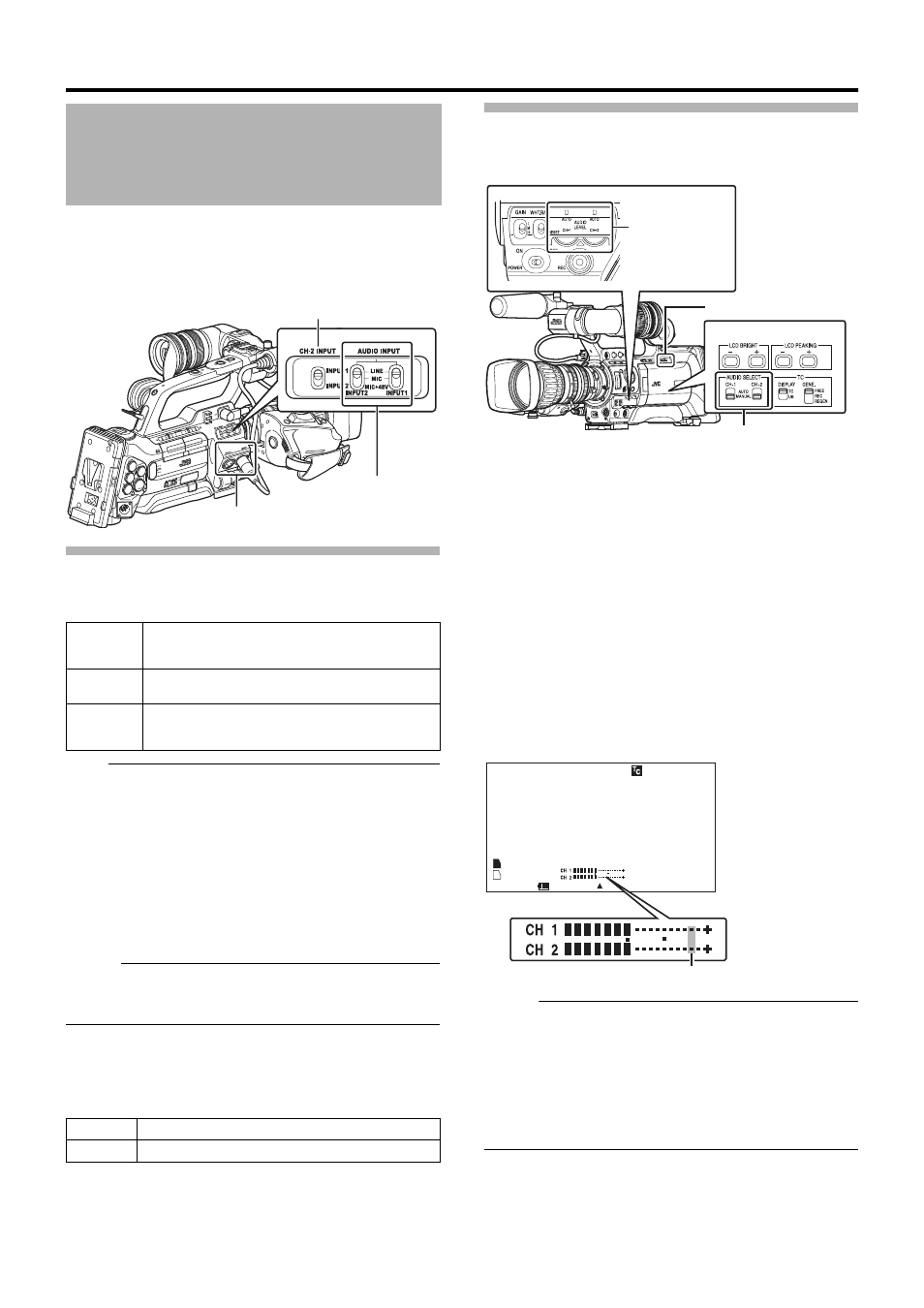
44
You can record audio from the two channels (CH-1/CH-2) in
synchronization with video images on this camera recorder.
The camera recorder is equipped with [INPUT1] and
[INPUT2] terminals for audio input. You can select a
recording channel and the adjustment mode (manual/
automatic).
Setting Audio Input
Select the audio to input through [INPUT1] and [INPUT2]
terminals with the [AUDIO INPUT 1/2] mode switch.
Note:
● When connecting a device that does not require a +48 V
power supply, make sure that it is not set to the
AMIC+48VB position.
● When the [AUDIO INPUT 1/2] mode switch is set to
AMICB, make sure that a microphone is connected to the
[INPUT1/INPUT2] terminal. If you increase the recording
level when a microphone is not connected, noise from the
input terminal may be recorded.
● When a microphone is not connected to the [INPUT1/
INPUT2] terminal, set the [AUDIO INPUT 1/2] mode
switch to
ALINEB or adjust the volume with the [CH1/CH2
AUDIO LEVEL] recording level adjustment knob.
Memo:
● Set the reference input level of AMICB and AMIC+48VB
using [Input1 Mic Ref.]/[Input2 Mic Ref.] in the [Main
Menu]B[Record Set]B[Audio Set] menu. (A Page 72)
Ⅵ Setting of [CH-2 INPUT] Selection
Switch
Use the [CH-2 INPUT] selection switch to select the audio to
be recorded to CH-2.
Adjusting Audio Recording Level
You can select to adjust the audio recording levels for the two
channels (CH-1/CH-2) manually or automatically.
Ⅵ Manual Adjustment Mode (Manual
Adjustment)
Set the [AUDIO SELECT CH-1/CH-2] switch on the camera
recorder to
AMANUALB to enter the manual adjustment
mode, and use the [AUDIO LEVEL CH-1/CH-2] adjustment
knob to set the recording level.
You can adjust the level manually during the recording,
recording pause, and stop modes.
1
Set the [AUDIO SELECT CH-1/CH-2] switch to
AMANUALB for the channel to manually adjust the
recording level.
2
Turn the corresponding [AUDIO LEVEL CH-1/CH-2]
adjustment knob to adjust the level.
Adjust such that the audio level meter does not light up at
-2 dB even for loud sounds.
Memo:
● Set [Audio Limiter] in the [Main Menu]B[Record
Set]B[Audio Set] menu to
AOnB to activate the audio
limiter in the Manual Adjustment Mode. This controls the
recording level when excessive audio signals are input.
(A Page 72)
● For the reference level to be recorded on SDHC cards, set
[Audio Ref. Level] in the [Main Menu]B[Record
Set]B[Audio Set] menu to
A-20dBB or A-12dBB. (common
Adjusting Audio Input
Settings and Recording
Level
[LINE]
Use this setting when connecting to an audio device
or other equipment. The reference input level is +4
dBu.
[MIC]
Use this setting when connecting to a dynamic
microphone.
[MIC+48V]
Use this setting when connecting to a microphone
(phantom microphone) that requires a +48 V power
supply.
[INPUT1]
Records audio from [INPUT1] terminal to CH-2.
[INPUT2]
Records audio from [INPUT2] terminal to CH-2.
[AUDIO INPUT 1/2]
Mode Switch
[INPUT1/INPUT2] Terminal
[CH-2 INPUT] Selection Switch
[AUDIO LEVEL
CH-1/CH-2]
Adjustment Knob
[AUDIO SELECT CH-1/
CH-2] Selection Switch
When the LCD monitor is open
[FULL AUTO] Switch
0 0 : 0 0 : 0 0 : 0 0
MAX 123%
MIN 45%
SKIN AREA
S.DTL
B -3
ND1/16 A<3200K>
F5.6 AE+1 9dB 1/10000
STBY
100min
100min
1280x720
24p HQ
B
A
282min
30/24 fps
Audio Level Meter
STATUS 1 Screen
-2 dB
