Backup recording, Ieee1394 connection (continued), Connecting external devices backup recording – JVC GY-HM700CHE User Manual
Page 120: Checking videos recorded on the external device
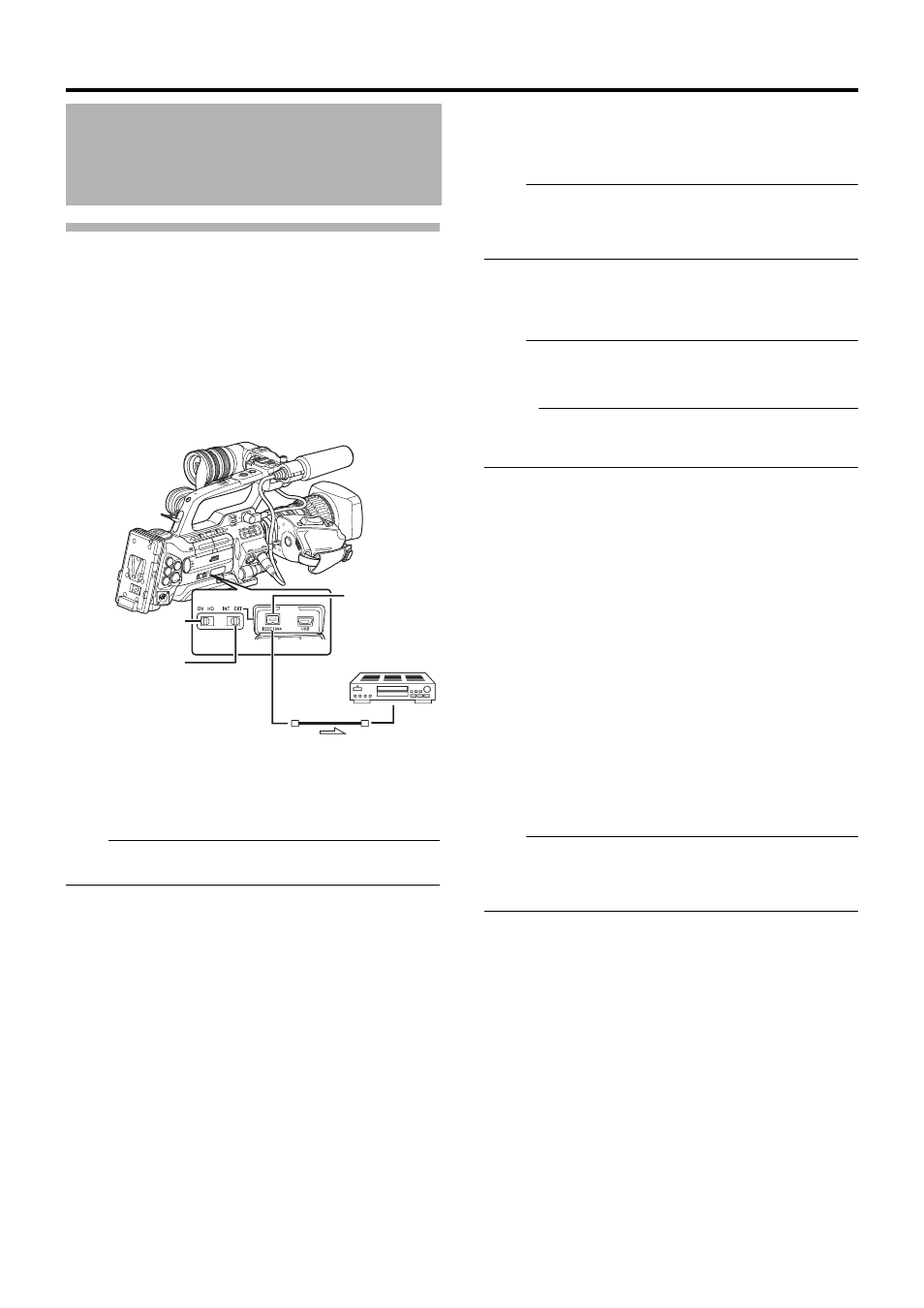
116
Backup Recording
When the camera recorder is set to Camera mode, images
shot using it can be stream output from the IEEE1394
terminal.
According to the recording operation on the camera recorder,
recording to the camera recorder and external device may be
performed synchronously or separately.
1
Connect the camera recorder to the backup device.
Connect the camera recorder to the backup device using an
IEEE1394 cable, using the camera recorder as the master
device.
2
Set the camera recorder to Camera mode.
3
Set the recording video format.
Note:
● Make sure that the SP mode is selected for the [Frame &
Bit Rate] setting.
4
Perform the following settings on the camera recorder
(master device).
A
Set the [HD/DV] IEEE1394 terminal mode switch.
B
Set the [INT/EXT] IEEE1394 interface terminal switch to
AEXTB.
C
Switch to Camera mode.
D
Specify how recording to the camera recorder and
external device is to be performed with the recording
operation on the camera recorder using [1394 Rec
Trigger] in the [Others] menu. (A Page 88)
5
Set the external device to a mode that enables
recording.
For setting and operation of external devices, refer to the
instruction manual of the respective devices.
Note:
● Adjust the camera recorder and external device to the
same IEEE1394 settings.
● Start recording only after ensuring that the devices are
properly connected.
6
Perform recording using the camera recorder.
If the settings in
3
are appropriate, video images will be
recorded to the camera recorder and external device.
Note:
● Images, audio and time code at the points where
recording starts and ends may be out of sync depending
on the camera recorder and backup device in use.
Memo:
● When backup recording starts, a ATRIGGER TO DVB or
ATRIGGER TO HDB message appears on the LCD
monitor and viewfinder for about 3 seconds.
Ⅵ Checking Videos Recorded on the
External Device
(IEEE1394 Input mode of Media mode)
When images are displayed in thumbnails in Media mode
(SD Card mode) and power of the device connected to the
[IEEE1394] terminal is turned on, pressing the [CAM/MEDIA]
selection button displays the playback images of the
connected device on the LCD monitor and viewfinder.
Pressing the same button has no effect if the [IEEE1394]
connection is not recognized, such as when the power of the
device connected to the [IEEE1394] terminal is turned off.
Refer to [Status Screen in IEEE1394 Input Mode] (A Page
102 ) for the status display of this mode.
1
Press the [CAM/MEDIA] button to set to the IEEE1394
Input mode.
2
Set the external device to the playback mode.
Video images recorded on the external device are displayed
on the LCD monitor and viewfinder.
Note:
● This mode is used for viewing images input to the
[IEEE1394] terminal from an external device, and not
intended for recording input images on the camera
recorder.
IEEE1394 Connection
(continued)
[DV]
: During backup in the DV format
[HD]
: During backup in the HD format
Camera recorder
(Master Device)
Backup Device
IEEE1394
Cable
Signal Flow
[HD/DV] IEEE 1394
Terminal Mode Switch
[IEEE1394]
Terminal
[INT/EXT] IEEE1394
Interface Terminal
Switch
