Loading a setup file, Resetting setup files – JVC GY-HM700CHE User Manual
Page 117
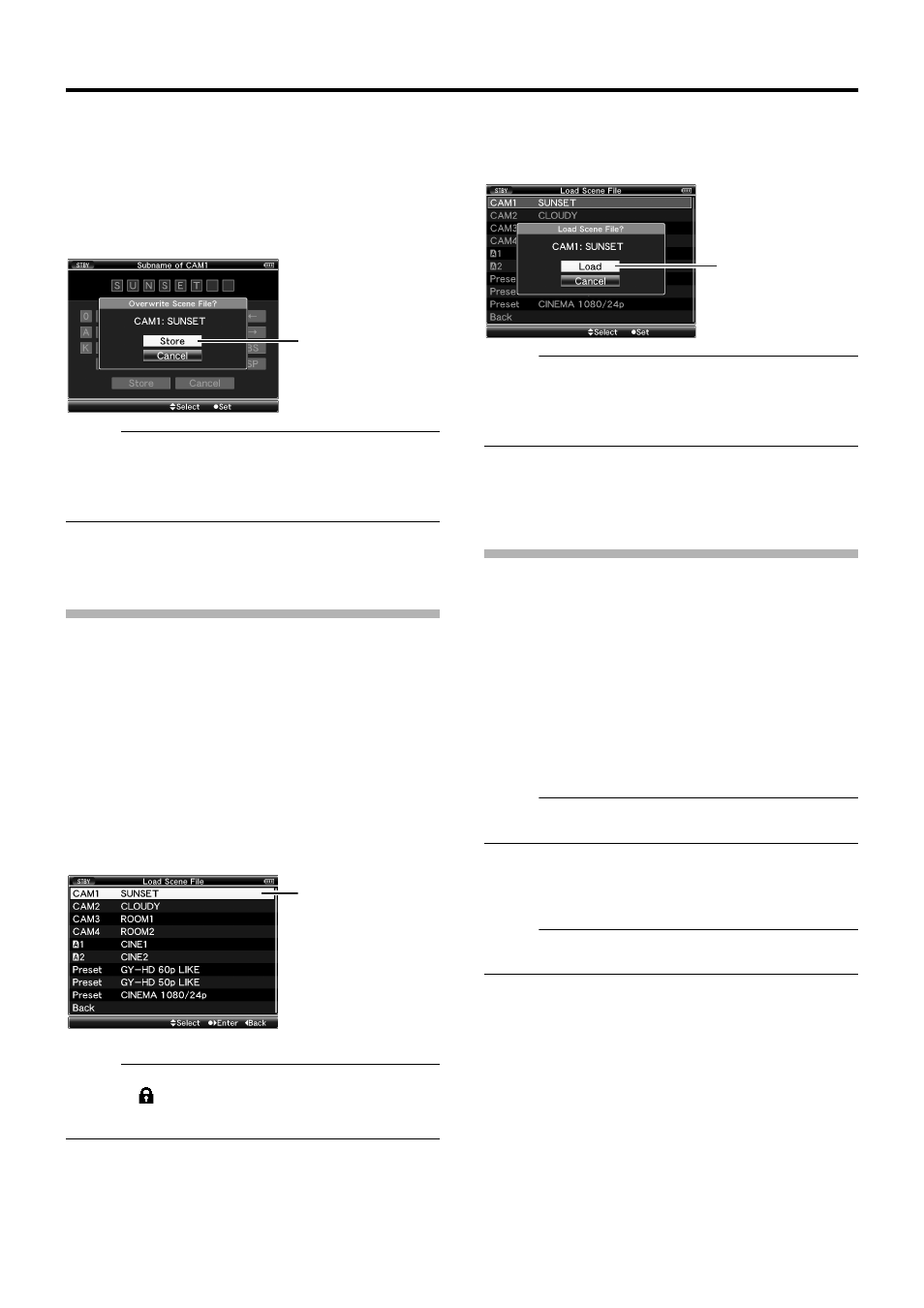
113
6
Select [Store] from the confirmation buttons E, and
press the Set button (
R
).
A confirmation screen appears.
7
Select [Store] on the confirmation screen, and press
the Set button (
R
).
Saving starts, and
AStoring...B appears on the screen.
Memo:
● If you do not want to save the file, select [Cancel] or press
the [CANCEL] button to return to the previous screen.
● When saving of a file fails, a AStore Error!B message
(indicated in red frame) appears for several seconds, after
which the previous screen is displayed.
8
Saving is complete.
After saving of the file is complete,
ACompleteB appears on
the screen, and the menu screen closes automatically.
Loading a Setup File
1
Display the [Setup File Manage] menu.
Select the [Setup File Manage] menu on the [Main Menu]
screen, and press the Set button (
R
). (A Page 89)
2
Select [Load File] and press the Set button (
R
).
3
Select [Scene File] or [Picture File], and press the Set
button (
R
).
The existing files are displayed.
4
Select the file to load using the cross-shaped button
(
JK
), and press the Set button (
R
).
Memo:
● When the write-protect switch of the inserted SDHC card
is set, a
mark appears beside the SDHC card icon.
Setup files can be loaded from an SDHC card even if the
write-protect switch is set.
5
Select [Load] on the confirmation screen, and press
the Set button (
R
).
Loading starts, and
ALoading...B appears on the screen.
Memo:
● If you do not want to load the file, select [Cancel] or press
the [CANCEL] button to return to the previous screen.
● When loading of a file fails, a ALoad Error!B message
(indicated in red frame) appears for several seconds, after
which the previous screen is displayed.
6
Loading is complete.
After loading of the file is complete,
ACompleteB appears on
the screen, and the menu screen closes automatically.
Resetting Setup Files
1
Display the [Setup File Manage] menu.
Select the [Setup File Manage] menu on the [Main Menu]
screen, and press the Set button (
R
2
Select [Reset File] and press the Set button (
R
).
3
Select [Scene File] or [Picture File], and press the Set
button (
R
).
The existing files are displayed.
4
Select the file to delete using the cross-shaped button
(
JK
), and press the Set button (
R
).
Memo:
● Scene files and preset scene files stored inside the SDHC
card cannot be selected or reset.
5
Select [Reset] on the confirmation screen, and press
the Set button (
R
).
Deletion starts, and
AResetting...B appears on the screen.
Memo:
● If you do not want to reset the file, select [Cancel] or press
the [CANCEL] button to return to the previous screen.
6
Resetting is complete.
After resetting of the file is complete,
ACompleteB appears on
the screen, and the menu screen closes automatically.
7
[Load File] Menu Screen
Cursor
5
