Remote, Installing remote control batteries, Remote installing remote control batteries – Insignia NS-PDP50HD-09 User Manual
Page 9
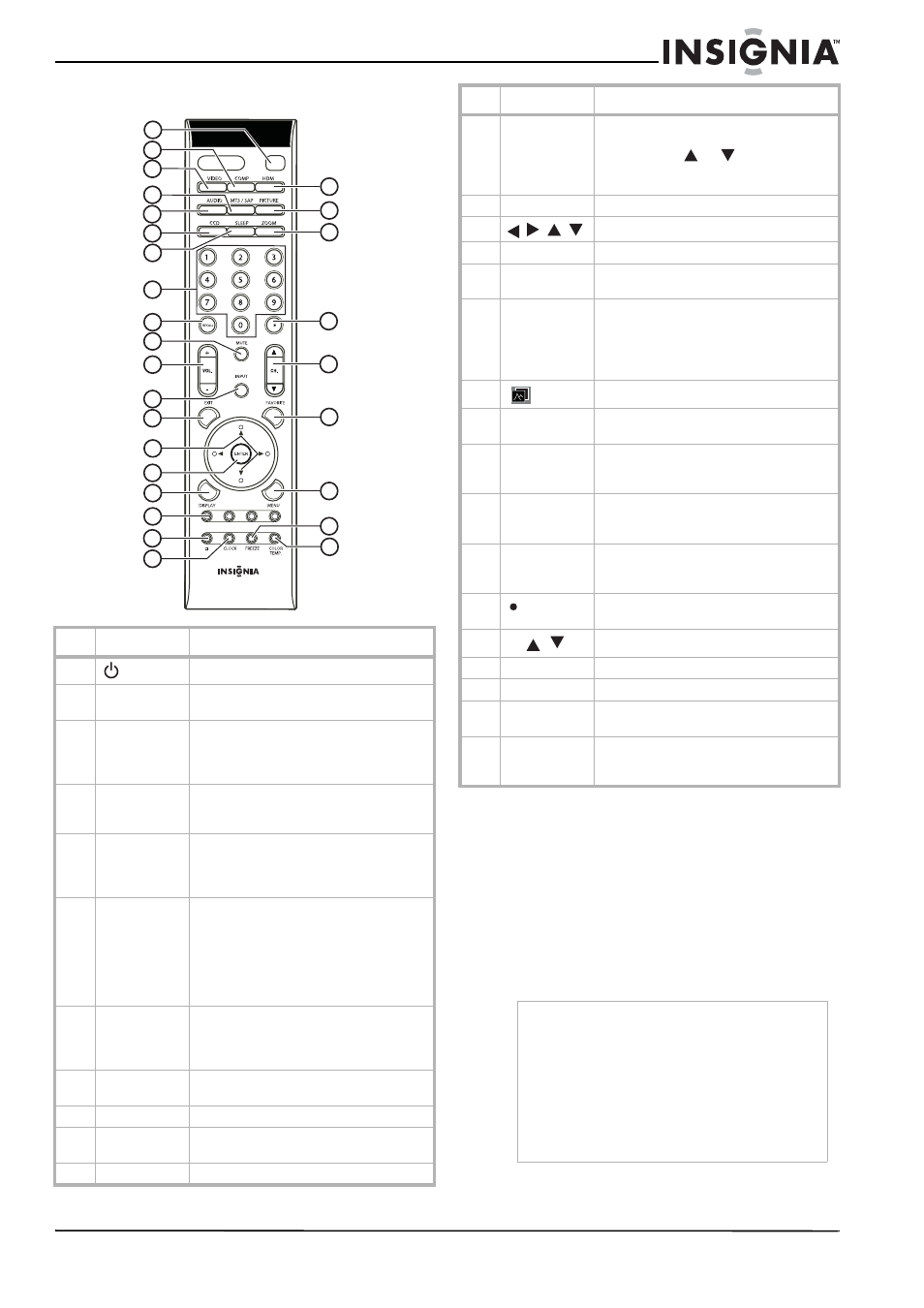
9
Insignia NS-PDP50HD-09 50" PDP TV
www.insignia-products.com
Remote
Installing remote control batteries
To install the remote control batteries:
1 Remove the battery cover on the back side of
the remote control.
2 Insert two 1.5 V AAA batteries into the
battery compartment. Make sure that you
match the + and – symbols on the batteries
with the + and – symbols in the battery
compartment.
3 Replace the cover.
#
Button
Description
1
POWER
Press to turn your TV on or off.
2
COMP.
Press to toggle between YPbPr1 and
YPbPr2 input.
3
VIDEO
Press repeatedly to cycle through the
available VIDEO source inputs, including
VIDEO1, VIDEO2, S-VIDEO1, and
S-VIDEO2.
4
MTS/SAP
Press repeatedly to cycle through the
available MTS/SAP sound options,
including SAP, MONO, and STEREO.
5
AUDIO
Press to cycle through the available preset
audio modes, including Surround, Live,
Dance, Techno, Classic, Soft, Rock, Pop,
and Off.
6
CCD
Press to cycle through the available closed
caption options, including:
• Analog–CC1, CC2, CC3, CC4, TT1,
TT2, TT3, TT4, or Off.
• Digital–Service1, Service2,
Service3, Service4, Service5,
Service6, and Off.
7
SLEEP
Press to cycle through the available preset
times before your TV turns off. Options
include O, 5, 10, 15, 30, 45, 60, 90, 120,
180, and 240 minutes.
8
Number
buttons
Press to enter channel numbers directly.
9
RECALL
Press to return to the previous channel.
10
MUTE
Press to mute the sound. Press again to
restore the sound.
11
VOL +/-
Press to adjust the volume.
1
2
3
5
6
4
7
14
8
9
10
11
12
13
15
16
17
18
19
20
21
22
23
24
25
26
27
28
12
INPUT
Press to open the
Input Source menu
showing the available input sources for
your TV. Press
or
to select the
source you want
then press ENTER to
confirm.
13
EXIT
Press to exit the on-screen menus.
14
Press to navigate the on-screen menus.
15
ENTER
Pressing ENTER confirms your settings.
16
DISPLAY
Press to display a variety of current
channel and input source information.
17
Red, green,
yellow, and
blue buttons
In USB/SD mode, used in SD and USB
function setup. Refer to “Using the USB
storage and SD card reader” on page 8.
In TV mode, press to directly access four
presets from your Favorite List.
18
Press to display the SD/USB menu.
19
CLOCK
Press to display the current time on the
screen.
20
HDMI
Press repeatedly to cycle through the
available HDMI source inputs. Choices
include HDMI1, HDMI2, and HDMI3.
21
PICTURE
Press to cycle through the available preset
picture modes. Choices include Vivid,
Normal, Cinema, Sport, and User.
22
ZOOM
Press to cycle through the available aspect
ratios of the picture. Choices include
NORMAL, FULL, WIDE, and CINEMA.
23
In HDTV mode, press with 0~9 buttons to
select a digital sub-channel.
24
CH /
Press to change the channel.
25
FAVORITE
Press to display your favorite channels list.
26
MENU
Press to open the on-screen TV menus.
27
FREEZE
Press to freeze the current picture. Press
again to resume normal viewing.
28
COLOR TEMP.
Press to cycle through the available color
temperature presets. Choices include Cool,
Warm, and Normal.
Notes
•
Do not mix batteries of different types.
•
Do not mix old and new batteries.
•
Remove batteries when the charge is depleted.
•
Battery chemicals can cause a rash. If the
batteries leak, clean the battery compartment
with a cloth. If chemicals touch your skin, wash
immediately.
•
If the remote control is not going to be used for
an extended period of time, remove the
batteries.
#
Button
Description
