Using the on-screen menus, Changing the setup menu settings, Audio – Insignia NS-PDP50HD-09 User Manual
Page 17: Setup, Opens (for example the
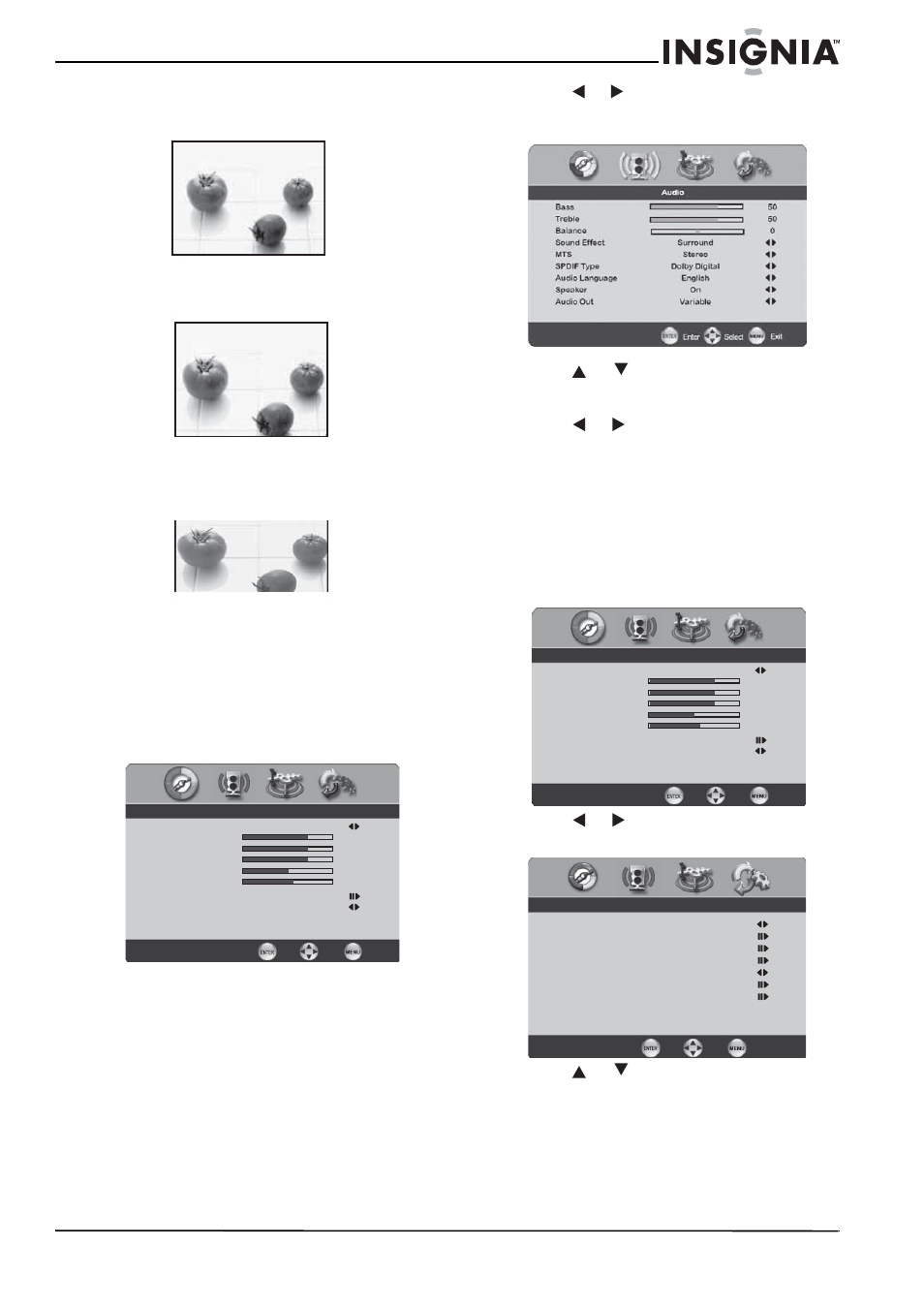
17
Insignia NS-PDP50HD-09 50" PDP TV
www.insignia-products.com
WIDE—Content in this mode stretches
horizontally to fill the entire width of the screen
while at least 95% of the image width is visible.
ZOOM—The image is typically wide format
embedded in a 4:3 aspect frame with black bars
on the top and bottom.
CINEMA—Cinema zoom mode is used for
viewing anamorphic content in wide 2.35:1
format (such as on Star Wars DVD disc) on 16:9
screens.
Using the on-screen menus
Your TV’s OSD (on-screen display) may differ
slightly from that shown in this manual.
Use your remote control to navigate in the
on-screen menus.
To use the on-screen menus:
1 Press MENU. The initial menu opens.
2 Press
or
to select the icon for the menu
you want. The selected menu
opens (for
example the
Audio
menu).
3 Press
or
to select the option you want
to change, or the sub-menu you want to
access.
4 Press
or
to change the setting of the
selected option, or press ENTER to enter the
selected sub-menu.
5 Press MENU to exit a sub-menu, or press
EXIT to close the menus and return to
normal viewing.
Changing the
SETUP menu settings
To change the
SETUP
menu settings:
1 Press MENU. The initial menu opens.
2 Press
or
to select the Setup icon. The
Setup
menu opens.
3 Press
or
to select the option you want
to change, or the sub-menu you want to
access. Options and sub-menus include:
•
OSD Language—Lets you select an
alternate language for the on-screen
menus. Choices include English, French,
and Spanish.
Picture Mode
User
Brightness
54
Contrast
50
Saturation
54
Hue
0
Sharpness
5
Color Temperature
Noise Reduction
Medium
Video
Enter
Select
Exit
Picture Mode
User
Brightness
54
Contrast
50
Saturation
54
Hue
0
Sharpness
5
Color Temperature
Noise Reduction
Medium
Video
Enter
Select
Exit
Setup
Enter
Select
Exit
OSD Language
English
Time Setup
Closed Caption
Parental
Gamma Middle
Audio Only
Reset Default
