Connecting a vcr for recording, Connecting a video camera or game console – Insignia NS-PDP50HD-09 User Manual
Page 12
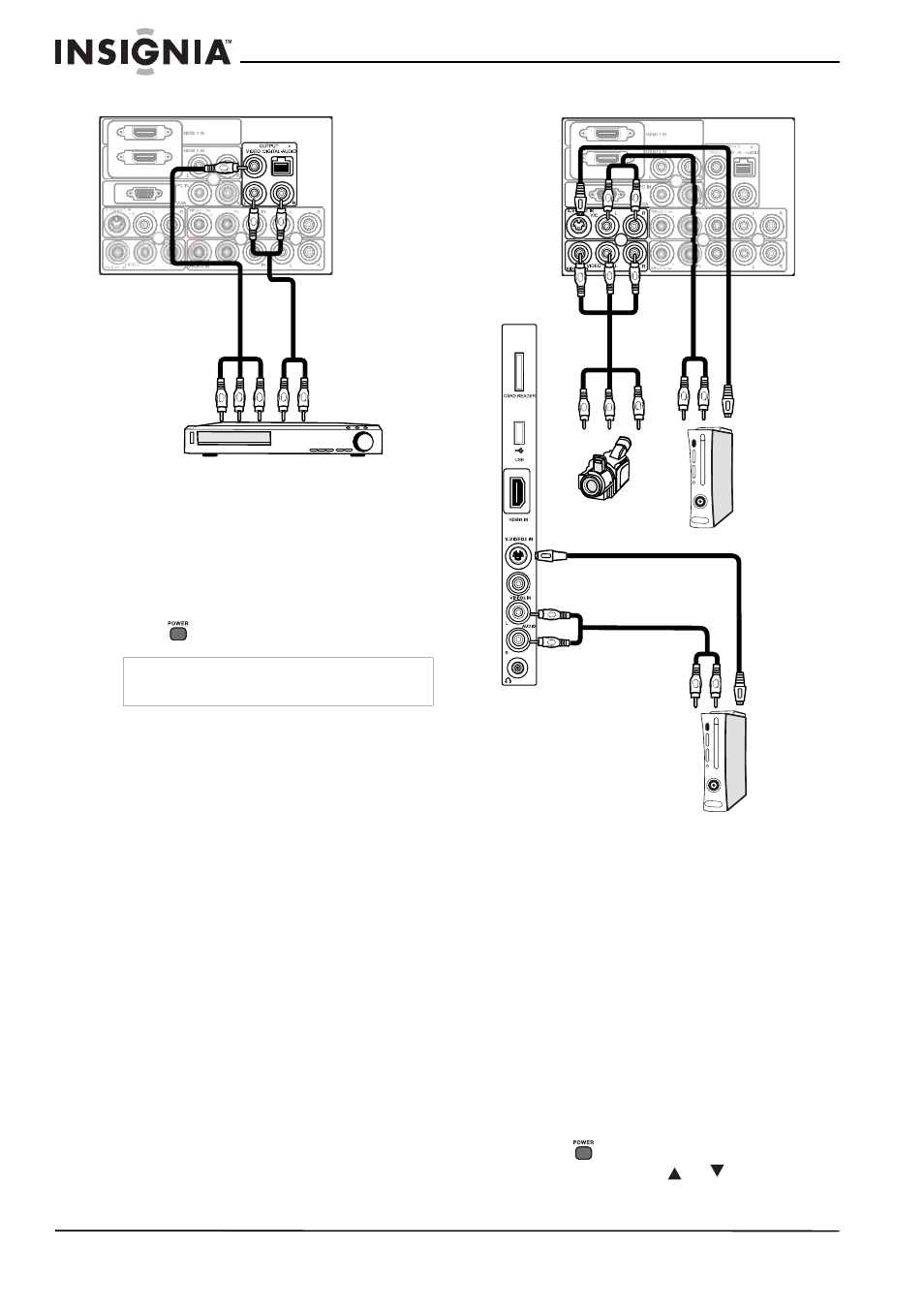
12
Insignia NS-PDP50HD-09 50" PDP TV
www.insignia-products.com
Connecting a VCR for recording
To connect a VCR for recording:
1 Plug an RCA composite video cable (yellow)
into the VIDEO OUTPUT jack on the back of
the TV, then into the VCR’s composite video
input jack.
2 Plug RCA audio cables into the AUDIO L
(white) and AUDIO R (red) output jacks on
the back of your TV, then into the VCR’s
audio (L and R) input jacks.
3 Press
to turn on your TV.
Connecting a video camera or game console
To connect video camera or game console:
1 Plug an RCA composite video cable (yellow)
into the video out jack of the video camera or
game console, then into the VIDEO1 IN
(yellow) jack on the back of your TV or the
VIDEO2 IN jack on the side of your TV.
- OR -
Plug an S-Video cable into the S-Video out
jack of the video camera or game console,
then into the S-VIDEO1 IN jack on the back
of your TV or the S-VIDEO2 IN jack on the
side of your TV.
2 Plug RCA audio cables into the video camera
or game console’s audio output jacks, then
into the VIDEO1 IN (for video cable on the
back), VIDEO2 IN (for video cable on the
side), or S-VIDEO1 IN (for S-Video cable)
AUDIO L (white) and AUDIO R (red) jacks on
the back of your TV.
3 Press
to turn on your TV.
4 Press INPUT, press
or
to select
VIDEO1, VIDEO2, S-VIDEO1, or S-VIDEO2,
then press ENTER to confirm.
Note
Only analog TV programs (480i) can be output
through the TV’s VIDEO OUTPUT jack.
Back of
TV
VCR
Audio
cable
AV cable
Back of
TV
Game
condole
Audio
cable
AV cable
Camcorder
S-Video
cable
Side of
TV
S-Video
cable
Audio
cable
Game
condole
