Changing channels, Adjusting the volume, Selecting the video source – Insignia NS-PDP50HD-09 User Manual
Page 16: Memorizing receivable channels, Selecting the aspect ratio
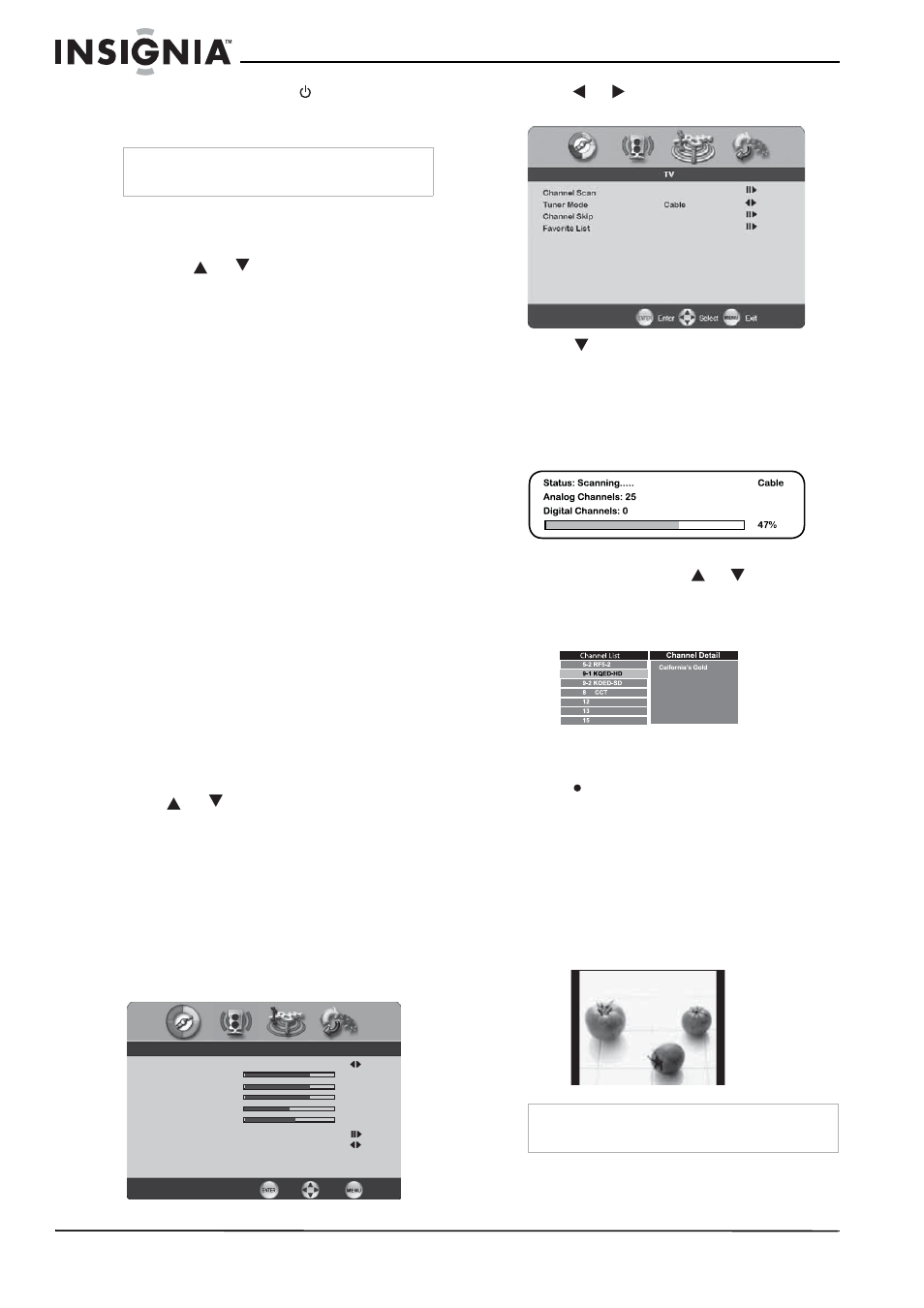
16
Insignia NS-PDP50HD-09 50" PDP TV
www.insignia-products.com
2 To turn off your TV, press
(power). The TV
goes to Standby mode and the
Power/Standby indicator turns red.
Changing channels
To change channels:
•
Press CH
or
on the front of your TV or
on the remote control.
To enter a channel number directly:
•
Press the number buttons on the remote
control.
In digital TV mode, a main (major) channel
can have one or more sub (minor) channels.
Press the number buttons to enter the main
channel, press the • button (to the left of the 0
button), then press the number button for the
sub-channel. For example, if you want to
watch channel 5.2, press 5, press the •
button, then press 2.
To go to the previous channel:
•
Press RECALL.
Adjusting the volume
You can adjust the volume using the controls on
your TV’s side panel or the remote control.
To adjust the volume:
1 Press VOL+ or VOL- to increase or decrease
the volume.
2 Press MUTE to mute the sound. To restore
the sound, press this button again, or the
VOL+ or VOL-.
Selecting the video source
To select the video source for your TV:
1 Press INPUT to display the
Input Source List
.
2 Press
or
to select the source you want
(initially select TV), then press ENTER.
Memorizing receivable channels
Channel scan creates a list of receivable
channels for the current input (antenna or cable).
You need to run channel scan for each RF input
to create a list of available channels from both
inputs.
To scan for receivable channels:
1 Press MENU. The
Main
menu opens.
2 Press
or
to select the TV menu icon.
The
TV Menu
opens.
3 Press
to select Channel Scan, then press
ENTER.
Channel Scan automatically creates a list of
receivable channels. Press MENU at any
time to interrupt the memorization process
(the list will not be created if the scan is
interrupted).
4 Press ENTER to display the received
channel list, then press
or
to select a
channel.
5 Press ENTER to show the channel detail
information.
For digital main channels, which might
include many subchannels (for example 9-1
or 9-2) that show programs at the same time,
press
with 0-9 buttons to select digital
channel (for example, 9.1).
Selecting the aspect ratio
The Wide Screen feature lets you view 4:3 or
16:9 images in wide screen mode. Press ZOOM
repeatedly to cycle through the available screen
formats.
NORMAL—Displays at 4:3 aspect ratio. Content
with 4:3 aspect ratio is centered on screen with
black bars on right and left.
Note
If you are going to be away for an extended time,
disconnect the power cord from the power outlet.
Picture Mode
User
Brightness
54
Contrast
50
Saturation
54
Hue
0
Sharpness
5
Color Temperature
Noise Reduction
Medium
Video
Enter
Select
Exit
Note
NORMAL is not available when you are watching a
720p, 1080i, or 1080p source.
