Changing video settings, Changing audio settings, Changing video settings changing audio settings – Insignia NS-PDP50HD-09 User Manual
Page 24: Audio
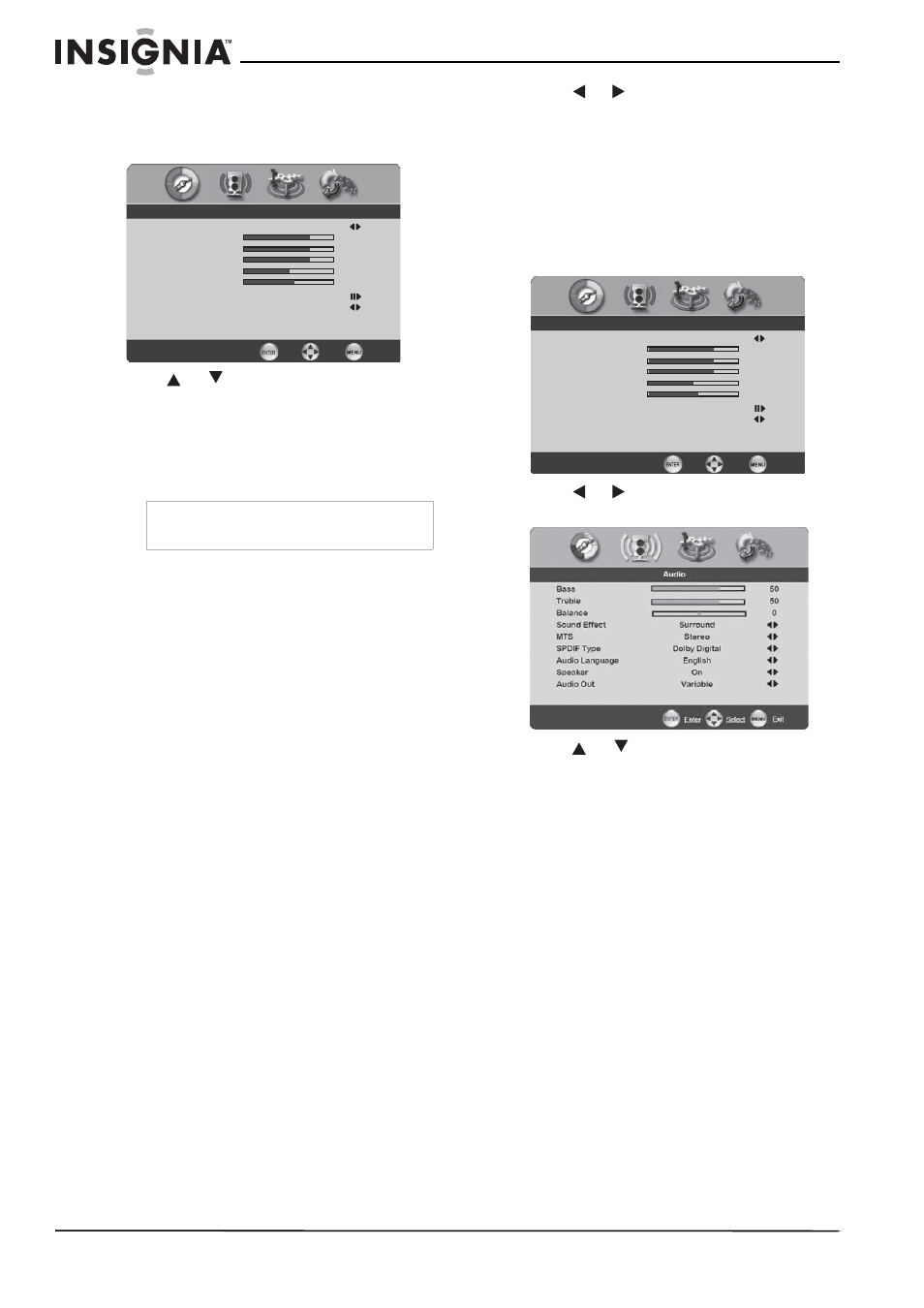
24
Insignia NS-PDP50HD-09 50" PDP TV
www.insignia-products.com
Changing video settings
To change the video settings:
1 Press MENU. The initial (Video) menu opens.
2 Press
or
to select the option you want
to change, or the sub-menu you want to
access. Options and sub-menus include:
•
Picture Mode—Cycles through the
available preset picture modes. Choices
include Vivid, Normal, Cinema, Sport,
and User.
•
Contrast—Adjusts the difference
between the brightest and darkest areas
of the picture.
•
Brightness—Adjusts the overall brightest
of the picture.
•
Saturation—Adjusts the overall color
intensity of the picture.
•
Hue—Adjusts the balance between the
green and red color of the picture.
•
Sharpness—Adjusts the overall focus of
the picture.
•
Color Temperature—Press ENTER to
open a sub-menu where you can cycle
through the available preset color
temperature modes. Choices include
Warm, Cool, and Normal.
•
Noise Reduction—Cycles through the
available preset modes designed to
reduce noise from connected equipment.
Choices include Off, Low, Strong, and
Medium.
•
VGA—Only available in VGA mode.
Opens a sub-menu where you can adjust
the VGA settings of your TV. Choices
include:
•
Auto Adjust–Press ENTER to
automatically adjust the settings to
optimize the VGA picture.
•
H. Position–Adjusts the horizontal
position of the picture.
•
V. Position–Adjusts the vertical position
of the picture.
•
Clock–Adjusts the width of the picture
based on the VGA mode.
•
Phase–Adjusts the signal phase, which
can improve image clarity and stability
based on the VGA mode.
3 Press
or
to change the setting of the
selected option, or press ENTER to enter the
selected sub-menu.
4 Press MENU to exit a sub-menu, or press
EXIT to close the menus and return to
normal viewing.
Changing audio settings
To change the audio settings:
1 Press MENU. The initial menu opens.
2 Press
or
to select the Audio icon. The
Audio
menu
opens.
3 Press
or
to select the option you want
to change. Options include:
•
Bass—Adjusts the relative intensity of the
lower-pitched sounds.
•
Treble—Adjusts the relative intensity of
the higher-pitched sounds.
•
Balance—Adjusts the relative volume of
speakers (left to right) in a multi-speaker
system.
•
Sound Effect—Cycles through the
available preset sound effect modes.
Choices include Surround, Live, Dance,
Techno, Classic, Soft, Rock, Pop, and
Off.
•
Speaker—Lets you turn the TV speakers
On or Off (to listen to the audio through
an external amplifier/receiver and
speakers).
•
MTS (Multi-channel TV Sound)(DTV
only)—Cycles through the available
sound modes. Choices include Stereo,
SAP, and Mono.
•
SPDIF (DTV only)—Lets you select the
digital sound format. Choices include
PCM (external audio from AUDIO OUT
(L/R)), Off, and Dolby Digital (external
audio from DIGITAL AUDIO OUT).
Note
If you select the User mode, you can
individually set the items shown below.
Picture Mode
User
Brightness
54
Contrast
50
Saturation
54
Hue
0
Sharpness
5
Color Temperature
Noise Reduction
Medium
Video
Enter
Select
Exit
Picture Mode
User
Brightness
54
Contrast
50
Saturation
54
Hue
0
Sharpness
5
Color Temperature
Noise Reduction
Medium
Video
Enter
Select
Exit
