Connecting av equipment with a dvi connector, Connecting a pc – Insignia NS-PDP50HD-09 User Manual
Page 14
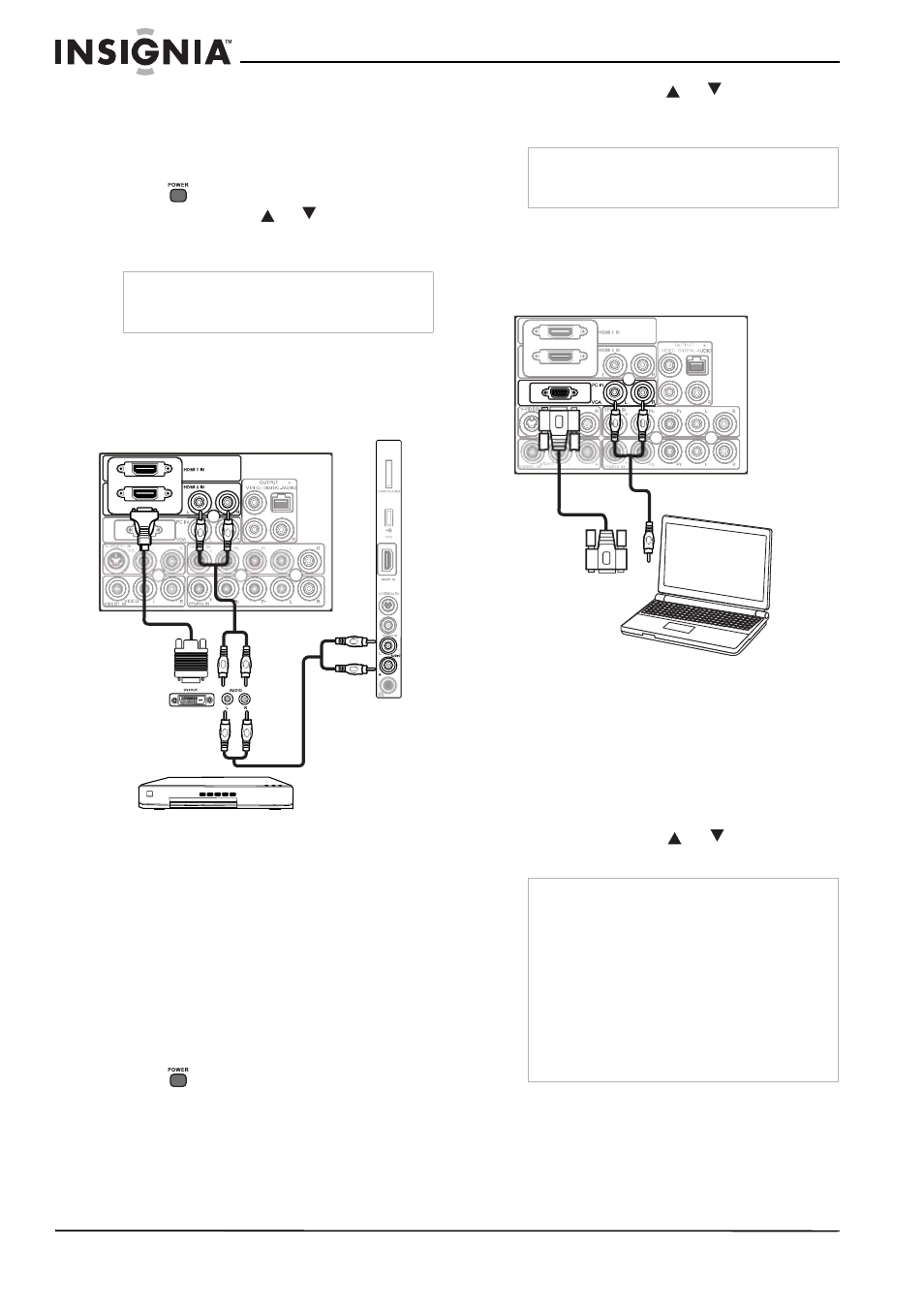
14
Insignia NS-PDP50HD-09 50" PDP TV
www.insignia-products.com
To connect AV equipment with an HDMI
cable:
1 Plug an HDMI cable into the HDMI out jack of
the AV equipment, then into the HDMI1 IN or
HDMI2 IN jacks on the back of your TV, or the
HDMI3 IN jack on the side of your TV.
2 Press
to turn on your TV.
3 Press INPUT, press
or
to select HDMI1
or HDMI2 (rear), or HDMI3 (side), then press
ENTER to confirm.
Connecting AV equipment with a DVI connector
This connection can be used to connect a digital
video source, such as a PC, digital-capable
DVD, or digital set-top box, to your TV.
To connect AV equipment with an
HDMI-to-DVI cable:
1 Plug the DVI connector of an HDMI-to-DVI
cable into the DVI out jack of the AV
equipment, then plug the HDMI connector
into the HDMI1 IN or HDMI2 IN jacks on the
back of your TV, or the HDMI3 IN jack on the
side of your TV.
•
Plug RCA audio cables into the audio output
jacks of the AV equipment, then into the
HDMI AUDIO L (white) and AUDIO R (red)
jacks on the back of your TV, or the VIDEO2
IN AUDIO L (white) and AUDIO R (red) jacks
on the side of your TV (if you use the HDMI3
IN jack for the video).
2 Press
to turn on your TV.
3 Press INPUT, press
or
to select HDMI1
or HDMI2 (rear), or HDMI3 (side), then press
ENTER to confirm.
Connecting a PC
For information on connecting a PC to your TV
with a DVI cable, see “Connecting AV equipment
with a DVI connector” on Page 14.
To connect a PC:
1 Plug a VGA (D-sub 15-pin) cable into the
VGA (RGB) output jack on your PC, then into
the PC IN VGA jack on the back of your TV.
2 Plug an audio cable into the audio output jack
on your PC, then into the PC IN AUDIO L
(white) and AUDIO R (red) jacks on the back
of your TV.
3 Turn on your TV and the PC.
4 Press INPUT, press
or
to select PC
(VGA), then press ENTER to confirm.
Note
The HDMI cable provides both video and audio
signals, so it is not necessary to connect
additional audio cables for sound.
DVI output
Back of TV
Side of TV
AV equipment
Audio cable
DVI-to-HDMI
cable
Note
To connect your TV to the AV equipment’s DVI
output, you need an HDMI-to-DVI cable or an
HDMI adapter (not supplied) and audio cables.
Notes
•
In PC mode, there may be noise associated
with the resolution, vertical pattern, contrast, or
brightness. If noise is present, change the PC
output to another resolution, change the
refresh rate to another rate, or adjust the
brightness and contrast on the
VIDEO menu
until the picture is clear.
•
Avoid keeping a fixed image on the screen for a
long period of time. The fixed image could
become permanently imprinted on the screen.
•
Depending on your graphics card, some
resolution settings may not allow the image to
be positioned on the screen correctly.
Audio cable
PC
Back of TV
VGA cable
