Left side, Using the usb storage and sd card reader, Left side using the usb storage and sd card reader – Insignia NS-PDP50HD-09 User Manual
Page 8
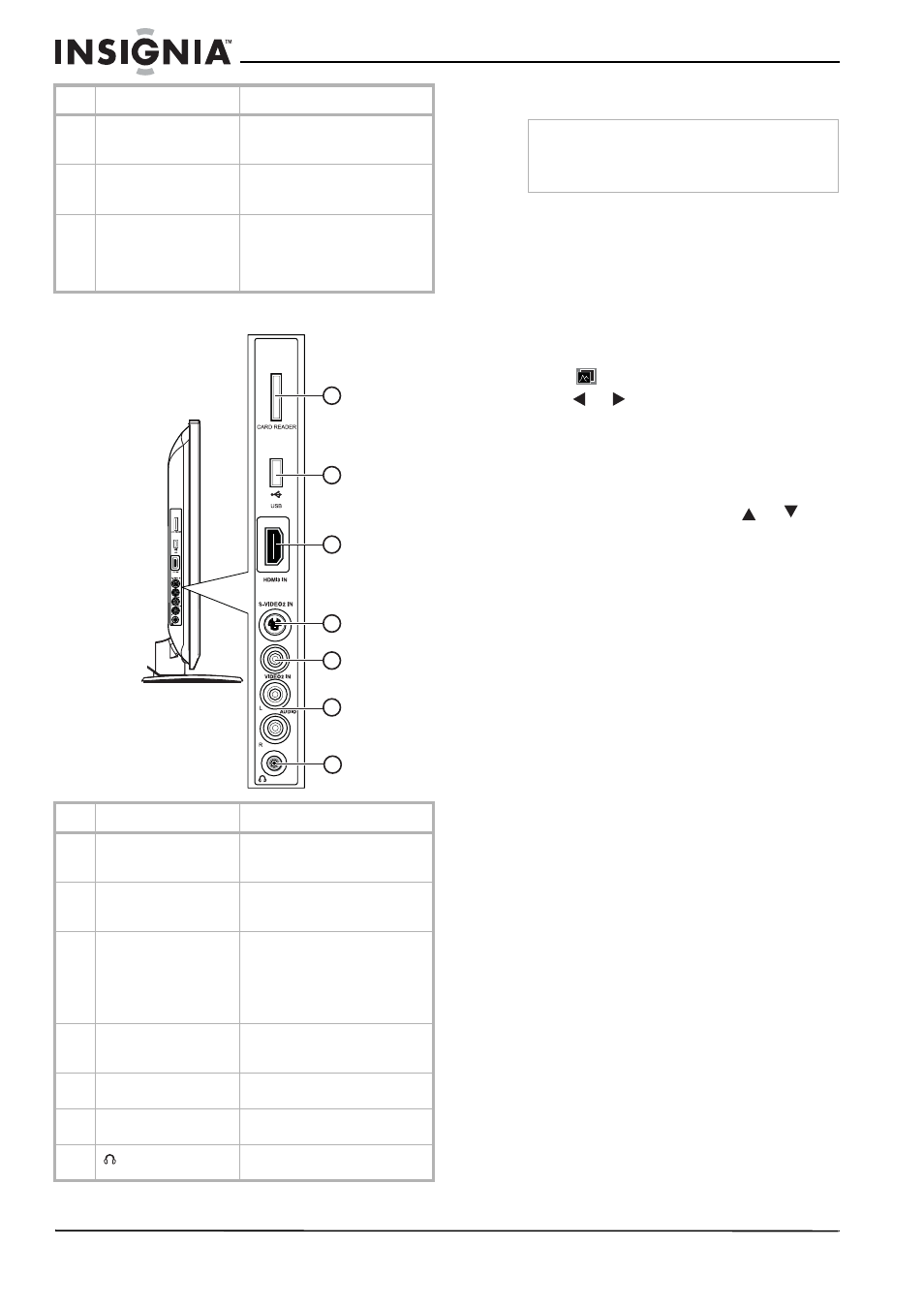
8
Insignia NS-PDP50HD-09 50" PDP TV
www.insignia-products.com
Left side
Using the USB storage and SD card reader
To use the USB storage or SD card reader:
1 Turn on your TV.
2 Insert a USB device containing JPEG or JPG
files into the USB port on the left side of your
TV.
- OR -
Insert an SD card containing JPEG or JPG
files into the SD card reader on the left side
of your TV.
3 Press
, the SD/USB menu opens.
4 Press
or
to select the USB or SD
storage device,
then press ENTER.
After loading all of the files from the USB
device or the SD card, the
File Menu
shows
the available files.
To run a slide show:
1 With the file menu open, press
or
to
move the light bar to the file you want to play,
then press ENTER to play the file.
2 Press the red button on the remote control to
pause the slide show.
3 Press the blue button on the remote control
to display information about the selected file.
4 Press the yellow button on the remote control
to scan picture by different effects.
5 Press the green button on the remote control
to run the slide show at different speeds.
6 Press EXIT to return to the thumbnail album.
10
Composite video output
Connect a video (yellow) cable
from this jack to a VCR to record
the TV program.
11
Optical digital audio
output
Connect an optical cable from
this jack to the optical audio input
jack of a digital 5.1 audio system.
12
Audio output
Connect left (white) and right
(red) audio cables from these L
and R jacks to the audio input
jacks of a stereo amplifier or
receiver.
#
Description
Function
1
CARD READER
Insert an SD memory card here
to access digital files (JPEG or
JPG) stored on the card.
2
USB
Insert a USB storage device here
to access digital files (JPEG or
JPG) stored on the device.
3
HDMI3 IN
Connect an HDMI cable to this
connector. Supports HD video
and digital audio. Does not
support 480i. Accepts DVI video
using an adapter or HDMI-to-DVI
cable (not included).
4
S-VIDEO2 IN
Connect an S-Video cable to this
jack, then connect audio input
cables to the AV1 IN audio jacks.
5
VIDEO2 IN (composite
video)
Connect analog composite video
(480i) to this jacks.
6
AUDIO IN (Audio L/R)
Connect the audio for composite
video or S-Video to these jacks.
7
(Headphone jack)
Connect to an external
headphone for private listening.
#
Description
Function
1
2
3
5
4
7
6
Caution
Make sure that you insert the USB device or SD
card in the correct direction. If you force the USB
device or SD card in the wrong way, it can cause
damage to your TV.
