Integra DTR-6.8 User Manual
Page 108
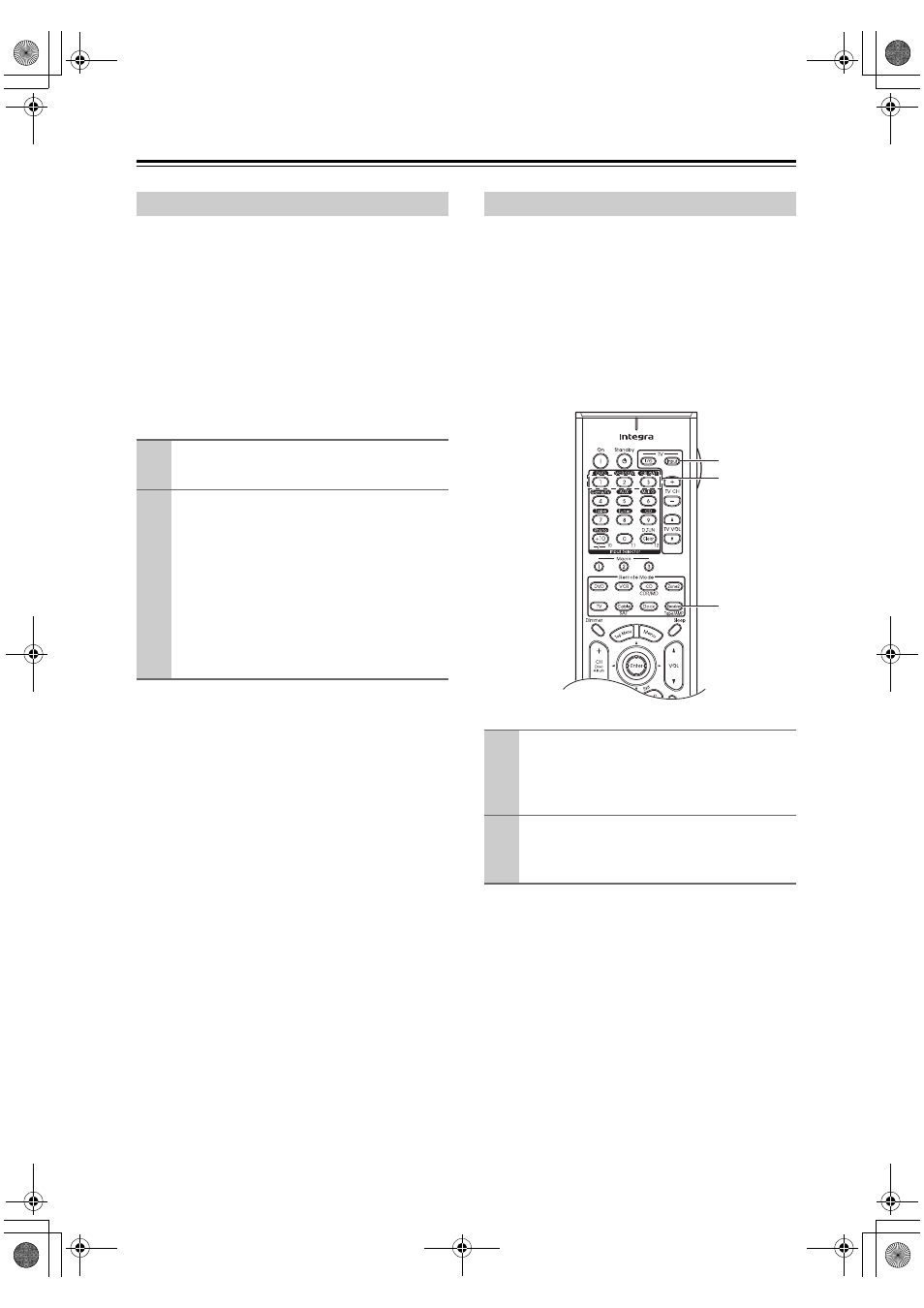
108
Advanced Setup
—Continued
The digital input signal formats are available only for the
input sources that you have assigned a digital input jack;
otherwise you will see “Analog” indicated on the screen
(see page 49).
Normally, the AV receiver detects the signal format auto-
matically. However, if you experience either of the fol-
lowing issues when playing PCM or DTS material, you
can manually set the signal format to PCM or DTS:
• If the beginnings of tracks from a PCM source are cut
off, try setting the format to PCM.
• If noise is produced when fast forwarding or reversing
a DTS CD, try setting the format to DTS.
If several Integra/Onkyo components are used in the
same room, the remote controller’s control codes may
overlap with those of another component. To differenti-
ate the remote controller’s control codes, you can change
its ID to another number.
Note:
To change the remote controller’s ID, first set the new ID
on the AV receiver, then set the same ID on the remote
controller (see “Changing the AV Receiver’s ID” on
page 105). The default ID for both is 1.
Digital Input Signal Formats
1
Press and hold the remote controller’s
[Enter] button for about 3 seconds.
2
While “Auto” is displayed (about 3 sec-
onds), press the [Enter] button again to
select: PCM, DTS, or Auto.
DTS or PCM: The DTS or PCM indicator,
depending on which format you have set, flashes,
and only signals in that format are output. Digital
signals in other formats are ignored.
Auto (default): The format is detected automat-
ically. If no digital input signal is present, the cor-
responding analog input is used instead.
Changing the Remote Controller’s ID
1
Hold down the [Receiver] and the
TV [Input] buttons at the same time.
The Remote indicator flashes four times, then
lights up.
2
Use the number buttons to enter ID 1, 2,
or 3.
The Remote indicator flashes twice.
Receiver
Input
Number
buttons
6_Advnced_En.fm Page 108 Wednesday, June 20, 2007 8:53 PM
