IBM HANDBOOK 260 User Manual
Page 200
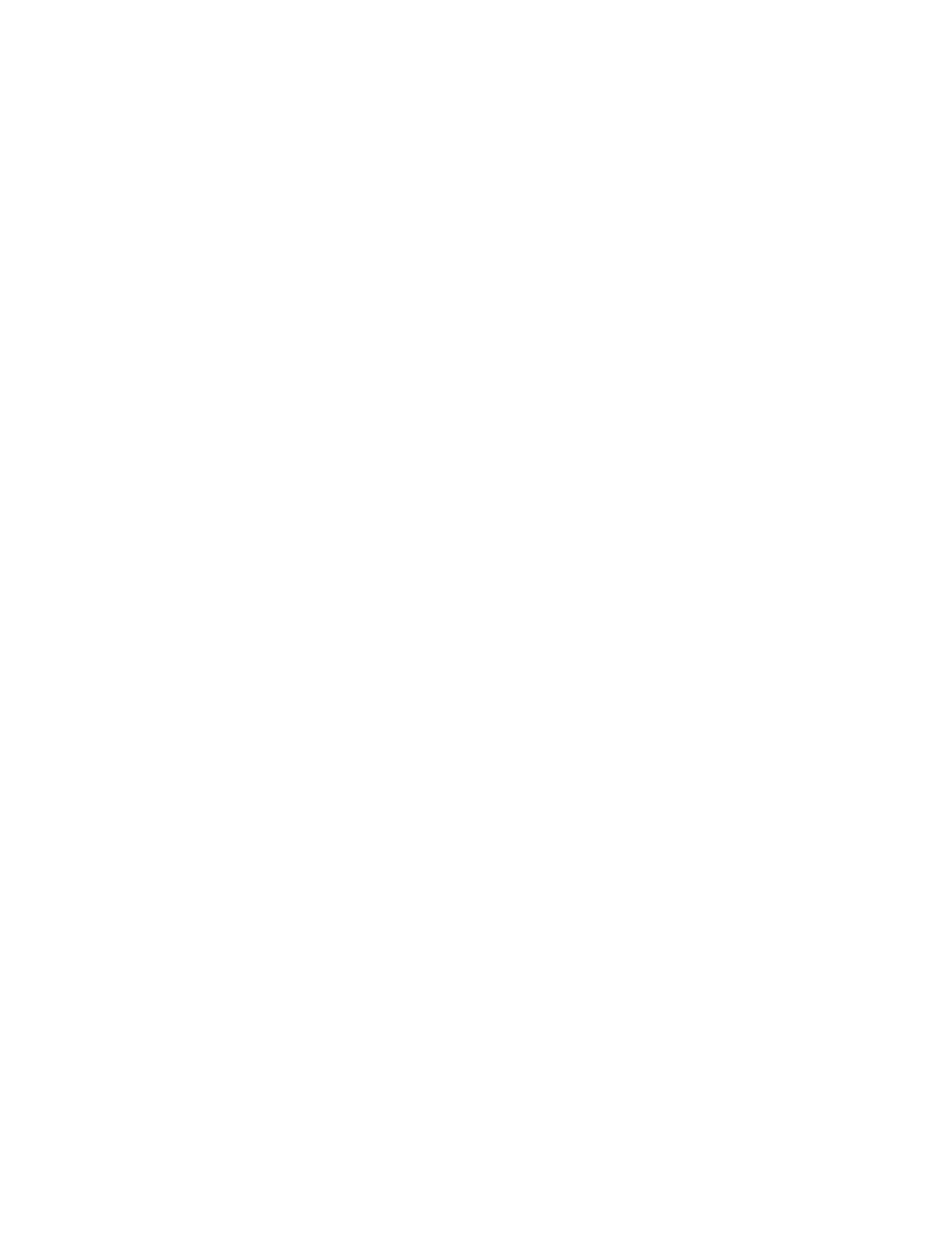
182
RS/6000 43P 7043 Models 150 and 260 Handbook
diskette into the drive of the system being used. If a makefw script is
provided, execute it. Otherwise, type the following command:
dd if=filename.dd of=/dev/rfd0
For users of DOS-compatible operating systems, discrete files will be
provided with a batch file named makefw to copy the appropriate files to
diskette. Run the batch file to create the diskette:
makefw
6.7.4.4 How to Perform the SMS Firmware Update
Once you have a firmware update diskette available, you are ready to
perform the update. Follow the steps below carefully.
The procedure below will guide you through soft-loading the new firmware
which loads it into memory and runs it. This is a very important step which will
ensure that your new firmware is not corrupted and will run on your system as
it is configured
before the new firmware is permanently flashed into the
system. If the soft-load fails,
DO NOT flash the new firmware.
1. Power-on the system, if off, or shutdown and re-start.
2. Go to the open firmware ok prompt:
• From a graphics display, press F8 when the icons appear at start-up.
• From an ASCII terminal, press 8 when the ASCII icons appear during
start-up.
3. Insert the diskette with the firmware image and soft-load it by typing the
following commands at the ok prompt:
• >
setenv load-base 600000
• >
boot floppy:1,\name_of_firmware_level.img
Note:
name_of_firmware_level
depends on the system for which you
want to update the firmware (For example:
tig98153
).
4. A console selection may be run at this time to allow you to choose a
display. A number will appear on each display that can be used for the
firmware icons and SMS menus. Press the number of the display you wish
to use. A graphics display is preferable.
5. Go to the SMS menu:
• From a graphics display, press F1 when the icons appear at start-up.
• From an ASCII terminal, press 1 when the ASCII icons appear during
start-up.
