Menu tree, File menu, View menu – IBM RELEASE 7.3 User Manual
Page 62
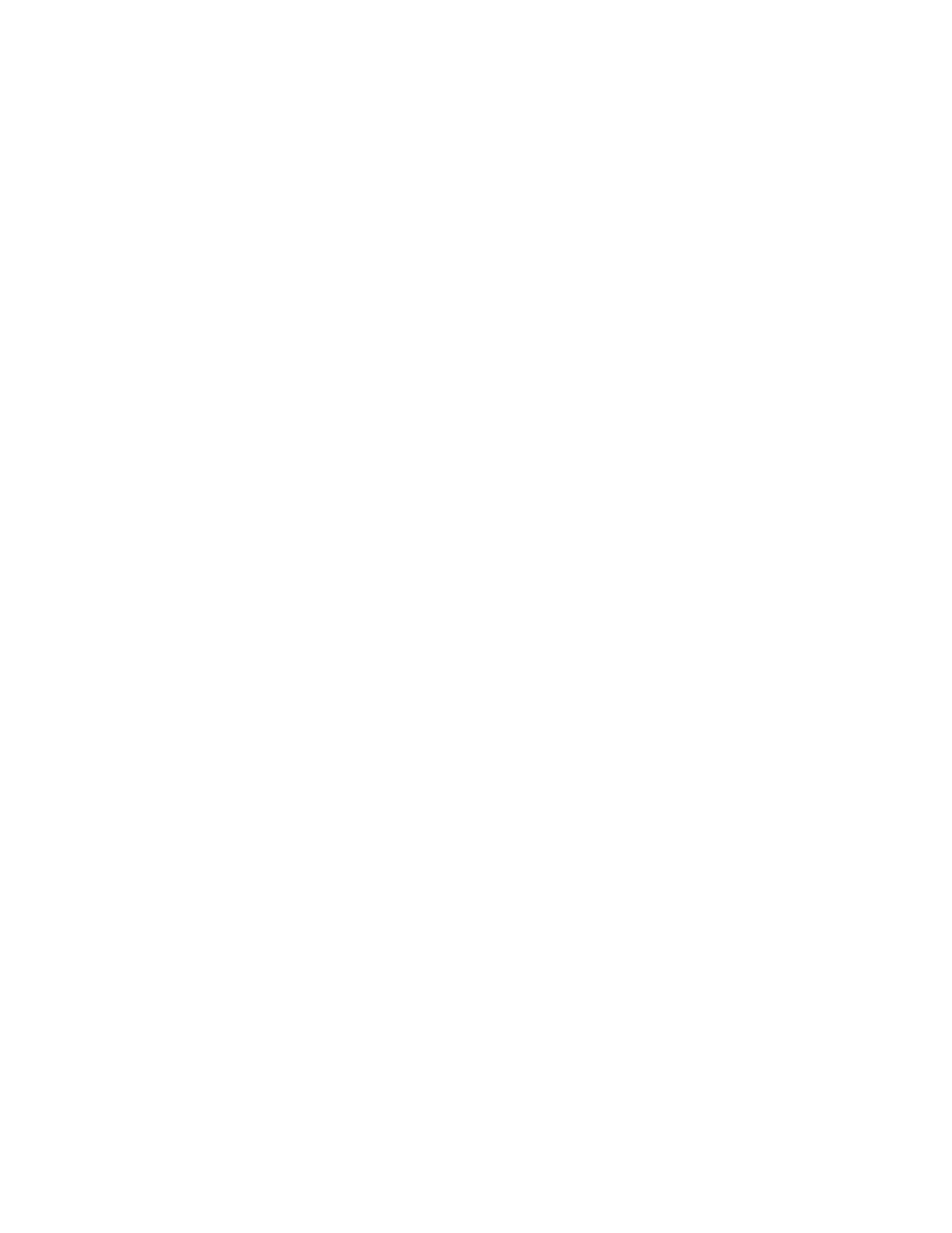
HPSS Statistics fields show general trends in HPSS operations; the numbers are not all-inclusive. Some
values may fluctuate up and down as servers are started or shut down. Some values, such as Bytes
Moved, can be reset to zero in individual Movers and by SSM users.
Bytes Moved. Total bytes moved as reported by all running Movers.
Bytes Used. Total bytes stored on all disk and tape volumes as reported by all running Core Servers.
Data Transfers. Total data transfers as reported by all running Movers.
PVL Jobs. Total jobs reported by the PVL.
The statistics section of the HPSS Health and Status window can be hidden from view by selecting the
View menu item and unchecking the HPSS Statistics checkbox.
3.9.3.4. Menu Tree
The Menu Tree section of the HPSS Health and Status window displays a tree structure that mirrors the
structure of the Monitor, Operations and Configure menus. The menu tree can be fully expanded so that
the user can view all the menu options for monitoring, configuring or operating HPSS. Selecting a leaf
of the menu tree results in the same response as selecting the same item from the HPSS Health and
Status menu bar. The user can also choose to expand only those branches of the menu tree in which he
is interested. The collapsed and expanded state of the branches on the menu tree can be toggled by
clicking on the branch icons.
The Menu Tree can be hidden from view by selecting the View menu item and unchecking the Menu
Tree checkbox.
3.9.3.5. File Menu
All SSM data windows have the File menu. See Section 3.6: Common Window Elements on page 50 for
a description of the File Menu options that appear on all SSM data windows. The following File menu
options are unique to the HPSS Health and Status window:
•
Cascade – Select the Cascade menu option to rearrange the SSM windows, placing them on the
screen starting in the upper left-hand corner and cascading downward toward the lower right-
hand corner of the user's desktop. When the cascading has been completed, the HPSS Health
and Status window will be centered on the screen and brought to the foreground.
•
Close All - Select Close All to close all SSM windows except the HPSS Health and Status
window. To close the HPSS Health and Status window, the user must select Logoff or Exit.
•
Logoff - Select Logoff to exit the SSM session and close all SSM windows. The hpssgui script
will continue to be active and will still use the same user's session log. The HPSS Login
window will appear. The user can login again to reconnect to the System Manager.
•
Exit - Select Exit to exit the SSM session and close all SSM windows. The hpssgui script will
terminate and the user's session log will be closed. The user must rerun the hpssgui script to
access the HPSS Login window and reconnect to the System Manager.
3.9.3.6. View Menu
The View Menu is only available on the HPSS Health and Status window. The View Menu offers the
HPSS Management Guide
November 2009
Release 7.3 (Revision 1.0)
62
