Insignia 55423-3645 User Manual
Page 6
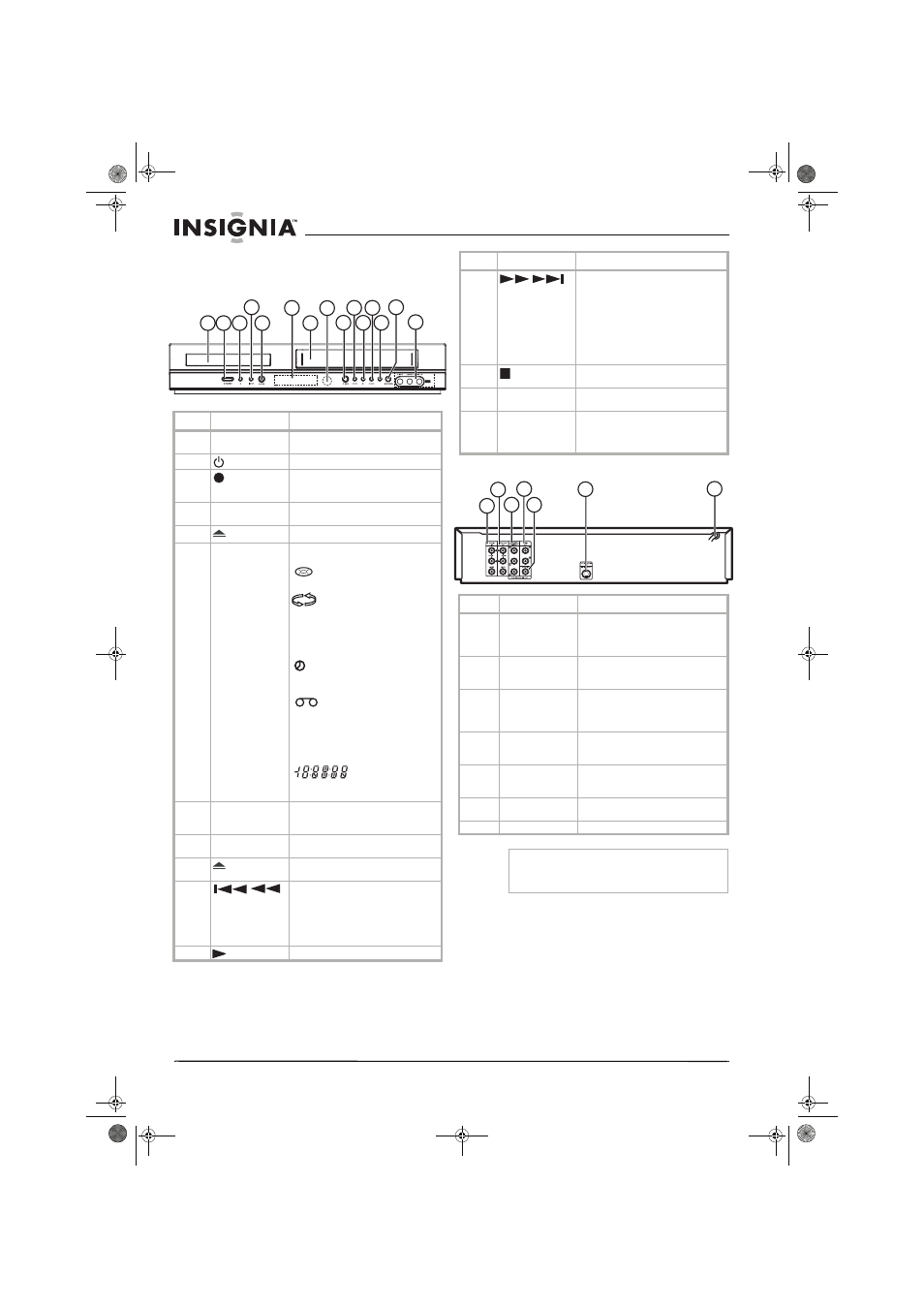
6
www.insignia-products.com
Controls and connections
Front panel
Back panel
Item
Description
Function
1
Disc tray (DVD
deck)
Place a disc on the tray when it opens.
2
POWER button Turns the DVD/VCR on and off.
3
(REC) button
Press to start recording. Press
repeatedly to set the recording time
(duration).
4
INPUT
Press to select the VCR deck’s input
source (LINE1 or LINE2)
5
DVD button
Press to open or close the disc tray.
6
Display window
Shows the current status of the
DVD/VCR.
lights when a disc is in the DVD
deck.
lights to indicate Repeat mode.
lights when the DVD deck is
selected.
lights when the VCR deck is
selected.
lights when the DVD/VCR is in
timer recording or when a timer
recording is programmed.
lights when a video tape is
inserted in the VCR deck.
lights when the VCR is
recording.
lights to indicate PM time.
indicates total playing
time, elapsed time, remaining time, or
current deck status.
7
Cassette
compartment
(VCR deck)
Insert the video cassette here.
8
Remote sensor
Receives signals from the remote
control.
9
VCR button
Press to eject the tape in the VCR
deck.
10
/
SKIP
DVD—Press to skip to the beginning
of the current chapter (DVD) or track
(CD). Press and hold to search
backward.
VCR—In Stop mode, rewinds the
tape. In Play mode, starts fast back.
11
(Play) button
Press to start playback.
1 2 3
6
8
9
10
11
12
13
14
15
4
7
5
DVD
VCR
REC
PM
12
/
SKIP
DVD—Press to skip to the beginning
of the next chapter (DVD) or track
(CD). Press twice (quickly) to return
to the beginning of the previous
chapter or track. Press and hold to
search backward.
VCR—In Stop mode, advances the
tape quickly. In Play mode, starts fast
forward.
13
(STOP) button Press to stop the playback of the DVD
or video cassette.
14
DVD/VCR button
Toggles control and output between
the DVD deck and the VCR deck.
15
LINE2 IN
(video/audio)
Connect the audio/video output of an
external source (such as an audio
system, TV, monitor, VCR, or
camcorder) to these jacks.
Item
Description
Function
1
VCR IN LINE1
(VIDEO, AUDIO L
and AUDIO R)
Connect to the video and audio
output jacks on an external source,
such as a VCR or camcorder, to these
jacks.
2
DVD/VCR OUT
(VIDEO, AUDIO L
and AUDIO R)
Connect to the video and audio input
jacks (left and right) of a TV.
3
COMPONENT/
PROGRESSIVE
SCAN VIDEO OUT
(Y Pb Pr)
Connect to the component input
jacks on a TV (if available).
4
AUDIO OUT
(left/right)
Connect to the audio input jacks (left
and right) of a TV, amplifier, or other
equipment.
5
COAXIAL (DIGITAL
AUDIO OUT) jack
Connect to the coaxial digital audio
jack on an external amplifier, such as
a Dolby Digital decoder.
6
S-VIDEO OUT
Connect to the S-Video input jack on
a TV.
7
AC power cord
Plug into an AC power outlet.
Caution
Do not touch the inner pins of the jacks on the
back panel. Electrostatic discharge may cause
permanent damage to the DVD/VCR.
Item
Description
Function
1
2
3
6
4
7
5
NS-DVDVCR.fm Page 6 Saturday, December 23, 2006 9:52 AM
