Insignia 55423-3645 User Manual
Page 14
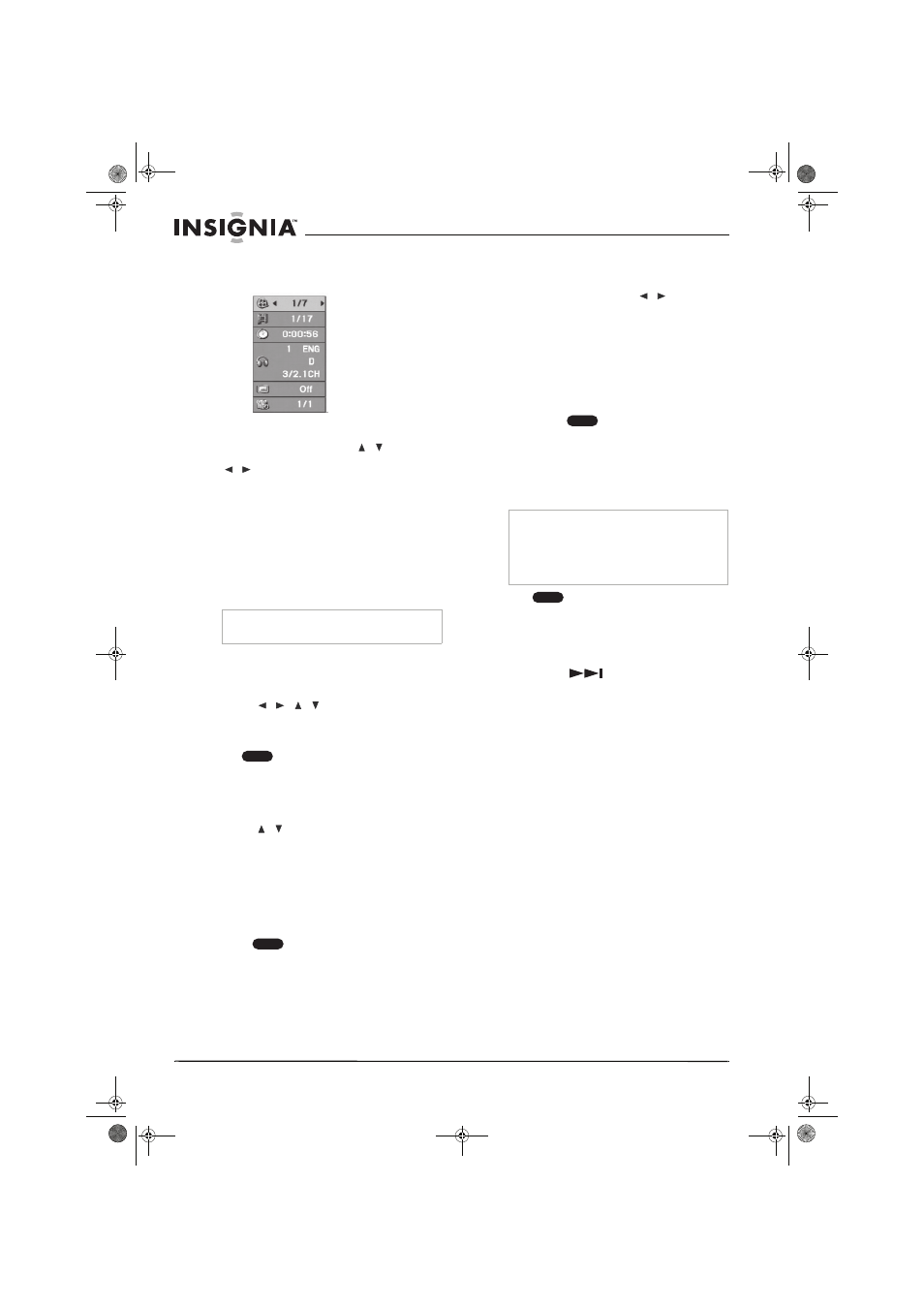
14
www.insignia-products.com
To display disc information on screen:
1 Press DISPLAY once to show playback
information.
The items displayed differ depending on the
disc type or playing status.
2 Select an item by pressing
/
and
change or select the setting by pressing
/
.
•
Title—Current title (or track) number/total
number of titles (or tracks)
•
Chapter—Current chapter number/total
number of chapters
•
Time—Elapsed playing time
•
Audio—Selected audio language (DVD
VIDEO only) or audio channel
•
Subtitle—Selected subtitle
•
Angle—Selected angle/total number of
angles
Using special playback options
If a menu screen is displayed
In some cases, the disc menu might appear.
Press the
/
/
buttons to select the
title/chapter you want to view, then press ENTER
to start. Press TITLE or DISC MENU/LIST to
return to the menu screen.
Time search
To start playing at a selected time on the
disc:
1 Press DISPLAY during playback. The time
search box shows the elapsed playing time.
2 Press
/
to select the time clock icon.
The time input box [-:--:--] appears.
3 Input the required start time in hours,
minutes, and seconds from left to right. If you
enter the wrong numbers, press CLEAR to
remove the wrong number. Then enter the
correct number.
4 Press ENTER (OK) to confirm. Playback
starts from the selected time.
Marker search
You can start playback from as many as nine
memorized points.
To enter a marker:
1 Press MARKER at the desired point on the
disc. The Marker icon briefly appears on the
TV screen.
2 Repeat to enter up to nine markers.
To recall or clear a marked scene:
1 During disc playback, press SEARCH.
The
marker search menu appears on the screen.
2 Within ten seconds, press
/
to select a
marked scene that you want to recall or clear.
3 Press ENTER (OK). Playback starts from the
marked scene.
- OR -
Press CLEAR and the marker number is
erased from the list.
4 You can play any marker by entering its
number on the marker search menu.
Last scene memory
Your player memorizes the last scene from the
last disc that is viewed. The last scene remains
in memory even if you remove the disc from the
DVD/VCR or switch off the DVD/VCR. If you load
a disc that has the scene memorized, the scene
is automatically recalled.
Screen saver
The screen saver appears when you leave the
DVD player in Stop mode for approximately five
minutes.
Additional DVD information
•
If you press
once during Repeat
Chapter (Track) playback, the repeat
playback is cancelled.
•
Zoom may not work on some DVDs.
•
When you are playing a DVD disc that
contains scenes recorded from different
camera angles, the angle indicator will blink
on the TV screen during playback as an
indication that angle switching is possible.
•
The A-B repeat function is available only in
the current track.
Playing an audio CD or MP3/WMA files
Your DVD/VCR can play audio CDs and
MP3/WMA files. Before playing MP3/WMA files,
read the following MP3/WMA audio file
requirement.
MP3/WMA audio file requirements
File extensions—.MP3, .WMA.
Sampling frequency—within 8 - 48 kHz (MP3),
within 32 - 48 kHz (WMA)
Bit rate—within 8 - 320 kbps (MP3), 32 - 192
kbps (WMA)
CD-R Format—ISO 9660
Total number of files in a folder—Less than 1000
Files names should have a maximum of eight
letters and must use the .mp3 or .wma
extension. They should not contain special
characters, such as / ,?, ‘, “, <, >, or |.
Note
If no button is pressed for 10 seconds, the
on-screen display disappears.
DVD
DVD
Notes
•
Your DVD/VCR does not memorize settings of
a disc if you switch off the DVD/VCR before you
play it.
•
The Last Scene Memory function for a previous
DVD title is erased once a different DVD title is
played.
DVD
DVD
NS-DVDVCR.fm Page 14 Saturday, December 23, 2006 9:52 AM
