Insignia 55423-3645 User Manual
Page 15
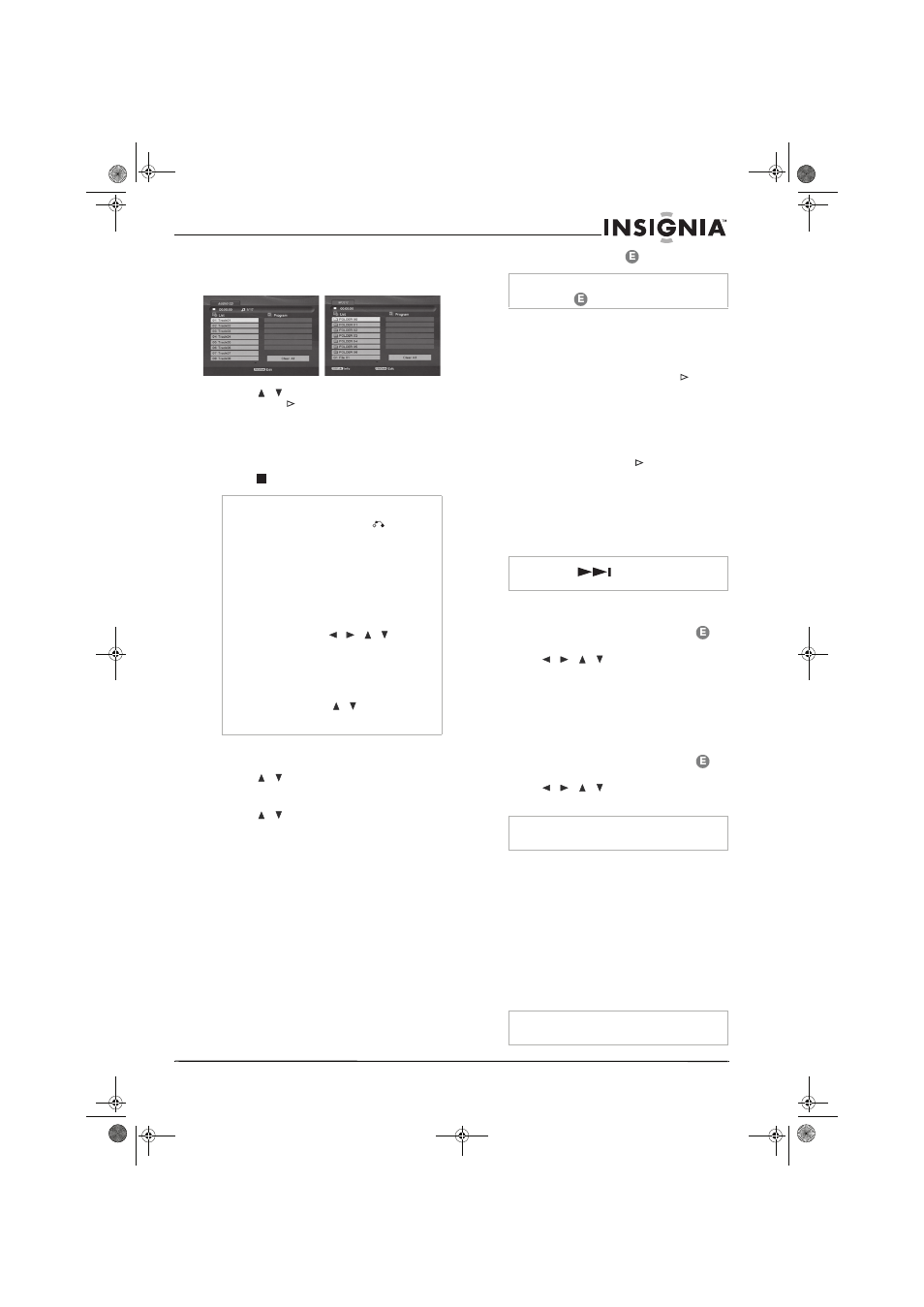
15
www.insignia-products.com
To play an audio CD or MP3/WMA files:
1 Insert the recorded media into the disc tray.
The
Audio CD or Music menu opens.
2 Press
/
to select a track or file, then
press PLAY
or
ENTER (OK). Playback
starts.
You can use variable playback functions as
described in “Using special playback options”
on page 14.
3 To stop playback at any time, press
STOP
.
Audio CD and Music menu options
To select audio CD and music menu options:
1 Press
/
to select a track, file, or folder
on the
Audio CD or Music menu, then press
ENTER (OK).
2 Press
/
to select an option, then press
ENTER (OK).
•
Play—Start playback of the selected track
or file.
•
Open—Opens the folder and a list of files
in the folder appears.
•
Random—Start or stop random playback.
Programming playback
The program function enables you to store your
favorite tracks from any disc in the player
memory. A program can contain as many as 30
tracks.
To program playback:
1 Insert an audio CD or MP3/WMA disc into
the disc tray. The
Audio CD or Music menu
opens.
2 Press PROGRAM. The
mark appears.
3 Select a track on the list, then press ENTER
to place the selected track on the Program
list. Repeat to place additional tracks on the
list.
4 Select the track you want to start playing on
the Program list, then press PLAY
or
ENTER (OK) to start.
Playback begins in the order in which you
programmed the tracks. Playback stops after
all of the tracks on the Program list have
played once.
5 To resume normal playback, select a track on
the list, then press PLAY
.
Repeating programmed tracks
Press REPEAT to select the desired repeat
mode.
•
Track—repeats the current track
•
All—repeats all the tracks on the programmed list.
•
Off (No display)—does not repeat.
Erasing a Track from the Program list
To erase a track from the Program list:
1 In Stop mode, press PROGRAM. The
mark appears.
2 Press
/
/
to select the track that
you want to erase from the Program list.
3 Press CLEAR. The track is erased.
4 Repeat Steps 1- 3 to erase additional tracks
on the list.
Erasing the complete Program list
To erase the Program list:
1 In Stop mode, press PROGRAM. The
mark appears.
2 Press
/
/
to select
Clear All, then
press ENTER (OK). The program is cleared.
Viewing JPEG files
Your DVD/VCR can view JPEG files. Before
viewing JPEG files, read the Photo file
requirements below:
Photo file requirements
File extensions—.JPG (if files have .JPEG or
.JPE extensions they must be renamed with the
.JPG extension). Files without the .JPG
extension will not be read.
Photo size—Less than 5 MB recommended
Maximum files in a folder—Less than 1000
Notes
•
You can view the TV channel or video input
source by pressing RETURN (
). If you want
to return to the
Music
menu, press DISC
MENU.
•
Press DISPLAY to view ID3-Tag information for
the MP3 file. If ID3-Tag information is not
present, “MP3 ID3 tag :None” will appear. If you
select a folder, the number of subfolders and
number of MP3/WMA files in the folder are
displayed. Press DISPLAY again to close the
information screen.
•
On the
Music
menu, you can display the folders
on the disc. Press
/
/
to select
the Folder icon, then press ENTER (OK) twice.
•
On CDs or DVDs with mixed content (audio
tracks, MP3/WMA files, or JPEG files), you can
select between the
Music
menu,
Movie
menu,
and
Photo
menu by pressing TITLE repeatedly.
•
If you are in a File list and want to return to the
Folder list, use the
/
to highlight, then
press ENTER (OK) to return to the previous
menu screen.
Note
Press PROGRAM again to exit the program edit
mode. The
mark disappears.
Note
If you press
once during repeat track
playback, the repeat playback is cancelled.
Note
Programs are also cleared when the power is
turned off or the disc is removed.
Note
Some discs may be incompatible due to a different
recording format or the condition of the disc.
NS-DVDVCR.fm Page 15 Saturday, December 23, 2006 9:52 AM
