Insignia 55423-3645 User Manual
Page 11
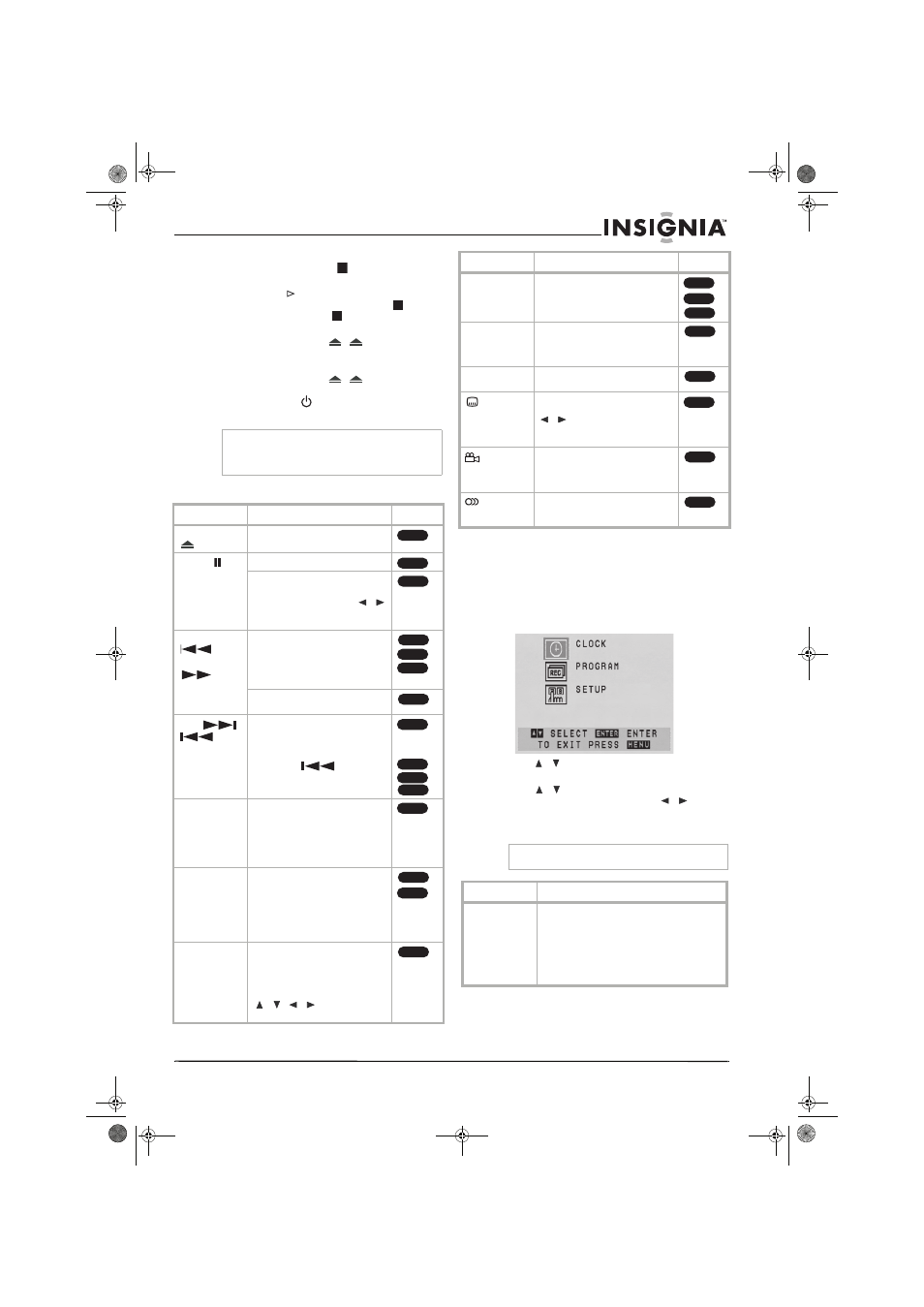
11
www.insignia-products.com
The DVD/VCR records the stopped point,
depending on the disc.
appears on the
screen briefly.
Press PLAY
to resume playback (from the
stopped point). If you press STOP (
) again
or unloaded the disc, (
appears on the
screen and the DVD/VCR memory is cleared.
7 Press OPEN/CLOSE
(
DVD on the
front of the player) to open the tray and
remove the disc.
Press OPEN/CLOSE
(
DVD on the
front of the player) to close the disc tray, or
press POWER (
). The disc tray closes
automatically and the DVD/VCR turns off.
Disc playback features
Accessing the menus
Using the VCR menus
To use the VCR menus:
1 Press VCR to switch to VCR mode (if you are
not already in VCR mode).
2 Press SETUP/MENU. The
Main Menu opens.
3 Use
/
to select the menu you want, then
press ENTER (OK).
4 Use
/
to select the option you want on
the selected menu, then press
/
to
change the setting.
5 Press SETUP/MENU to exit the menu.
Note
If parental control is set and the DVD is not within
the rating settings, you must input the password.
(See “Lock Settings” on page 13).
Buttons
Operations
Discs
OPEN/CLOSE
(
)
Press to open or close the disc tray.
PAUSE (
)
Press to pause playback.
Press repeatedly to play
frame-by-frame.
Note: You can also use the
/
buttons to step backward or
forward while in PAUSE mode.
BACKWARD
(
)
FORWARD
(
)
During playback, press repeatedly
to select the scan speed (either
backward or forward).
DVD—four steps
Audio CD—three steps
In PAUSE mode, press for slow
motion playback (four steps)
SKIP (
)
Press during playback to go to the
next chapter or track or to return to
the beginning of the current
chapter or track.
Press SKIP (
) twice briefly
to step back to the previous chapter
or track.
REPEAT
During playback, press REPEAT
repeatedly to select a REPEAT
mode.
DVD—Chapter/Title/Off
Audio CD, MP3/WMA
discs—Track/All/Off
A-B
Press during playback to select the
play mode you want. Repeats a
sequence between A (start point)
and B (end point) during playback.
Press ENTER at the selected end
point, then the repeat sequence
begins.
ZOOM
Press to enlarge the video image.
(x1 size – x2 size – x4 size – x1 size
(normal size))
You can move through the zoomed
picture using the
/
/
buttons. Press
CLEAR to exit.
ALL
ALL
DVD
DVD
ACD
MP3
DVD
ALL
ACD
MP3
WMA
ALL
DVD
ACD
DVD
RANDOM
RANDOM—Plays tracks in random
order.
TITLE
Press to open the Title menu on the
screen, if the current DVD title has
a menu. Otherwise, the disc menu
may open.
DISC MENU
Press to open the disc menu on the
screen.
SUBTITLE
During playback, press SUBTITLE,
then press the
/
buttons repeatedly to
select the subtitle language you
want.
ANGLE
During DVD playback, press ANGLE
repeatedly to select the angle you
want (availability depends on the
DVD).
AUDIO
Press AUDIO repeatedly to hear a
different audio language or audio
track.
Note
Menus remain on screen for three minutes.
Menu
Available options
CLOCK
Month—Set the month of the year
Day—Set the date (the day of the week is
shown automatically)
Year—Set the year
Time—Set the time of day
Note: The clock uses the 12 hour system, so
make sure you set AM or PM, as appropriate.
Buttons
Operations
Discs
ACD
MP3
WMA
DVD
DVD
DVD
2
DVD
DVD
NS-DVDVCR.fm Page 11 Saturday, December 23, 2006 9:52 AM
