System menu – MITSUBISHI ELECTRIC DX-TL4516U User Manual
Page 79
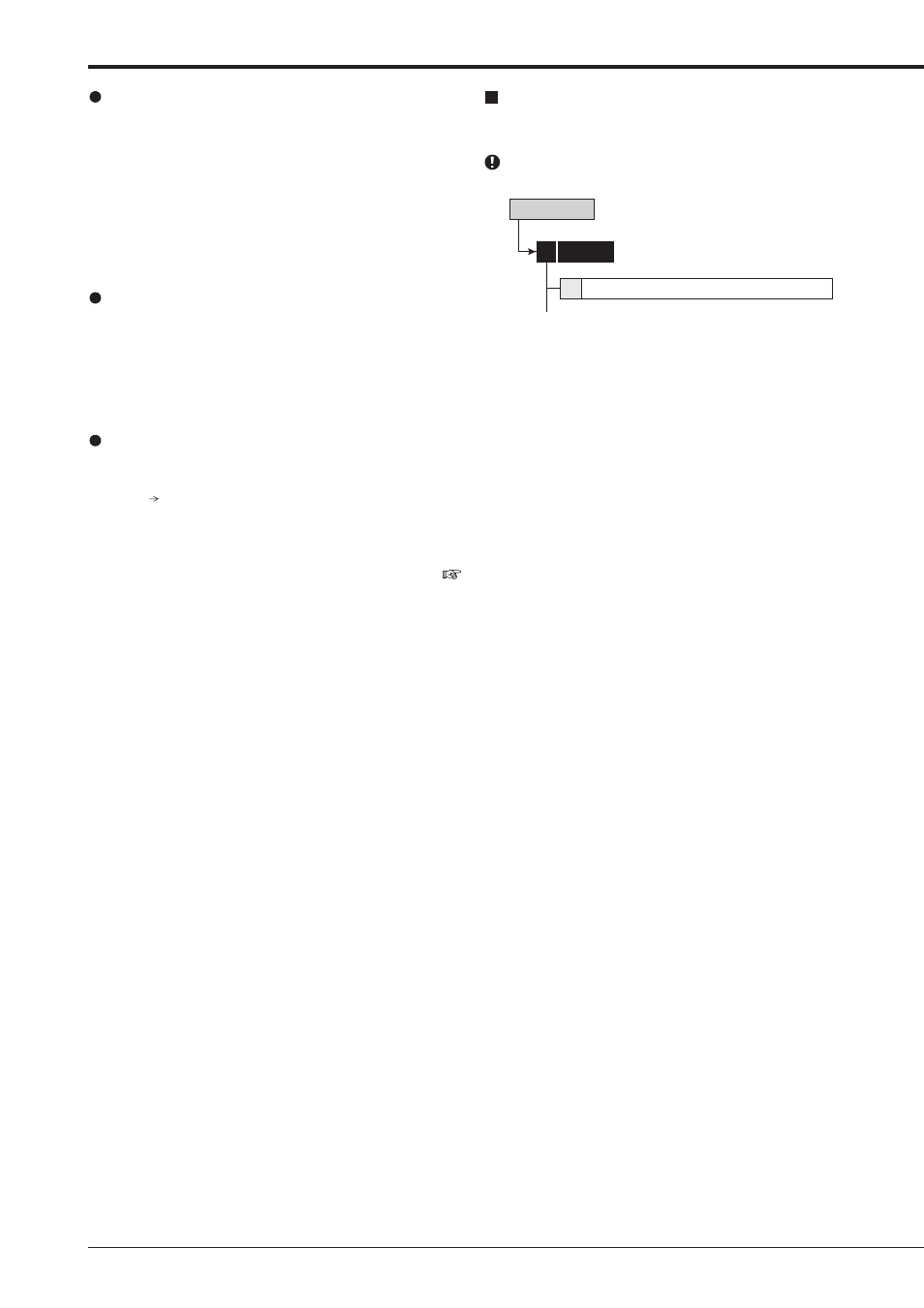
76
Memory (continued)
System Menu
Notes for using the external device
The various external HDDs can be connected to this unit
in order to expand the memory or to use as the copy
device, however, when you record or playback at high rate,
the picture may be missed during recording or playback
depending on the external device connected due to the delay
of the data transfer rate or respond of the external device.
Check the operation before the actual operation.
Do not use the power control function of the external device
which uses bus power of this unit.
Attaching the HDD and setting the ID number
For connecting the HDD to the SERIAL BUS port on this unit,
use the USB 2.0 cable. The ID number is not necessary to
be set because the unit automatically recognizes the HDD
attached.
Make sure that the MAIN switch on the rear panel is turned
off before connecting the external HDDs.
The order of recording/playback when internal and
external HDDs are registered as the main device
The order of the internal HDD used for recording/playback is:
internal A internal B.
When all the internal HDD is used up, the HDD connected
to SERIAL BUS port is used for recording/playback. The
recording order is indicated next to the device name (“Main,”
“Copy1,” or “Copy2”) in
page 75).
When all the serial bus HDD is used up, the internal HDD is
used for recording/playback again.
In case of serial bus HDD, the HDD which is added latest is
registered to the last number.
Add/Remove DVD/CD Drive
This item is used to set the DVD/CD drive for the DVD/CD
group of the copy 1 or 2 device.
You cannot set this item during recording or playback.
Memory
5
2 Add/Remove DVD/CD Drive
System Menu
step
1. Make sure that the DVD/CD drive connected is
displayed in the
• When you select “Eject,” the access LED on the
device illuminates and the disc tray opens.
step
2. Select the desired device for DVD/CD drive.
Copy1: Registers for the copy 1 device.
Copy2: Registers for the copy 2 device.
• The button changes between “Copy1” and
“Copy2” each time you press the button.
