62 system (continued), Setup menu – MITSUBISHI ELECTRIC DX-TL4516U User Manual
Page 65
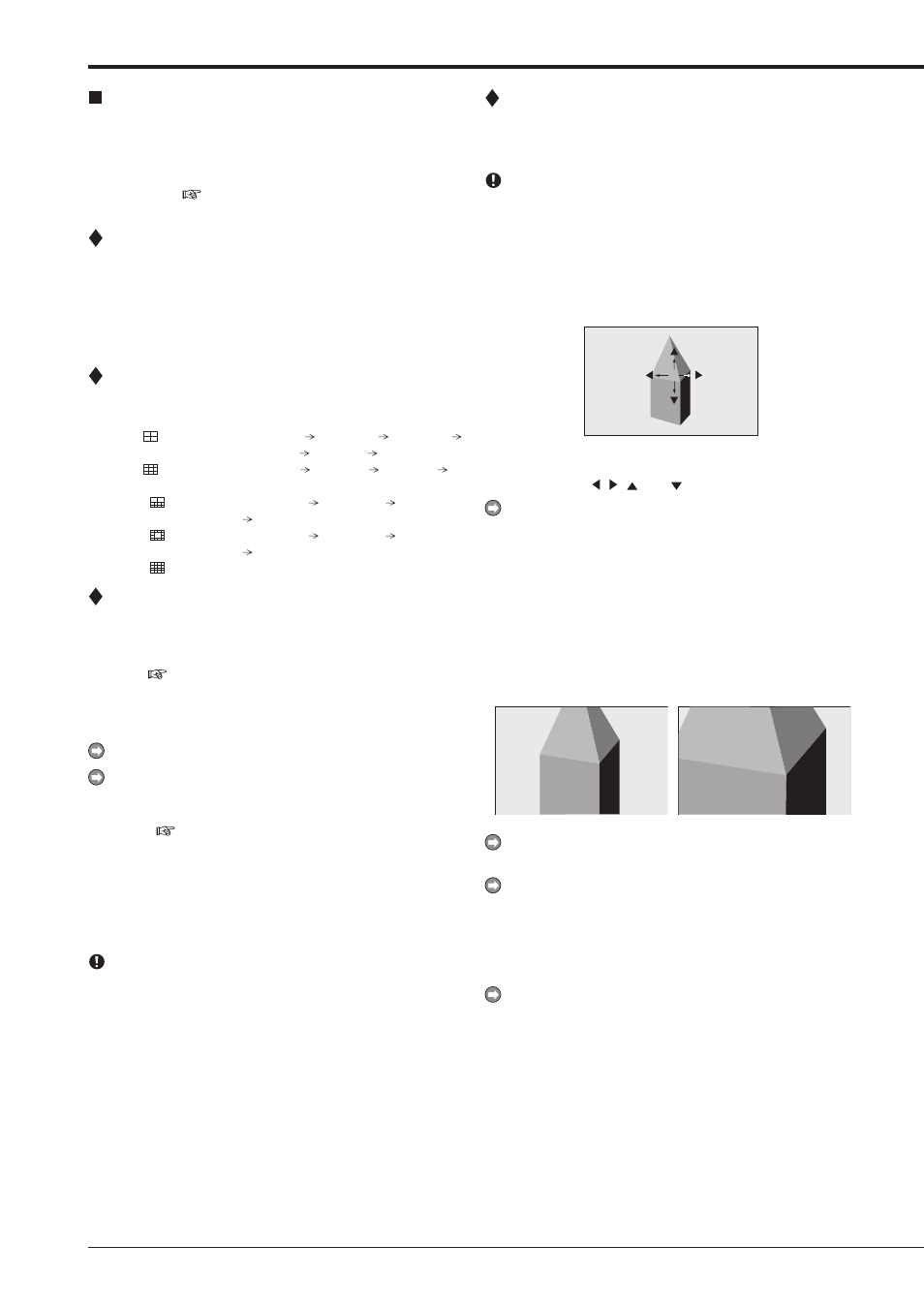
62
System (continued)
Setup Menu
Multiplexer function related button
operations/operation table
The multiplexer function of this unit allows the picture sup-
plied from the camera to be displayed using split screens. It
is also possible to set the position of the camera number to
be displayed. (
See page 90 for basic operations of the
multiplexer.)
Camera number button operations
When pressing a camera number button, the picture supplied
from the camera connected to that camera number terminal
is displayed in a single screen. Even during split/sequential
screen display, picture of any camera number can be dis-
played in a single screen by pressing the respective camera
number button.
SPLIT buttons operations
When pressing the SPLIT buttons, the split screen is dis-
played in the following order.
SPLIT4 (
) button
: SPLIT 4a SPLIT 4b SPLIT 4c
SPLIT 4d SPLIT 4a • • •
SPLIT9 (
) button
: SPLIT 9a SPLIT 9b SPLIT 9a • •
•
SPLIT10 (
) button
: SPLIT 10a SPLIT 10b SPLIT 10a
• • •
SPLIT13 (
) button
: SPLIT 13a SPLIT 13b SPLIT 13a
• • •
SPLIT16 (
) button
: SPLIT 16 screen
SEQUENCE button operations
When pressing the SEQUENCE button, the sequential dis-
play of the split or single display being displayed is started.
Make the detailed settings of this display in the
page 64).
Available modes
“SPLIT 13 sequential,” “SPLIT 10 sequential,” “SPLIT 9 se-
quential,” “SPLIT 4 sequential,” “Single screen sequential”
Sequential display does not appear during playback.
The split screen setting can be set using “Split 4 screen,”
“Split 9 screen,” “Split 10 screen,” “Split 13 screen” or “Split
16 screen” in the
pages 64 and 65) respectively.
To cancel the sequential display
Press the SEQUENCE button again.
Displaying other type of split screen or pressing a camera
number button (1 to 16) for displaying single screen also can-
cels the sequential display.
When a menu screen is displayed, the single or split
screen display does not appear. In this case, clear the
menu screen first and then press a camera number button
(1 to 16) or SPLIT button.
DIGITAL ZOOM button operations
By pressing the DIGITAL ZOOM button during single screen
display, the displayed picture can be viewed at 100%, 200%
or 400% magnification.
The magnification display function can be used only
during single screen display. The center point moves
vertically and horizontally by pressing the MOVE buttons.
step
1. Press the DIGITAL ZOOM button during single
screen display.
• “X1” appears on the top left of the single screen
display and the magnification center point (X)
appears.
X1
X
step
2. To move the center point vertically or horizontally,
press the , , and buttons.
The position of the magnification center point and the
condition of the magnification screen are stored even
when the display screen is switched or the power is
turned off. This is useful when the point to magnify is
determined in advance.
The condition of the magnification screen is reset when
performing the triplex playback.
step
3. Press the DIGITAL ZOOM button.
• E a c h t i m e t h e b u t t o n i s p r e s s e d , t h e
magnification percentage switches in the order
of X2(200%), X4(400%), normal, and X1(100%).
X2
X4
The magnification function can be used even during
playback.
When playing back the picture recorded by multiple
cameras in the single screen display, a black screen
may appear when pausing playback and then display
the magnified screen. In this case, display the magnified
screen by turning the JOG dial to advance the picture
frame by frame.
The magnification display function of this unit uses digital
magnification and screen details may appear pixelized
when magnifying.
